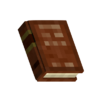List of client commands: Difference between revisions
(translate tag fix) |
(Show the output of turning on entity boxes) |
||
| (8 intermediate revisions by 6 users not shown) | |||
| Line 1: | Line 1: | ||
<languages/> | <languages/> | ||
{{Outdated|<translate>Severely outdated, see protip below for up to date information.</translate>}} | |||
{{GameVersion|1.15}} | {{GameVersion|1.15}} | ||
<translate> | <translate> | ||
<!--T:1--> | <!--T:1--> | ||
'''Commands''' offer advanced features and configuration abilities for your game. There are really 2 lists of commands - Client and | '''Commands''' offer advanced features and configuration abilities for your game. There are really 2 lists of commands - Client and {{ll|List of server commands|Server}}. The client is what displays your game on the screen, plays the sounds, takes in your controls and lets you connect to a game server (single or multiplayer). Client commands are those that usually just affect the appearance of your game, while server commands allows you to modify the world or configuration of the game. | ||
<!--T:2--> | <!--T:2--> | ||
All commands are typed in the chat window in order to execute them. A client command always starts with a dot <code>.</code>, while a server command always starts with a slash <code>/</code>. | All commands are typed in the chat window in order to execute them. A client command always starts with a dot <code>.</code>, while a server command always starts with a slash <code>/</code>. | ||
</translate> | |||
{{Protip | |||
|Icon=Book-normal-brickred.png | |||
|<translate>It is advised to utilize in-game command handbook available under client command .chb as it is generally up to date with current game version and often has more information than what is available on Wiki. The article has been updated to include the addition of most commands as off 1.19.8, however, some the commands that have been removed or moved since 1.15 may not be correct. If a command does not work, check .chb for alternate commands. </translate> | |||
}} | |||
<translate> | |||
<!--T:14--> | <!--T:14--> | ||
See also: | See also: {{ll|List_of_server_commands|List of server commands}} | ||
</translate> | </translate> | ||
| Line 17: | Line 25: | ||
== Client Commands == <!--T:4--> | == Client Commands == <!--T:4--> | ||
=== .blockitempngexport === | === .blockitempngexport === | ||
*<code>.blockitempngexport | *<code>.blockitempngexport [inv|all] [imageSize] [domain]</code><br />Export all items and blocks as png images | ||
**<code>[inv|all]</code> is (optionally) the exportRequest | |||
**<code>[imageSize]</code> is an integer number | |||
**<code>[domain]</code> is a string without spaces | |||
=== .bsedit === | |||
*<code>.bsedit</code><br /> Opens the block selection editor. Alias for {{ll|List_of_client_commands#.dev|<code>.dev bsedit</code>}} | |||
=== .cam === <!--T:16--> | === .cam === <!--T:16--> | ||
| Line 29: | Line 43: | ||
*<code>.crand</code><br /> Set large and small cloud noise | *<code>.crand</code><br /> Set large and small cloud noise | ||
*<code>.cviewdist</code><br /> Sets the cloud view distance. Will be reset when view distance in graphics settings are changed | *<code>.cviewdist</code><br /> Sets the cloud view distance. Will be reset when view distance in graphics settings are changed | ||
=== .charsel=== | |||
*<code>.charsel</code><br /> Opens the character selection menu. | |||
=== .chatsize === <!--T:18--> | === .chatsize === <!--T:18--> | ||
*<code>.chatsize [width]/default [height]/default</code><br /> Set the chat dialog with custom width and/or height (default 400x160 [Depending on the interface]) | *<code>.chatsize [width]/default [height]/default</code><br /> Set the chat dialog with custom width and/or height (default 400x160 [Depending on the interface]) | ||
=== .chb === | |||
*<code>.chb</code><br />Opens up command handbook | |||
=== .clearchat === <!--T:19--> | === .clearchat === <!--T:19--> | ||
| Line 48: | Line 68: | ||
=== .clients === <!--T:22--> | === .clients === <!--T:22--> | ||
*<code>.clients</code><br /> | *<code>.clients</code><br /> Prints list of online players. Alias for {{ll|List_of_client_commands#.online|<code>.online</code>}}. | ||
*<code>.clients ping</code><br /> | *<code>.clients ping</code><br /> Prints list of online players with their ping. Alias for {{ll|List_of_client_commands#.online|<code>.online ping</code>}}. | ||
=== .cp === <!--T:23--> | === .cp === <!--T:23--> | ||
| Line 57: | Line 77: | ||
** <code>.cp apos</code><br /> The absolute player position as a float in the format <code>X=1.34,Y=1.34,Z=1.34</code>. | ** <code>.cp apos</code><br /> The absolute player position as a float in the format <code>X=1.34,Y=1.34,Z=1.34</code>. | ||
** <code>.cp chat</code><br /> The chat history. | ** <code>.cp chat</code><br /> The chat history. | ||
=== .crash === | |||
*<code>.crash</code><br /> Crashes the game. | |||
=== .ctblocks === | |||
*<code>.ctblocks [freezeCtBlocks]</code><br />Lets you to toggle on/off the updating of client ticking blocks. This can be useful when recording waterfalls and such. | |||
**<code>[freezeCtBlocks]</code> is a boolean, including 1 or 0, yes or no, true or false, or on and off | |||
=== .debug === <!--T:7--> | === .debug === <!--T:7--> | ||
* <code>.debug normalview</code><br /> Shows vertex normals instead textures, but does not discard transparent pixels. | * <code>.debug normalview</code><br /> Shows vertex normals instead textures, but does not discard transparent pixels. | ||
* <code>.debug wireframe [value]</code><br /> Running <code>.debug wireframe</code> will give some help info. | * <code>.debug wireframe [value]</code><br /> Running <code>.debug wireframe</code> will give some help info. | ||
** <code>entity</code><br /> Shows entity collision boxes. | ** <code>entity</code><br /> Shows entity selection boxes in blue and collision boxes in red.[[File:Debug-wireframe-entity-polarbear.png|thumb|polar bear selection and collision boxes]] | ||
** <code>chunk</code><br /> Shows chunk borders. | ** <code>chunk</code><br /> Shows chunk borders. | ||
** <code>serverchunk</code><br /> Shows server chunk borders. | ** <code>serverchunk</code><br /> Shows server chunk borders. | ||
| Line 92: | Line 119: | ||
* <code>.debug recalctrav</code><br /> Recalculate traversability of all chunks. | * <code>.debug recalctrav</code><br /> Recalculate traversability of all chunks. | ||
* <code>.debug find [blockName]</code><br /> Specify all or part of the name of a block to find its coordinates. | * <code>.debug find [blockName]</code><br /> Specify all or part of the name of a block to find its coordinates. | ||
{{ll|List of server commands/debug}} also exists. Use <code>.help debug</code> for more info on debug commands. | |||
=== .dev=== | |||
*<code>.dev bsedit</code><br /> Opens The Block Selection Editor. Has alias of {{ll|List_of_client_commands#.bsedit|<code>.bsedit</code>}}. | |||
*<code>.dev reload <assetcategory></code><br /> Asseted reloading utility. Incase of shape reload will also Re-tesselate. Incase of textures will regenerate the texture atlesses. See {{ll|List_of_client_commands#.reload|<code>.reload</code>}} for more information, as command is an alias. | |||
*<code>.dev tfedit [fp/tp/tpo/gui/ground]</code> | |||
** <code>[fp/tp/tpo/gui/ground]</code> is (optionally) the type. | |||
**Opens The transform Editor. Has Alias of {{ll|List_of_client_commands#.tfedit|<code>.tfedit</code>}}. | |||
=== .edi === <!--T:24--> | === .edi === <!--T:24--> | ||
*<code>.edi</code><br /> Show/Hide Extended information on debug screen, e.g. block lighting. | *<code>.edi</code><br /> Show/Hide Extended information on debug screen, e.g. block lighting. Has alias of {{ll|List_of_client_commands#.debug|<code>.debug edi</code>}}. | ||
=== .errorreporter=== | |||
*<code>.errorreporter</code><br /> Reopens the error reporting dialog | |||
=== .exponepng === <!--T:25--> | === .exponepng === <!--T:25--> | ||
*<code>.exponepng | *<code>.exponepng code [block|item] [exportCode] [size=100]</code><br />Export one item as png image | ||
**<code>[block|item]</code> is the exportType | |||
**<code>[exportCode]</code> is a string without spaces | |||
**<code>[size]</code> is an integer number. Default is 100. | |||
*<code>.exponepng hand [size=100] </code><br />Export icon for currently held item/block. | |||
**<code>[size]</code> is an integer number. Default is 100. | |||
=== .fbdeb === <!--T:26--> | === .fbdeb === <!--T:26--> | ||
| Line 105: | Line 147: | ||
=== .fountain === <!--T:27--> | === .fountain === <!--T:27--> | ||
*<code>.fountain [quantity] [quad|cube]</code><br /> Toggle Particle fountain. | *<code>.fountain [quantity] [quad|cube]</code><br /> Toggle Particle fountain. | ||
=== .firstlaunchinfo === | |||
*<code>.firstlaunchinfo</code><br /> Show the first launch info dialog. | |||
=== .freemove === <!--T:28--> | === .freemove === <!--T:28--> | ||
*<code>.freemove</code><br /> Toggle Freemove | *<code>.freemove [freeMove]</code><br /> Toggle Freemove | ||
**<code>[freeMove]</code> is a boolean, including 1 or 0, yes or no, true or false, or on or off | |||
=== .gencraftjson === <!--T:29--> | === .gencraftjson === <!--T:29--> | ||
| Line 113: | Line 159: | ||
=== .gui === <!--T:30--> | === .gui === <!--T:30--> | ||
*<code>.gui</code><br /> Hide/Show all GUIs | *<code>.gui [show_gui]</code><br /> Hide/Show all GUIs | ||
**<code>[show_gui]</code> is a boolean, including 1 or 0, yes or no, true or false, or on or off | |||
=== .help === <!--T:31--> | === .help === <!--T:31--> | ||
*<code>.help</code><br /> Display list of available client commands | *<code>.help</code><br /> Display list of available client commands. Has options parramameters of [commandname] [subcommand] and [subsubcommand] which are strings without spaces, you can use <code>.help [commandname]</code> to display the information regarding the command in question as well as restrictions on parameters as well as a list of subcommands. | ||
=== .lockfly === <!--T:32--> | === .lockfly === <!--T:32--> | ||
*<code>.lockfly</code><br /> Locks a movement axis during flying/swimming | *<code>.lockfly</code><br /> Locks a movement axis during flying/swimming | ||
*<code>.lockfly 1</code><br /> Locks a movement axis to X | **<code>.lockfly 1</code><br /> Locks a movement axis to X | ||
*<code>.lockfly 2</code><br /> Locks a movement axis to Y | **<code>.lockfly 2</code><br /> Locks a movement axis to Y | ||
*<code>.lockfly 3</code><br /> Locks a movement axis to Z | **<code>.lockfly 3</code><br /> Locks a movement axis to Z | ||
=== .logticks === <!--T:33--> | === .logticks === <!--T:33--> | ||
*<code>.logticks</code><br /> Toggle Tick profiling. Won't log ticks below the threshold. | *<code>.logticks</code><br /> Toggle Tick profiling. Won't log ticks below the threshold. | ||
=== .map=== <!--T:34--> | |||
*<code>.map purgedb</code><br /> Purges map DB. | |||
*<code>.map redraw</code><br /> Redraws map. | |||
*<code>.map worldmapsize [mapHeight] [mapWidth]</code><br /> Sets world map size. | |||
=== .moon === <!--T:35--> | === .moon === <!--T:35--> | ||
| Line 131: | Line 183: | ||
=== .movespeed === <!--T:36--> | === .movespeed === <!--T:36--> | ||
*<code>.movespeed</code><br /> Set Movespeed | *<code>.movespeed [speed]</code><br /> Set Movespeed | ||
**<code>[speed]</code> is a decimal number, for example 0.5 | |||
=== .music === <!--T:37--> | === .music === <!--T:37--> | ||
*<code>.music</code><br /> | *<code>.music stop</code><br /> Stops the current music track. | ||
=== .netbenchmark === <!--T:38--> | === .netbenchmark === <!--T:38--> | ||
*<code>.netbenchmark</code><br /> Toggles network benchmarking | *<code>.netbenchmark</code><br /> Toggles network benchmarking | ||
=== .notminecraft === | |||
*<code>.notminecraft</code><br /> Discription in the command handbook and when <code>.help notminecraft</code> reads: "No, this is not minecraft". Command displays a banner in the top right corner of the game that states "No, this is not minecraft". The banner also displays the minecraft icon with a red "X" marking through the image. To toggle off, run the command again. | |||
=== .noclip === <!--T:39--> | === .noclip === <!--T:39--> | ||
*<code>.noclip</code><br /> Toggle noclip | *<code>.noclip [noclip]</code><br /> Toggle noclip | ||
=== .online === <!--T:40--> | === .online === <!--T:40--> | ||
*<code>.online</code><br /> Prints list of online players. | *<code>.online</code><br /> Prints list of online players. Alias for {{ll|List_of_client_commands#.clients|<code>.clients</code>}}. | ||
*<code>.online ping</code><br /> Prints list of online players with their ping. | *<code>.online ping</code><br /> Prints list of online players with their ping. Alias for {{ll|List_of_client_commands#.clients|<code>.clients ping</code>}}. | ||
=== .pastemode === <!--T:41--> | === .pastemode === <!--T:41--> | ||
*<code>.pastemode</code><br /> Set the chats paste mode. If set to multi pasting multiple lines will produce multiple chat lines. | *<code>.pastemode [single|multi]</code><br /> Set the chats paste mode. If set to multi pasting multiple lines will produce multiple chat lines. | ||
**<code>[single|mulit]</code> is the mode | |||
=== .recomposechat === <!--T:42--> | === .recomposechat === <!--T:42--> | ||
| Line 159: | Line 216: | ||
=== .reload === <!--T:8--> | === .reload === <!--T:8--> | ||
*This command has alias of Alias for {{ll|List_of_client_commands#.dev|<code>.dev reload</code>}} | |||
*Warning: Some of the commands listed below may have changed, .chb does not list what options are available for testing and not all of the commands would run as tested. | |||
*<code>.reload shapes</code><br /> Reloads all JSON models from assets/blockshapes. Can be used to quickly test new block shapes.<br />Notice: The chunks are not redrawn, so you'd have to force a redraw e.g. by placing and removing a block. | *<code>.reload shapes</code><br /> Reloads all JSON models from assets/blockshapes. Can be used to quickly test new block shapes.<br />Notice: The chunks are not redrawn, so you'd have to force a redraw e.g. by placing and removing a block. | ||
*<code>.reload textures</code><br /> Reloads all textures from assets/textures. Can be used to quickly test texture changes. | *<code>.reload textures</code><br /> Reloads all textures from assets/textures. Can be used to quickly test texture changes. | ||
| Line 174: | Line 233: | ||
=== .tfedit === <!--T:48--> | === .tfedit === <!--T:48--> | ||
*<code>.tfedit</code><br /> Opens the | *<code>.tfedit [fp/tp/tpo/gui/ground]</code> <br /> Opens The transform Editor. Has Alias of {{ll|List_of_client_commands#.dev|<code>.dev tfedit</code>}}. | ||
** <code>[fp/tp/tpo/gui/ground]</code> is (optionally) the type. | |||
=== .time === <!--T:49--> | === .time === <!--T:49--> | ||
*<code>.time</code><br /> Read local game time or speed | *<code>.time</code><br /> Read local game time or speed | ||
=== .timelapse === | |||
*<code>.timelapse [interval-in-days] [duration-in-months]</code><br /> Takes a set of timelapse photographs of the same spot of several hours, days, or seasons. Images can be found in folder <code>Pictures/Vintagestory/timelapse</code>.<br />Note: As currently implemented, the world does not actually change while the photographs are being taken. For example, crops will not grow, snow will not fall, ect. This is intended only for seeing the visual changes of the changing time of day or changing seasons. | |||
=== .tutorial === | |||
*Interact with the tutorial system. | |||
*<code>.tutorial hud</code><br /> Toggles the tutorial HUD. | |||
*<code>.tutorial restart</code><br /> Restarts the currently selected tutorial . | |||
*<code>.tutorial ship [skip_amount]</code><br /> Skips the currently selected tutorial. | |||
**<code>[skip_amount]</code><br /> Is an integer Number. | |||
=== .viewdistance === <!--T:9--> | === .viewdistance === <!--T:9--> | ||
| Line 186: | Line 256: | ||
=== .we === <!--T:51--> | === .we === <!--T:51--> | ||
*<code>.we</code><br /> World edit toolbar, see more in | *<code>.we</code><br /> World edit toolbar, see more in {{ll|How_to_use_WorldEdit|How to use WorldEdit}} | ||
=== .weather === | |||
*<code>.weather</code><br /> Shows current weather info. | |||
=== .zfar === <!--T:10--> | === .zfar === <!--T:10--> | ||
| Line 192: | Line 265: | ||
</translate> | </translate> | ||
{{Game navbox}} | |||
{{Navbox/modding|Vintage Story}} | {{Navbox/modding|Vintage Story}} | ||
Latest revision as of 02:11, 5 October 2024

This page is outdated.
Reason: Severely outdated, see protip below for up to date information.
The content on this page is not up to date with the most recent game update. If you do wish to contribute, please request wiki edit access on the Discord.
This page was last verified for Vintage Story version 1.15.
Commands offer advanced features and configuration abilities for your game. There are really 2 lists of commands - Client and Server. The client is what displays your game on the screen, plays the sounds, takes in your controls and lets you connect to a game server (single or multiplayer). Client commands are those that usually just affect the appearance of your game, while server commands allows you to modify the world or configuration of the game.
All commands are typed in the chat window in order to execute them. A client command always starts with a dot ., while a server command always starts with a slash /.
See also: List of server commands
Client Commands
.blockitempngexport
.blockitempngexport [inv|all] [imageSize] [domain]
Export all items and blocks as png images[inv|all]is (optionally) the exportRequest[imageSize]is an integer number[domain]is a string without spaces
.bsedit
.bsedit
Opens the block selection editor. Alias for.dev bsedit
.cam
.cam [p|rp|cp|up|goto|start|loop|stop|clear|load|save|alpha|tp]
The cinematic camera tool system..cam p
Adds the current position to the list of places to visit..cam rp
Removes the last added point..cam cp
"Close path". Connects the path to the first position in the list. Useful in combination with.cam loopto create a looping camera path..cam up [num]
Update the position and viewing angle of pointnumto the current location..cam goto [num]
Go to pointnumby teleport..cam clear
Clears the list of all points..cam start [time]
Starts the cinematic camera, the camera will complete the path in the given number of seconds..cam rec [real seconds] [video seconds]
Play path and record to .avi file..cam stop
Stops the cinematic camera..cam save
Exports the current list of points into your clipboard, which you then can paste into any text editor..cam load [data]
Import supplied list of points..cam tp [0 or 1]
Toggles whether to teleport you back to your previous position after the camera path has been completed..cam alpha [0..1]
Modifies how the smoothly the points are traversed by the camera..cam gui [0 or 1]
If one, will disable the guis during the duration of the recording (default on).
.c[louds]
.cdensity
Set large and small cloud density.cdensitylarge
Set large cloud density.cdensitysmall
Set small cloud density.clight
Set Cloud lightness.crand
Set large and small cloud noise.cviewdist
Sets the cloud view distance. Will be reset when view distance in graphics settings are changed
.charsel
.charsel
Opens the character selection menu.
.chatsize
.chatsize [width]/default [height]/default
Set the chat dialog with custom width and/or height (default 400x160 [Depending on the interface])
.chb
.chb
Opens up command handbook
.clearchat
.clearchat
Clears your chat history
.client+
.client+
Client+ configuration command
.clientconfig
.clientconfig [parameterName] [parameterValue]
Changes client configuration at runtime. It can change any value in the clientsettings.json file.parameternamemay seem like subcommands, but is actually a dynamic list of options. This means that mods can change the list of options.floatyGuis [1|0]
Enables/disables the experimental feature where chest dialogs float above the chestsshowentitydebuginfo [0|1]
Displays arbitrary debug information above entities
May require corresponding server command/entity debug 1ssaa [0.5|2]
Controls Screen Space Anti-Aliasing.0.5value enables 0.5x Sampling rate and may give a performance gain at the cost of reduced graphics quality for low end hardware.2value enables 2-4x Sampling rate.gammaLevel [level]
Allows to set gamma level in survival mode. Value1is the default 100%,1.5is brighter.
.clientconfigcreate
.clientconfigcreate [name] [datatype] [value]
Adds a new client configuration key that did not exist before.
.clientconfigcreate overheadLookAt bool true
Adds a client configuration key that causes the player's seraph to look at the camera when it is in front of the character. Set to false to disable.
.clients
.clients
Prints list of online players. Alias for.online..clients ping
Prints list of online players with their ping. Alias for.online ping.
.cp
.cp [posi|aposi|apos|chat]
Copy something to your clipboard.cp posi
The position below the player as an integer..cp aposi
The absolute player position as an integer in the formatX=1,Y=1,Z=1..cp apos
The absolute player position as a float in the formatX=1.34,Y=1.34,Z=1.34..cp chat
The chat history.
.crash
.crash
Crashes the game.
.ctblocks
.ctblocks [freezeCtBlocks]
Lets you to toggle on/off the updating of client ticking blocks. This can be useful when recording waterfalls and such.[freezeCtBlocks]is a boolean, including 1 or 0, yes or no, true or false, or on and off
.debug
.debug normalview
Shows vertex normals instead textures, but does not discard transparent pixels..debug wireframe [value]
Running.debug wireframewill give some help info.entity
Shows entity selection boxes in blue and collision boxes in red.chunk
Shows chunk borders.serverchunk
Shows server chunk borders.region
Shows region borders.blockentity
Shows block entity borders e.g. of large gear.ambsounds
Shows ambient sound borders e.g. of flowing water.
.debug talk [value]
Plays actions with the character's voice. Running.debug talkwill give a list of values..debug [perceptioneffect|pc] [value]
Applies effect.drunk
Makes player drunk.damagedfreezing
Applies a freezing effect to player.
.debug tofb [true|false]
Toggle offscreen buffer..debug cmr
Print a full list of color map rectangles to the client-main.txt..debug us
Toggle unbind samplers mode..debug gl [true|false]
Toggle OpenGL debug mode..debug uiclick
Toggle UI Debug print interactions..debug discovery [value]
Show a text on the screen as for lore books..debug soundsummary
Print a count of loaded sounds..debug meshsummary
Print a full list of block mesh sizes in kilobytes to client-debug.txt..debug chunksummary
Print a count of total chunks, packed chunks and free pool objects..debug renderers
Print a full list of renderers..debug exptexatlas [block|item|entity]
Export an atlas(es) of blocks, items or entities..debug liquidselectable
Toggle forced liquid selectable..debug relightchunk
Recalculate sunlight and queue for redrawing in the chunk..debug fog [value]
Sets fog density..debug fov [value]
Sets field of view..debug wgen
Print a rainfall and adjusted temperature values..debug redrawall
Redraw all chunks..debug ci
Display some information on the current chunk the player is in.debug shake [value]
Shake effect. Insert a higher negative value to remove the effect..debug recalctrav
Recalculate traversability of all chunks..debug find [blockName]
Specify all or part of the name of a block to find its coordinates.
List of server commands/debug also exists. Use .help debug for more info on debug commands.
.dev
.dev bsedit
Opens The Block Selection Editor. Has alias of.bsedit..dev reload <assetcategory>
Asseted reloading utility. Incase of shape reload will also Re-tesselate. Incase of textures will regenerate the texture atlesses. See.reloadfor more information, as command is an alias..dev tfedit [fp/tp/tpo/gui/ground][fp/tp/tpo/gui/ground]is (optionally) the type.- Opens The transform Editor. Has Alias of
.tfedit.
.edi
.edi
Show/Hide Extended information on debug screen, e.g. block lighting. Has alias of.debug edi.
.errorreporter
.errorreporter
Reopens the error reporting dialog
.exponepng
.exponepng code [block|item] [exportCode] [size=100]
Export one item as png image[block|item]is the exportType[exportCode]is a string without spaces[size]is an integer number. Default is 100.
.exponepng hand [size=100]
Export icon for currently held item/block.[size]is an integer number. Default is 100.
.fbdeb
.fbdeb
Toggle Framebuffer/WOIT Debug mode
.fountain
.fountain [quantity] [quad|cube]
Toggle Particle fountain.
.firstlaunchinfo
.firstlaunchinfo
Show the first launch info dialog.
.freemove
.freemove [freeMove]
Toggle Freemove[freeMove]is a boolean, including 1 or 0, yes or no, true or false, or on or off
.gencraftjson
.gencraftjson
Copies a snippet of json from your currently held item usable as a crafting recipe ingredient
.gui
.gui [show_gui]
Hide/Show all GUIs[show_gui]is a boolean, including 1 or 0, yes or no, true or false, or on or off
.help
.help
Display list of available client commands. Has options parramameters of [commandname] [subcommand] and [subsubcommand] which are strings without spaces, you can use.help [commandname]to display the information regarding the command in question as well as restrictions on parameters as well as a list of subcommands.
.lockfly
.lockfly
Locks a movement axis during flying/swimming.lockfly 1
Locks a movement axis to X.lockfly 2
Locks a movement axis to Y.lockfly 3
Locks a movement axis to Z
.logticks
.logticks
Toggle Tick profiling. Won't log ticks below the threshold.
.map
.map purgedb
Purges map DB..map redraw
Redraws map..map worldmapsize [mapHeight] [mapWidth]
Sets world map size.
.moon
.moon
Prints the current moon phase.
.movespeed
.movespeed [speed]
Set Movespeed[speed]is a decimal number, for example 0.5
.music
.music stop
Stops the current music track.
.netbenchmark
.netbenchmark
Toggles network benchmarking
.notminecraft
.notminecraft
Discription in the command handbook and when.help notminecraftreads: "No, this is not minecraft". Command displays a banner in the top right corner of the game that states "No, this is not minecraft". The banner also displays the minecraft icon with a red "X" marking through the image. To toggle off, run the command again.
.noclip
.noclip [noclip]
Toggle noclip
.online
.online
Prints list of online players. Alias for.clients..online ping
Prints list of online players with their ping. Alias for.clients ping.
.pastemode
.pastemode [single|multi]
Set the chats paste mode. If set to multi pasting multiple lines will produce multiple chat lines.[single|mulit]is the mode
.recomposechat
.recomposechat
Recompose chat dialogs
.reconnect
.reconnect
Reconnect to server
.recordingmode
.recordingmode
Makes the game brighter for recording (Sets gamma level to 1.1 and brightness level to 1.5)
.reload
- This command has alias of Alias for
.dev reload - Warning: Some of the commands listed below may have changed, .chb does not list what options are available for testing and not all of the commands would run as tested.
.reload shapes
Reloads all JSON models from assets/blockshapes. Can be used to quickly test new block shapes.
Notice: The chunks are not redrawn, so you'd have to force a redraw e.g. by placing and removing a block..reload textures
Reloads all textures from assets/textures. Can be used to quickly test texture changes..reload lang
Reloads all lang files from assets/lang. Can be used to quickly test translation changes..reloadhandbook
Reloads handbook entries. Can be used to quickly test translation etc. changes in handbook.
.resolution
.resolution
Sets the screen size to given width and height
.serverinfo
.serverinfo
Display information about server info
.spawndecal
.spawndecal
Spawn a decal at position
.tfedit
.tfedit [fp/tp/tpo/gui/ground]
Opens The transform Editor. Has Alias of.dev tfedit.[fp/tp/tpo/gui/ground]is (optionally) the type.
.time
.time
Read local game time or speed
.timelapse
.timelapse [interval-in-days] [duration-in-months]
Takes a set of timelapse photographs of the same spot of several hours, days, or seasons. Images can be found in folderPictures/Vintagestory/timelapse.
Note: As currently implemented, the world does not actually change while the photographs are being taken. For example, crops will not grow, snow will not fall, ect. This is intended only for seeing the visual changes of the changing time of day or changing seasons.
.tutorial
- Interact with the tutorial system.
.tutorial hud
Toggles the tutorial HUD..tutorial restart
Restarts the currently selected tutorial ..tutorial ship [skip_amount]
Skips the currently selected tutorial.[skip_amount]
Is an integer Number.
.viewdistance
.viewdistance
Sets the viewing distance. Same as setting the view distance in the graphics settings but with no upper limit. For viewing distances above 1000 blocks you also have to set the.zfarvalue above that.
.vrec
.vrec
Video Recorder Tools
.we
.we
World edit toolbar, see more in How to use WorldEdit
.weather
.weather
Shows current weather info.
.zfar
.zfar [value]
Sets the clipping plane distance, everything beyond given value is no longer visible (default value is 1000). Very high values will cause Z-fighting.
| Wiki Navigation | |
|---|---|
| Vintage Story | Guides • Frequently Asked Questions • Soundtrack • Versions • Controls |
| Game systems | Crafting • Knapping • Clay forming • Smithing • Cooking • Temperature • Hunger • Mining • Temporal stability • Mechanical power • Trading • Farming • Animal husbandry |
| World | World generation • Biomes • Weather • Temporal storms |
| Items | Tools • Weapons • Armor • Clothing • Bags • Materials • Food |
| Blocks | Terrain • Plants • Decorative • Lighting • Functional • Ore |
| Entities | Hostile entities • Animals • NPCs • Players |
| Miscellaneous | List of client commands • List of server commands • Creative Starter Guide • Bot System • WorldEdit • Cinematic Camera • Adjustable FPS Video Recording • ServerBlockTicking |
Wondering where some links have gone?
The modding navbox is going through some changes! Check out Navigation Box Updates for more info and help finding specific pages.
| Modding | |
|---|---|
| Modding Introduction | Getting Started • Theme Pack |
| Content Modding | Content Mods • Developing a Content Mod • Basic Tutorials • Intermediate Tutorials • Advanced Tutorials • Content Mod Concepts |
| Code Modding | Code Mods • Setting up your Development Environment |
| Property Overview | Item • Entity • Entity Behaviors • Block • Block Behaviors • Block Classes • Block Entities • Block Entity Behaviors • Collectible Behaviors • World properties |
| Workflows & Infrastructure | Modding Efficiency Tips • Mod-engine compatibility • Mod Extensibility • VS Engine |
| Additional Resources | Community Resources • Modding API Updates • Programming Languages • List of server commands • List of client commands • Client startup parameters • Server startup parameters Example Mods • API Docs • GitHub Repository |