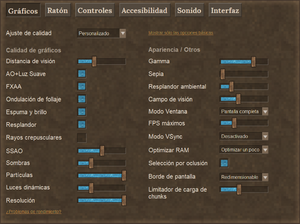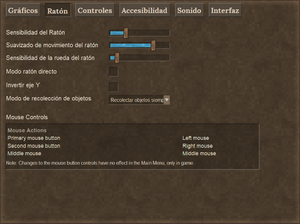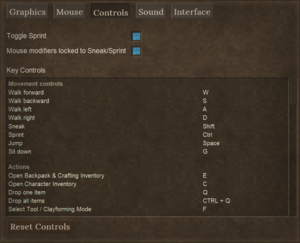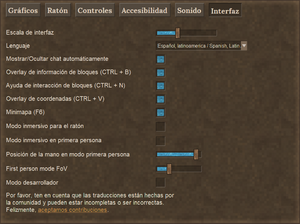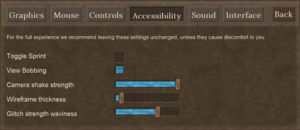Accesibilidad
This page was last verified for Vintage Story version 1.19.4.
Menú de ajustes
Haz clic en una imagen para abrir una versión más grande. Consulta la página de Ajustes para obtener descripciones de cada opción, o abre el menú del juego y coloca el cursor sobre cada opción. A continuación se presentan opciones que parecen especialmente relevantes para la accesibilidad.
Pestaña de gráficos
- Resolución: Si el juego se ve borroso, puede ser útil aumentar el porcentaje en el control deslizante de Resolución al 100%..
- Gamma: Aumentar el valor gamma podría mejorar la visibilidad en la oscuridad, tal vez.
La página de Ajustes debe detaller las funciones de la pestaña Gráficos.
Pestaña de ratón
- Respuesta del ratón: Aumenta para aumentar el movimiento del cursor, reduciendo la necesidad de mover el ratón o la muñeca. Disminuya para suavizar el movimiento del cursor, lo que permite una precisión más sencilla en la colocación del cursor.
- Respuesta de la rueda del ratón: Actualmente no hay beneficio aparente.
- Modo de recolección de artículos: Selecciona la opción "Siempre" para reducir la necesidad de usar la tecla Mayús (o la tecla asignada para agacharse.).
- Controles del ratón: Haz clic en una acción del ratón y luego usa el botón del ratón o la tecla del teclado que deseas realizar esa acción del ratón. Además, puedes volver a vincular los controles del teclado a un botón del ratón en la pestaña Controles. Para ratones con varios botones, se puede configurar hasta 5 botones adicionales.
Pestaña de controles
Any key used in the game can be rebound to something different, which may be important for some players: in general, everyone playing the game for extended periods should set the keys to bindings which are comfortable to use -- also, take breaks!
- Mouse modifiers locked to Sneak/Sprint: Several mouse actions in-game require a combination of either the Shift key or the Ctrl key, as well as a mouseclick (left or right mouse button) - for example, placing down buckets requires both Shift and Ctrl. By default, the Shift key is the key used for Sneak, and the Ctrl key is used for Sprint, and if you are happy with those defaults then this setting is probably not going to be relevant to you. But if you want to change Sneak to a different key, then it becomes important: by default (locked), changing the Sneak control has the effect of changing the key which has to be pressed for Shift + mouseclick actions as well. Some people like that (thinking of it as "Sneak + mouseclick"), some people don't like that at all (they want to change the control for Sneak without changing the normal Shift + mouseclick control ...) If you are one of the people who wants to reconfigure Sneak without reconfiguring the Shift key, then unlocking mouse modifiers means you can keep on using Shift as the Shift key for mouseclicks as normal, even though the Sneak key has changed to something different. Or, if you like, you can leave the Sneak key as it is but change only the key used as the Shift key for mouseclicking. The same applies to the Ctrl key and Sprint which are locked together by default - for example, use this setting if you want to change the Sprint key to Q or R (some people find that more comfortable) but keep on using the Ctrl key for Ctrl + mouse clicks.
People who use the mouse in their left hand might like to change these settings to use the right-hand side R Shift and R Ctrl keys on the keyboard for Shift + mouse click and Ctrl + mouse click actions.
- In the Mouse tab, the mouse buttons can themselves be reconfigured, for example to swap left and right mouse buttons, or assign a keyboard control instead of a mouse button.
Pestaña de accesibilidad
Opciones:
- Alternar carrera: Marca esta casilla para reducir la necesidad de utilizar la Sprint key. Toca Sprint una vez mientras caminas para comenzar a correr; tu personaje seguirá corriendo sin mantener presionada la tecla Sprint, hasta que dejes de avanzar. Cuando vuelvas a moverte lo harás a paso.
- Balanceo de la vista: Desmarque esta casilla si tiendes a experimentar mareos. Con la vista oscilante habilitada, el campo de visión de tu personaje rebotará hacia arriba y hacia abajo mientras corre.
- Fuerza de vibración de la cámara: Cuando la temperatura corporal de tu personaje desciende peligrosamente, comenzará a temblar y los bordes de la pantalla se congelarán. Bajar el control deslizante "Fuerza de vibración de la cámara" debería reducir el grado en que se interrumpe la visión del personaje. Necesitarás utilizar otros indicadores, como la pantalla helada, para avisarte de una temperatura corporal baja. Tu personaje comenzará a perder puntos de salud si no tomas medidas para elevar su temperatura corporal.
- Grosor de wireframe: Esto afecta el grosor del cuadro de selección dibujado alrededor del bloque que estás mirando. También afecta las líneas de cuadrícula de vóxeles de colores que se ven al tallar, formar arcilla, forjar y cincelar. A algunas personas les resulta más fácil ver las líneas más gruesas, especialmente en monitores de muy alta resolución.
- Colores de wireframe: Esto determina los colores de las líneas de cuadrícula de estructura alámbrica de vóxel al tallar, moldear con arcilla o forjar. Cambiar a Preset 2 o Preset 3 puede mejorar el contraste de color para varios tipos de daltonismo o anomalías en la visión de los colores.
- Ondulación de fuerza de falla: Las tormentas temporales se pueden desactivar por completo mediante comandos. Podría ser preferible conservar esta característica del juego y eliminar los efectos que resulten incómodos. Bajar el control deslizante "Ondulación de intensidad de falla" debería hacer que las distorsiones visuales durante las tormentas sean más tolerables. Es normal que los colores habituales del mundo se vuelvan rojizos hasta que termine la tormenta.
Pestaña de sonido
Los niveles de sonido para varios tipos de sonido se pueden configurar individualmente.
Pestaña de interfaz
- Escala de interfaz: Al aumentar este control deslizante, el texto será más grande en la mayoría de lugares. Sin embargo, es posible que el campo de texto no siempre sea lo suficientemente grande para el tamaño de fuente seleccionado. Experimenta para encontrar un texto lo suficientemente grande como para que puedas verlo y que aún sea lo suficientemente pequeño como para caber en su campo.
- Overlay de información de bloques: Esta es una característica tremendamente útil, que identifica el bloque/entidad a la que apuntas el cursor. Además del nombre del elemento, es posible que se incluyan otras sugerencias útiles. Si oscurece tu vista, manten presionada la tecla Ctrl y presiona B para desactivar la superposición.
- Overlay de coordenadas:
- Minimap: De forma predeterminada, en un mundo de estilo de juego Estándar, se puede mostrar un minimapa en la esquina superior derecha de la pantalla. Presiona M para mostrar/ocultar el mapa mundial. Presiona F6 para mostrar/ocultar el minimapa. Siempre está orientado con el norte hacia arriba.
Pestaña de depurar
Solo es visible si marcas la casilla Modo desarrollador en la pestaña Interfaz.
Mods
The modding community for Vintage Story has produced several excellent mods that might help with one or more Accessibility issues. Examples of useful mods are listed under the Visual, Dexterity and Auditory headings below.
General guidance for using mods:
- It's generally safe to add/remove mods even after playing a world for awhile. But best practice includes creating a backup before changing mods. If a mod adds blocks, items, entities, or new worldgen, a backup may be more important.
- Mods are compatible with specific game versions. If you update the game, check your favorite mods to see if they have also been updated (which is up to the individual mod authors). A mod that hasn't been specifically updated for your current game version can often still work or mostly work. Again, create a backup of your world before experimenting.
- Code mods - especially if not updated for the current game version or only recently updated - can cause issues or crashes (either directly, or more subtly if they prevent another game system from working properly). Check client-main.txt and server-main.txt logs for reported errors. Report issues to the mod author rather than to Vintage Story staff.
- In single player games, mods are installed by downloading them and then dragging the zip file into to your VintagestoryData Mods folder. On a Windows PC, the Mods folder is found at %appdata%\VintagestoryData\Mods by default. The mod database has a '1-click install' feature that puts the zip file directly into the Mods folder rather than the Downloads folder; this only applies to the most-recently-published version of the mod, though.
- When you join a multiplayer server, the required mods are automatically downloaded to a specific subfolder for that server, within your single-player mod folder. To also use one of your single-player client-side mods in multiplayer, copy-paste it into that server's subfolder. Several accessibility mods are client-side only, meaning that you can use them even on multiplayer servers without causing problems. Some mods would require the server admins to install them.
- The mod landscape is ever-changing; a mod perfect for your issue might exist yet not be mentioned below, or a mod you relied on might be incompatible with the latest version of the game. If you find a mod that you think deserves to be noted on this Accessibility page, make a comment in the #wiki-and-translations channel of the Vintage Story Discord server. If you use an outdated mod without problems, consider making a comment on that's mod's page of the mod database, so other potential users can see the encouraging news.
Visual
Gamma
The Graphics tab of the Settings menu has a slider for Gamma, which might improve ability to see in some situations.
Mapa del mundo
The map prior to version 1.19 was colorful and could be used to locate resources when familiar with their appearance from a birds-eye view. The classic world map visuals can be restored in a singleplayer world using the command /worldconfig colorAccurateWorldmap true in the chat overlay; then exit and re-launch that world for the change to take effect.
In a multiplayer world, the classic world map can only be restored by someone with admin privileges editing the serverconfig file or running a similar command.
- enables for all players on the server:
/worldconfigcreate bool colorAccurateWorldmap true - enables for individual players:
/player [playername] privilege grant colorAccurateWorldmap
Restart the server for changes to take effect.
Escala de GUI
The scale of the GUI - which also includes the size of items in the hotbar, and the size of the mouse pointer - can be adjusted in Settings / Interface.
Note: it is possible to make the GUI so large that the Interface tab is off the screen, when you next visit Settings, especially from the main menu. If this occurs, the guiScale number can be adjusted by editing the clientsettings.json file in a text editor. Find this file in the %appdata%\Roaming\VintagestoryData folder. The default is "guiScale": 1.0, -- be sure to include the comma at the end of the line!
Lupa de Windows
If using the Windows Magnifier to enlarge parts of the screen, note that the mouse pointer (and therefore the ability to control the Magnifier) will disappear during normal gameplay. To make the mouse pointer visible again, hold down the Alt key.
Manual audiolibro
Las guías del Manual de Supervivencia se leen en voz alta aquí:
Manual de Supervivencia de Vintage Story.
No incluye las páginas de artículos/bloques individuales.
Mods visuales
Epilepsia y otras sensibilidades al movimiento.
Algunos mods brindan un mayor control sobre los efectos visuales, como los relámpagos y la deformación de la pantalla durante las Tormentas Temporales o la embriaguez.
- Accessibility Tweaks https://mods.vintagestory.at/show/mod/665
- "Muchos ajustes personalizables para efectos de sonido, efectos visuales, texto, clima, colores y gamma."
Deficiencia de visión del color
Algunos mods ayudan a los jugadores a distinguir el cuadro de selección de bloque (el contorno alrededor del bloque que se está mirando actualmente)
- Better Outline mod [1] puede cambiar el color del cuadro de selección de bloque, o agregar efectos de brillo, etc., para hacerlo más visible..
Luz
Algunos mods brindan un mayor control sobre los niveles de iluminación.
- Accessibility Tweaks https://mods.vintagestory.at/show/mod/665
- "Muchos ajustes personalizables para efectos de sonido, efectos visuales, texto, clima, colores y gamma."
- Cave Beacons (Navigation Lights) https://mods.vintagestory.at/show/mod/3329
- "Puede usarse para guiarte a través de sistemas de cuevas." Una alternativa a las antorchas, que se apagan después de 48 horas de juego.
Visibilidad de los recursos
Algunos mods hacen que los recursos claves sean más fáciles de distinguir de su entorno.
- Juicy Ores https://mods.vintagestory.at/show/mod/2602
- "Reemplaza el modelo del bloque de mineral por uno más notable."
- Visible Ore https://mods.vintagestory.at/show/mod/1526
- "Un pequeño mod que hace que el mineral en la roca sea más visible en algunas combinaciones.."
- Obvious Resin https://mods.vintagestory.at/show/mod/5138
- "Le da a los bloques que producen resina una capa azul brillante para que sean más visibles."
- Mobs Radar https://mods.vintagestory.at/show/mod/6849
- "Detecta criaturas y se pone marcadores en el mapa mundial y en el minimapa". Esto se puede configurar para no revelar las ubicaciones de los enemigos, pero aún así ayudar a encontrar artículos caídos, como troncos de árboles talados.
- Zoom Button - Reborn https://mods.vintagestory.at/show/mod/1820
- "Utiliza una tecla de acceso rápido (Z por defecto) para entrecerrar los ojos y obtener un primer plano.
Mapa
- Pixel Waypoints https://mods.vintagestory.at/show/mod/6477
- "aumentar la visibilidad del icono de waypoint en el mapa mundial"
- Alternative Map Icon Renderer https://mods.vintagestory.at/show/mod/6609
- "aumentar la visibilidad del icono de waypoint en el mapa mundial"
- Medieval Map https://mods.vintagestory.at/show/mod/6677
- "Reemplaza la forma en que se dibujan los mapas del mundo" con la capacidad de personalizar los colores de la tierra, el desierto, el agua, etc.
Destreza y acciones repetitivas
Mapeo de claves
See Controls tab.
Hardware
While Vintage Story has no native controller support, some people use Steam to add controller support, and others use third party apps (like Antimicro). Controller Compatibility has an example. Others get Vintage Story to work on a Steam Deck.
An ergonomic mouse might be helpful - but minimizing repetitive stress also includes considerations of posture, taking breaks, and more.
Dexterity mods
Several mods modify one or more aspects of the game to reduce repetitive motions.
Crafting
- Knapster https://mods.vintagestory.at/show/mod/4046
- "Easier knapping, clayforming, and smithing, for those with low manual dexterity."
- Simple Pottery Wheel https://mods.vintagestory.at/show/mod/4980
- "Adds a pottery wheel to make clay forming slightly easier."
- QP's Chisel Tools https://mods.vintagestory.at/show/mod/2751
- Copy and merge chiseled blocks; move, rotate, and mirror; cut or add entire planes, or matching materials; paint materials onto chiseled blocks.
Movement
- Auto Walk / Auto Run https://mods.vintagestory.at/show/mod/6541
- "Adds a key for auto walk, including auto running."
- StepUp https://mods.vintagestory.at/show/mod/85
- "Doubles step height of players (0.6 to 1.2 blocks) to allow stepping up whole blocks by just walking forward."
- Auto Close https://mods.vintagestory.at/show/mod/4020
- "Auto closes doors, gates, trapdoors etc. that were opened a few moments ago."
- Autoloot https://mods.vintagestory.at/show/mod/6966
- "Automatically loots corpses" when harvested.
- Carry On https://mods.vintagestory.at/show/mod/4405
- "Allows picking up and carrying blocks, especially containers along with their contents."
Map
- Auto Map Markers https://mods.vintagestory.at/show/mod/797
- "Automatically adds map markers to your map when you interact with certain objects."
- Map Zoom Key https://mods.vintagestory.at/show/mod/7493
- "Use keyboard to zoom map" instead of mousewheel.
Resources
- Reduced Grind https://mods.vintagestory.at/show/mod/180
- "Increased fuel burn duration, increased ore yields from chunks, & increased fat droprate."
- StickEmUp! https://mods.vintagestory.at/show/mod/7500
- "Trees will drop sticks (and saplings) when chopped!"
- Sticks From Firewood https://mods.vintagestory.at/show/mod/2920
- "This mod will allow you to craft sticks from firewood."
- Scythe More https://mods.vintagestory.at/show/mod/5824
- "Expands the list of blocks that can be harvested with a scythe" in a 3x3 area.
- Autoloot https://mods.vintagestory.at/show/mod/6966
- "Automatically loots corpses" when harvested.
- One-shot Prospecting Pick https://mods.vintagestory.at/show/mod/1561
- "They allow you to prospect by breaking only one block" instead of 3 blocks per reading in Density Mode.
- Auto Panning https://mods.vintagestory.at/show/mod/6968
- "Set your character up to pan for you."
- Auto-Sifter https://mods.vintagestory.at/show/mod/3831
- "Automatic Panning Machine" for the iron age.
Auditory
The Sound tab in the Settings menu lets you adjust "ambient sound" volume separately from weather volume and music.
See Considerations in the Notes section.
Hardware
Headphones are useful for identifying the source of a sound, which can help you avoid danger or find resources. Game version 1.19 includes a new 'Directional Audio' option, designed to make sound location sound more precise with headphones: we suggest try both with it on and off and see which you prefer.
Assets
You can replace audio files individually.
AppData\Roaming\Vintagestory\assets\game\soundsprimarily sounds related to the playerAppData\Roaming\Vintagestory\assets\survival\soundssounds related to creatures, processes, and weather, including thunderAppData\Roaming\Vintagestory\assets\assets\game\musica few music filesAppData\Roaming\Vintagestory\assets\survival\musicmost music filesAppData\Roaming\Vintagestory\assets\creative\musica few music files
Auditory mods
Some mods give greater control over the volume levels of sounds that may be disturbing.
- Accessibility Tweaks https://mods.vintagestory.at/show/mod/665
- "Lots of customisable tweaks for sounds effects, visual effects, text, weather, colours, and gamma."
Some mods give visual alternatives to auditory cues.
- Buzzwords https://mods.vintagestory.at/show/mod/3303
- "If you're 12 or so blocks away from a wild beehive of some sort, you'll get a 'BzZzZzZ...' text alert to notify you that bees are nearby."
- Subtitles https://mods.vintagestory.at/show/mod/496
- Adds subtitles with direction indicators; note: made for game version 1.14 and not recently updated.
Other accessibility issues
One of the dev team members created tutorial videos that might be of help to people with dyslexia, low literacy, or dislike of reading. Vintage Story Bit-By-Bit - How to Handbook on YouTube
History
- A few Accessibility features were added in version 1.19.0: "Added Accessibility tab. Moved View Bobbing and Toggle Sprint settings there. Added 2 new accessibility settings: Camera shake strength and Wireframe thickness.
- Tweak: Added ability to adjust temporal instability waviness in the new Accessibility tab
- Tweak: Added experimental minbrightness client config, potential use for YouTubers/streamers to prevent pitch-black areas." Official Devlog
- Feature: In the Accessibility settings tab, knapping, clayforming, smithing voxel wireframe colors are now configurable between different presets. In addition to the standard setting, two alternative presets for these colors are provided, chosen for better contrast for players with certain types of color blindness (color vision anomaly) Official Devlog
- Feature: Re-bindable mouse buttons Official Devlog
Notes
- Tyron gave permission for this page to include brief descriptions of mod functionality. In general, this wiki is only for vanilla content.[1]
Audio considerations
- Abejas are an important resource that can be difficult to find. The most-recommended technique is to increase the Ambient Sound slider and decrease the Weather Sound and Music sliders while hunting for beehives.
- Wolves are a dangerous enemy that can often be avoided due to their periodic howls announcing their location.
- Bears growl but usually the player is within attack range when that happens.
- Low Temporal Stability triggers ominous music. The player should take action to reduce the stability drain and restore stability soon.
Speculation needing testing:
- If you simply delete an audio file, the game might crash.
- When you update to the next game version, you might lose the changes made.
Gallery
See also
References
- ↑ Comment in the #wiki-and-translations channel of the official Discord: https://discord.com/channels/302152934249070593/420476226420080670/1208117493772849272
| Wiki Navigation | |
|---|---|
| Vintage Story | Guías • Preguntas más frecuentes (FAQ) • Vintage Story Original Soundtrack • Versiones • Controles |
| Mecánicas de juego | Fabricación • Talla Lítica • Alfarería • Herrería • Cocina • Temperatura • Hambre • Minería • Estabilidad temporal • Energía mecánica • Comercio • Agricultura • Ganadería |
| Mundo | Generación del Mundo • Biomas • Clima • Tormentas temporales |
| Objetos | Herramientas • Armas • Armadura • Ropa • Mochilas • Materiales • Comida |
| Bloques | Terreno • Plantas • Decorativo • Iluminación • Functional • Minerales |
| Entidades | Entidades hostiles • Animales • NPCs • Jugadores |
| Miscellaneous | List of client commands • Lista de comandos del servidor • Creative Starter Guide • Bot System • Cómo utilizar Worldedit • Cinematic Camera • Adjustable FPS Video Recording • ServerBlockTicking |