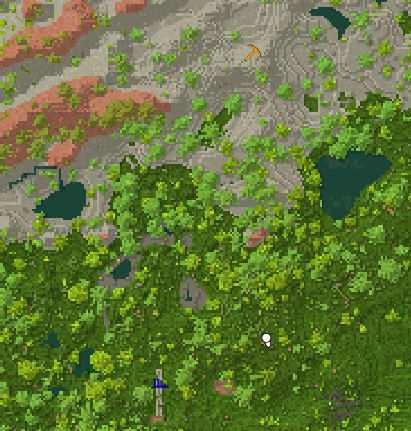Worldmap/it: Difference between revisions
(Created page with "== Backup ==") Tags: Mobile edit Mobile web edit |
|||
| Line 35: | Line 35: | ||
il campo [spunta] richiede un "true" o "false" (vero o falso), e decide se il segnaposto apparirà anche se è fuori dalla vista attuale della mappa, oppure no. | il campo [spunta] richiede un "true" o "false" (vero o falso), e decide se il segnaposto apparirà anche se è fuori dalla vista attuale della mappa, oppure no. | ||
== | == Backup == | ||
The worldmap is saved separately from the game save. If you transfer the game save to a new computer or back it up, you will only recover a smaller portion of the worldmap centered around your seraph (approximately 20k * 20k). To transfer or backup the full map you must also retrieve the map cache file from ../maps (relative to your saves folder). These worldmaps are player and game save specific. If you make a backup copy of your save and do something on it (such as delete rocks) then the map cache file is shared between the two saves - you must copy your game save to a second PC to do non-destructive changes to the map file. Changes in the actual chunks are saved separately in the game save, so even if you lose or do not transfer the map cache file, your changes in those chunks will be preserved. | The worldmap is saved separately from the game save. If you transfer the game save to a new computer or back it up, you will only recover a smaller portion of the worldmap centered around your seraph (approximately 20k * 20k). To transfer or backup the full map you must also retrieve the map cache file from ../maps (relative to your saves folder). These worldmaps are player and game save specific. If you make a backup copy of your save and do something on it (such as delete rocks) then the map cache file is shared between the two saves - you must copy your game save to a second PC to do non-destructive changes to the map file. Changes in the actual chunks are saved separately in the game save, so even if you lose or do not transfer the map cache file, your changes in those chunks will be preserved. | ||
Revision as of 09:41, 29 November 2022
La mappa del mondo non supporto ancora tutte le funzionalità utilizzabili da altri strumenti nel gioco. Tuttavia, è ancora abbastanza utile
- Usa il tasto F6 per azionare la versione HUD - una minimappa piccola nell'angolo in alto a destra dello schermo del giocatore.
- Usa il tasto M per azionare la versione larga - quando abilitata, inibisce il giocatore ad interagire con il mondo .
- Usa il tasto Space sulla versione larga per ri-centrare la mappa sulla vista del giocatore.
Coordinate
Puoi abilitare il pannello che mostra la tua attuale posizione (relativa al centro del mondo , per più informazioni coordinate).
Questa opzione è sotto Impostazioni -> Interfaccia -> Mostra pannello coordinate, oppure usa il tasto V (predefinito)
Segnaposti
Usa il bottone destro del mouse sulla mappa larga (M), scrivi il nome del segnaposto e scegli una icona.
Questi comandi aggiungono, elencano, o modificano i segnaposti del giocatore:
/waypoint listMostra una lista di tutti i segnaposti del giocatore/waypoint remove [num]Rimuove un segnaposto numero come mostrato nella /waypoint list/waypoint addPuò essere combinato con differenti informazioni, a seconda di come vuoi aggiungere il tuo segnaposto./waypoint add [color] [title]
Aggiunge un segnaposto con il colore e testo scelto nella posizione attuale./waypoint addat [coords] [pinned] [color] [title]
Aggiunge un segnaposto alle coordinate specificate./waypoint addati [icon] ~0 ~0 ~0 [pinned] [color] [title]
Aggiunge un segnaposto nella posizione attuale, includendo colore e icona informazioni.
The color may be any named .NET Color or a Hex Code.
Possible Waypoints icons are: Circle, ![]() Bee,
Bee, ![]() Cave,
Cave, ![]() Home,
Home, ![]() Ladder,
Ladder, ![]() Pickaxe,
Pickaxe, ![]() Rocks,
Rocks, ![]() Ruins,
Ruins, ![]() Spiral,
Spiral, ![]() Star1,
Star1, ![]() Star2,
Star2, ![]() Trader and
Trader and ![]() Vessel.
Vessel.
The [pinned] field requires a "true" or "false", and it decides if the waypoint will appear even if it's outside of your currently viewed map, or not.
Il colore può essere scelto usando Colore .NET o un Codice Hex.
Le possibili icone dei segnaposti sono: Cerchio, ![]() Ape,
Ape, ![]() Grotta,
Grotta, ![]() Casa,
Casa, ![]() Scala,
Scala, ![]() Piccone,
Piccone, ![]() Roccia,
Roccia, ![]() Rovina,
Rovina, ![]() Spirale,
Spirale, ![]() Stella1,
Stella1, ![]() Stella2,
Stella2, ![]() Commerciante e
Commerciante e ![]() Urna.
Urna.
il campo [spunta] richiede un "true" o "false" (vero o falso), e decide se il segnaposto apparirà anche se è fuori dalla vista attuale della mappa, oppure no.
Backup
The worldmap is saved separately from the game save. If you transfer the game save to a new computer or back it up, you will only recover a smaller portion of the worldmap centered around your seraph (approximately 20k * 20k). To transfer or backup the full map you must also retrieve the map cache file from ../maps (relative to your saves folder). These worldmaps are player and game save specific. If you make a backup copy of your save and do something on it (such as delete rocks) then the map cache file is shared between the two saves - you must copy your game save to a second PC to do non-destructive changes to the map file. Changes in the actual chunks are saved separately in the game save, so even if you lose or do not transfer the map cache file, your changes in those chunks will be preserved.
Video Tutorials
| Wiki Navigation | |
|---|---|
| Vintage Story | Guides • Frequently Asked Questions • Soundtrack • Versions • Controls |
| Game systems | Crafting • Knapping • Clay forming • Smithing • Cooking • Temperature • Hunger • Mining • Temporal stability • Mechanical power • Trading • Farming • Animal husbandry |
| World | World generation • Biomes • Weather • Temporal storms |
| Items | Tools • Weapons • Armor • Clothing • Bags • Materials • Food |
| Blocks | Terrain • Plants • Decorative • Lighting • Functional • Ore |
| Entities | Hostile entities • Animals • NPCs • Players |
| Miscellaneous | List of client commands • List of server commands • Creative Starter Guide • Bot System • WorldEdit • Cinematic Camera • Adjustable FPS Video Recording • ServerBlockTicking |