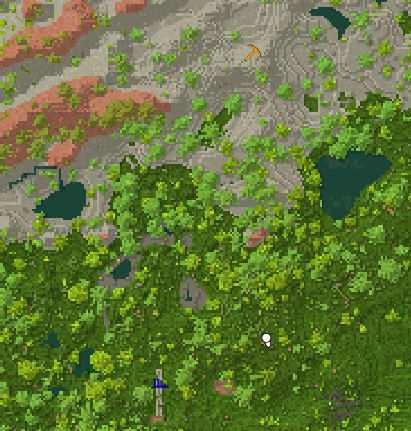Mapa del mundo
El mapa del mundo aún no ofrece todas las funciones a las que nos tienen acostumbrados otras herramientas de mapeado del juego. Sin embargo, sigue siendo muy útil.
- Use the F6 key to toggle the HUD Version - minimap small version on the top right corner of the player's screen.
- Use the M key to toggle large version - while enabled, prevents players from interacting with the world.
- Use the Space key on the large version to re-centre the map view on the player.
Coordinates
You can enable an overlay that shows you your current position (relative to the center of the world, for more info see coordinates).
This option is under Settings -> Interface -> Show coordinate overlay, or use Ctrl + V key (default) (Was just V in version 1.17.)
Waypoints
Use the right mouse button on the large map (M), type the name of the waypoint and choose an icon.
These commands add, list, or edit the players waypoints:
/waypoint listShows a list of all player waypoints/waypoint remove [num]Removes a waypoint num as shown in /waypoint list/waypoint addCan be combined with different information, depending on how you want to add your waypoint./waypoint add [color] [title]
Adds a waypoint with given color and text at your current position./waypoint addati [coords] [pinned] [color] [title]
Add a waypoint at the given coordinates./waypoint addati [icon] ~0 ~0 ~0 [pinned] [color] [title]
Add a waypoint at your current location, including colour and icon info.
The color may be any named .NET Color or a Hex Code.
Possible Waypoints icons are: ● Circle, ![]() Bee,
Bee, ![]() Cave,
Cave, ![]() Home,
Home, ![]() Ladder,
Ladder, ![]() Pickaxe,
Pickaxe, ![]() Rocks,
Rocks, ![]() Ruins,
Ruins, ![]() Spiral,
Spiral, ![]() Star1,
Star1, ![]() Star2,
Star2, ![]() Trader and
Trader and ![]() Vessel.
Vessel.
The [pinned] field requires a "true" or "false", and it decides if the waypoint will appear even if it's outside of your currently viewed map, or not.
Backing up
The worldmap is saved separately from the game save. If you transfer the game save to a new computer or back it up, you will only recover a smaller portion of the worldmap centered around your seraph (approximately 20k * 20k). To transfer or backup the full map you must also retrieve the map cache file from ../maps (relative to your saves folder). These worldmaps are player and game save specific. If you make a backup copy of your save and do something on it (such as delete rocks) then the map cache file is shared between the two saves - you must copy your game save to a second PC to do non-destructive changes to the map file. Changes in the actual chunks are saved separately in the game save, so even if you lose or do not transfer the map cache file, your changes in those chunks will be preserved.
Video Tutorials
| Wiki Navigation | |
|---|---|
| Vintage Story | Guías • Preguntas más frecuentes (FAQ) • Vintage Story Original Soundtrack • Versiones • Controles |
| Mecánicas de juego | Fabricación • Talla Lítica • Alfarería • Herrería • Cocina • Temperatura • Hambre • Minería • Estabilidad temporal • Energía mecánica • Comercio • Agricultura • Ganadería |
| Mundo | Generación del Mundo • Biomas • Clima • Tormentas temporales |
| Objetos | Herramientas • Armas • Armadura • Ropa • Mochilas • Materiales • Comida |
| Bloques | Terreno • Plantas • Decorativo • Iluminación • Functional • Minerales |
| Entidades | Entidades hostiles • Animales • NPCs • Jugadores |
| Miscellaneous | List of client commands • Lista de comandos del servidor • Guia de iniciación de Modo creativo • Bot System • Cómo utilizar Worldedit • Cinematic Camera • Adjustable FPS Video Recording • ServerBlockTicking |