Modding:Basic Modding Examples
This page was last verified for Vintage Story version 1.19.
A large amount of game content is freely modifiable through editing text files. If you feel like tinkering around, just open your assets folder, which is located in your Vintage Story install location. If installed in the default location, and using Windows, you can quickly open your assets folder. Hit Winkey+R to open the 'run' window, paste in the line: %appdata%/Vintagestory/assets, and hit enter.
Protip:
Starting from Version 1.6 you should enable the error reporter by running the chat command /errorreporter 1 when you modify json files. With this, if you made any mistakes while changing the asset files, the game will display a dialog showing you all the errors it found. In earlier versions of the game you need to manually check out the log files in %appdata%/VintageStoryData/Logs/server-main.txt and client-main.txt |
Keep your contents upon death
Open the file assets/game/entities/humanoid/player.json, find the line that begins with server: {, below that insert attributes: { keepContents: true },
This should prevent the player from dropping its inventory upon death.
Changing sleep duration in beds
Beds in the Vanilla game are pretty limited, as they let you only sleep a set number of hours every night. More often than not players prefer to skip the whole night. To achieve that open the file assets/survival/blocktypes/wood/bed.json
Line 8-11 should contain these lines:
"sleepEfficiencyByType": {
"bed-wood-*": 0.70833333,
"bed-hay-*": 0.58333333,
"bed-woodaged-*": 0.79166666
},
The sleepEfficiency attribute is specific to the bed. Note the use of the ByType suffix to specify values for each type of bed. In this case a value of 1 means the player can sleep half the day. The hay bed has a value of 0.58333333, which means the player can sleep for 12 * 0.58333333 = ~7 in-game hours. Change the value to anything between 0...1 and start the game or leave and re-enter your singleplayer world. Next time you sleep in the bed you will be skipping that amount of time.
Making wolves less dangerous
Our favorite arch enemy the wolf. If you don't like the silent horror of the winterlands, we can tame him with a few tweaks.
Open the file assets/survival/entities/land/wolf-male.json
Line 116-129 should contain this:
{
"code": "meleeattack",
"entityCodes": ["player", "chicken-rooster", "chicken-hen", "chicken-baby", "hare-*", "deer-*-baby", "deer-pudu-*-adult", "deer-water-*-adult", "deer-pampas-*-adult", "deer-redbrocket-*-adult"],
"priority": 2,
"damage": 8,
"damageTier": 2,
"damageType": "SlashingAttack",
"slot": 1,
"mincooldown": 1500,
"maxcooldown": 1500,
"attackDurationMs": 800,
"damagePlayerAtMs": 500,
"animation": "Attack",
"animationSpeed": 2.5,
"sound": "creature/wolf/attack"
},
This is the configuration for the wolves ai task to induce damage to nearby enemies. By default, the wolf deals 8 damage, which means any unprotected player dies in 2-3 attacks. If you change the damage property to 5, the wolf has to attack you up to 3-4 times before a fully healed player dies.
Right below is the enemy seeking task
{
"code": "seekentity",
"entityCodes": ["player", "chicken-rooster", "chicken-hen", "chicken-baby", "hare-*"],
"priority": 1.5,
"movespeed": 0.045,
"seekingRange": 15,
"belowTempSeekingRange": 25,
"belowTempThreshold": -5,
"animation": "Run",
"leapAtTarget": true,
"leapAnimation": null,
"animationSpeed": 2.2,
"leapChance": 0.01,
"sound": "creature/wolf/growl",
"whenNotInEmotionState": "saturated"
},
You can perhaps read out that the wolf has a seeking range of 15 blocks. This means if the wolf finds a player within a radius of 15 blocks, it will start walking towards that player. Changing that to something lower, like 5 blocks, means you can get much closer to a wolf before he begins to chase you.
Be sure to also apply the changes to the female wolf in wolf-female.json!
Playing around with world generation
Inside the assets folder, navigate to the assets/survival/worldgen/ folder. Copy aside the landforms.json so you have a backup, then open the landforms.json. Remove everything in this file and paste in the following text:
{
"code": "landforms",
"variants":
[
{
"code": "humongous mountain",
"comment": "humongous mountains with caverns in them",
"hexcolor": "#5BC184",
"weight": 1.5,
"useClimateMap": false,
"terrainOctaves": [0, 0, 0, 1, 1, 1, 1, 0.6, 0.15],
"terrainOctaveThresholds": [0, 0, 0, 0.5, 0, 0, 0, 0, 0],
"terrainYKeyPositions": [0.000, 0.330, 0.370, 0.420, 0.430, 0.500, 0.600, 0.700, 1.000],
"terrainYKeyThresholds": [1.000, 1.000, 0.870, 0.840, 0.700, 0.940, 1.000, 1.000, 0.000]
},
]
}
Now next time you create a new survival world, the entire world is made of humongous mountains. Congratulations, you can now officially call yourself a modder! To revert these changes, simply delete the modified file, and rename your backed-up landforms file back to landforms.json.
Very shortly explained, this file defines the list of land forms that may appear in the world. Each section enclosed in { ... } is one landform. If you feel like, you can play around with the values for terrainYKeyPositions and terrainYKeyThresholds and see what happens (they have to be values between 0 and 1). These numbers basically determine the shape of the landform at certain elevations.
More info on on that is available on the World Generation page.
Playing around with blocks
You can tweak, add, or remove almost any block you want, including their shape. Inside the assets/survival folder:
- The blocks themselves are all in the subfolder blocktypes
- The block textures in textures/blocks
- The shapes of the blocks are in blockshapes/ -- these you can open up with our custom model creator
For example, let's make the fire pit emit a red light and huge particles:
- Open up
survival/blocktypes/wood/firepit.json. Use Ctrl+F to find the following line:
"firepit-lit": [7, 7, 16], -
These are the Hue, Saturation and Brightness values according to the VS Light Wheel (hold your mouse over any pixel to see it's HSV Value). The brightness is how far the light will spread. I'll take [0, 7, 20]:
"firepit-lit": [0, 7, 20], - On line 68 you should see this:
size: { avg: 0.4, var: 0 }, - This determines the size of the cubic glowing particles the fire pit emits, let's up the size 5 times and add some randomness to it:
size: { avg: 2, var: 0.5 },
Save the file and restart the your singleplayer world, place your lit fire pit and you should see this:
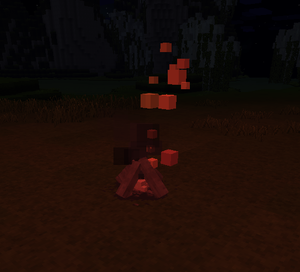
| Content Modding | |||||||||
|---|---|---|---|---|---|---|---|---|---|
| Basics | Content Mods • Developing a Content Mod • Packaging & Release | ||||||||
| Tutorials |
|
||||||||
| Concepts | Modding Concepts • Modinfo • Variants • Domains • Patching • Remapping • World Properties | ||||||||
| Moddable Assets |
|
||||||||
| Uncategorized |
|
||||||||
Wondering where some links have gone?
The modding navbox is going through some changes! Check out Navigation Box Updates for more info and help finding specific pages.
| Modding | |
|---|---|
| Modding Introduction | Getting Started • Theme Pack |
| Content Modding | Content Mods • Developing a Content Mod • Basic Tutorials • Intermediate Tutorials • Advanced Tutorials • Content Mod Concepts |
| Code Modding | Code Mods • Setting up your Development Environment |
| Property Overview | Item • Entity • Entity Behaviors • Block • Block Behaviors • Block Classes • Block Entities • Block Entity Behaviors • Collectible Behaviors • World properties |
| Workflows & Infrastructure | Modding Efficiency Tips • Mod-engine compatibility • Mod Extensibility • VS Engine |
| Additional Resources | Community Resources • Modding API Updates • Programming Languages • List of server commands • List of client commands • Client startup parameters • Server startup parameters Example Mods • API Docs • GitHub Repository |