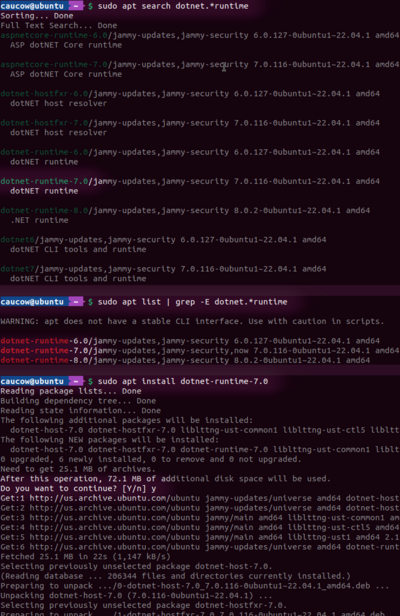Встановлення гри на Linux
Якщо ви не хочете вручну встановлювати гру, то ось декілька неофіційних, але, зручних та простих опцій:
- пакунок AUR (для Arch Linux)
- пакунок Flatpak (для Fedora, Linux Mint, Manjaro, PopOS!, Red Hat, CentOS, elementary OS, SteamOS, тощо.) Якщо ви досі не маєте Flatpak то ви можете встановити його.
Якщо ви встановили гру використовуючи будь-які з цих методів, ви можете запустити її натиснувши на Vintage Story в меню вашої операційної системи.
Дисклеймер: Пакунки, перераховані зверху підтримуються завдяки волонтерам. Anego Studios не несе відповідальності якщо гра не працює належним чином або взагалі не працює. У додаток, самі пакети не завжди оновлюються до останньої офіційної версії гри.
Ручне встановлення
Клієнт Vintage Story працює завдяки трьом компонентам: .NET Runtime, OpenAL та OpenGL. На сьогодення
Щоб вручну встановити гру, вам треба знати як відкрити термінал, який менеджер пакунків використовує ваш дистрибутив Linux, і, як користуватися командами search, list та install у вашому пакунковому менеджері.
Деякі більш популярні пакункові менеджери (apt, dnf, yum, та apk) мають доволі схожий формат команд, тож, приклади для apt можуть бути використані у більшості пакункових менеджерах. Звичайно є виключення, деякі пакункові менеджери можуть зовсім трохи відрізнятися, а інші - використовувати зовсім інший формат, як у випадку з pacman у Arch Linux.
Встановлюємо .NET
Найлегший шлях встановки .NET Runtime у вашу систему, це використати вже існуючий пакунковий менеджер вашої операційної системи (див. приклад нижче). Ось назви цього пакунка у деяких популярних дистрибутивах:
- Alpine Linux: dotnet7-runtime
- Arch Linux: dotnet-runtime-7.0
- Fedora: dotnet-runtime-7.0
- Linux Mint: dotnet-runtime-7.0
- Ubuntu: dotnet-runtime-7.0
Якщо ваш дистрибутив не зазначений у цьому списку, або, якщо ви хочете перепровірити чи встановили ви бажаний пакунок то введіть dotnet.*runtime або dotnet runtime у вашому менеджері пакунків та скопіюйте назву пакунку відповідного до 7 версії .NET у команду для інсталяції.
Для досвідчених користувачів, Microsoft також пропонує офіційні репозиторії для деяких дистрибутивів Linux, а також гайд на ручне або автоматичне встановлення як альтернативу. Більш детальний опис доступний у GitHub репозиторії dotnet.
As an example, these are two ways to search for the .NET Runtime with apt (in Ubuntu); the example using grep is slower but provides a cleaner output:
Search with Grep: sudo apt list | grep -E dotnet.*runtime
Normal Search: sudo apt search dotnet.*runtime
Once the .NET Runtime's package name is found (in this case, dotnet-runtime-7.0), the package can be installed:
Install: sudo apt install dotnet-runtime-7.0
If it is already installed, the search list entry will have some text indicating so near the beginning or end of the line, usually [Installed].
Встановлюємо OpenAL
OpenAL is a cross-platform audio library, needed to play game sounds in Vintage Story. Recent versions of the game (since the update to .NET 7) include the library, so this section may be skipped. Even with older versions however, OpenAL may already be installed, either by default as part of another game's or application's installation.
If you don't have it already, the OpenAL library should be present in your distribution's package repository. Search for openal, libopenal, libopenal-dev or anything that provides the required libopenal.so library.
As an example, searching for and installing OpenAL with apt might be done with these commands (in Ubuntu); prefer the grep variant here as there are many more extraneous results:
Search: sudo apt list | grep openal OR sudo apt search openal
Install: sudo apt install libopenal-dev
Installing Graphics Drivers
OpenGL is the 3D graphics library the game uses, which needs to be supported by a graphics driver. If you have a graphics card (integrated or dedicated) but do not have drivers installed, you will need to search online for installation instructions for your specific hardware, Linux distribution, and package manager. The process will be similar to the installation of .NET above, but may include additional steps to add third-party repositories to your package manager.
NVIDIA graphics cards can make use of nvidia driver packages, while Intel and AMD graphics will need to use mesa driver packages. You can use the following command to check if parts of the mesa or nvidia packages are installed (in Ubuntu):
Search Installed: sudo apt list --installed | grep -E "mesa|nvidia"
Запуск гри
Once you have its dependencies installed, you're ready to download and run the game.
Sign in and find the client download for Linux in the Vintage Story website's client area. The Linux download is a tarball (.tar.gz archive) that will need to be extracted. Most desktop environments will allow you to right click the archive and extract it from the context menu, or double-click it to open an archive viewer with an "Extract" option.
If neither option is available, right click in empty space next to the archive to open a terminal in (or use the cd command to set the terminal's directory to) the directory containing the archive, then use the tar command to extract the contents of the archive:
Change Directory: cd /home/myusername/Downloads
Extract Archive: tar -xvf ./vintagestory_tarball.tar.gz
Be aware that path and file names are case-sensitive, but you can press TAB while typing to auto-complete them. Make sure to substitute the directory in the cd command and archive name in the tar command with the location and filename of your download.
Once the vintagestory directory has been fully extracted, you can enter it and double-click to execute the run.sh or Vintagestory files, or open a terminal in that directory (using the same process as above) and run one of them from the command line:
Run the Game: ./run.sh OR ./Vintagestory
The game files also contain a script, install.sh that is intended to install the game in ~/.local/share/vintagestory/ (prior to 1.19.2 ~/ApplicationData/vintagestory/) and create a shortcut on your desktop as well as add support for moddb 1 click install and connect via URL (vintagestoryjoin://ip:port). This install script may not work for everyone, so you may need to take these steps manually or create the target install folder before running the script (there may be a permissions issue?). For more details please refer to the Forum thread linked below.
Оновлення гри
To update the game you can run the install.sh from any location, it will move the old installation to a backup location and after that move the new files to the default installation directory and reinstall the desktop entries. At the end, it will ask you if you want to delete the old installation files.
You can also update the game by extracting game binary files from the tar.gz downloaded from vintagestory.at. That should work fine, except that it is a good idea to extract those files into an empty folder where possible. If that is not possible for some reason, then we strongly recommend that you at least delete the /assets/ folder from your previous Vintage Story installation. If you simply extract the archive into an existing game installation folder without deleting /assets/, some previous asset files will remain, leading to minor issues - e.g. unintended blocks or items in the game, duplicated guides in the Handbook Guides tab.
(To make things more complicated, some of the downloads with sizes around 50MB contain all the game files except for music. In that case, you shouldn't delete the whole of the /assets/ folder because you would lose the music you already have: instead delete everything in /assets/ except for the subfolders /assets/game/music and /assets/survival/music - keep those subfolders.)
Якщо ви використовуєте менеджер пакунків, то він може облегшити вам задачу у деяких випадках.
Усунення помилок
If you have any issues, the Forum thread on working linux setups might help you considerably. Please do share your own experiences there. You might also want to use the mesa_glthread optimization, which works well for some players.
Помилка потоків GL
Велика кількість користувачів скаржилися на проблеми з грою з ввімкненою поточністю OpenGL.
Поточна оптимізація OpenGL по замовчуванню ввімкнена у деяких версіях та може призводити до наступних проблем:
- Натискання не реєструються.
- Неможливо змінити розмір вікна
- Лаги, фрізи, тощо.
To disable OpenGL threading, you will need to create a mesa_glthread environment variable and set it to false. You can easily test it, by launching the command line, navigating to the directory where Vintage Story resides and running the mesa_glthread=false ./Vintagestory command. If you don't want to use the command, look up how to make Linux environment variables permanent and restart the system.
If you installed the game using Flatpak instead, try launching it with the command: flatpak run --env=mesa_glthread=false at.vintagestory.VintageStory vintagestory. You can make it permanent by typing: flatpak override --env=mesa_glthread=false at.vintagestory.VintageStory
Запуск через sudo у перший раз
Деякі гравці скаржилися на те, що їм треба запустити гру через sudo (sudo ./Vintagestory) на перший раз. Це може залежати від методу встановлення.
Графічні помилки
Some people report minor graphical issues which are platform and driver dependent. Vintage Story makes use of a large variety of GLSL shaders for its rendering effects including commonplace elements such as grass and leaf colors in different climates. Bugs in the GPU driver's implementation of GLSL may cause artifacts with some of these. There's a chance a driver update might improve the situation. The in-game Graphics settings give high level control over many of the effects, you can try different settings.
Відео гайд
Відео як вручну встановлювати гру.
| Навігація по вікі | |
|---|---|
| Vintage Story | Керівництва • Питання, що часто задаються (FAQ) • Vintage Story Original Soundtrack • Версії • Управління |
| Ігрові механіки | Крафт • Оббивка • Гончарство • Металооброква • Приготування • Температура • Голод • Шахтарство • Темпоральна стабільність • Механізми • Торгівля • Фермерство • Тваринництво |
| Світ | Генерація світу • Біоми • Погода • Темпоральні шторми |
| Предмети | Інструменти • Зброя • Броня • Одяг • Сумки • Матеріали • Їжа |
| Блоки | Ландшафт • Рослини • Декорації • Світло • Функціональні • Руди |
| Істоти | Агресивні істоти • Тварини • Неігрові персонажі • Гравці |
| Miscellaneous | List of client commands • Перелік серверних команд • Creative Starter Guide • Bot System • How_to_use_WorldEdit • Cinematic Camera • Adjustable FPS Video Recording • ServerBlockTicking |