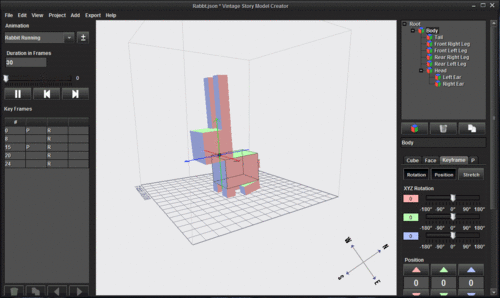Modding:VS Model Creator: Difference between revisions
From Vintage Story Wiki
(Fixed Model Creator tutorial links.) |
(Updated formatting and grammar.) |
||
| Line 6: | Line 6: | ||
<!--T:2--> | <!--T:2--> | ||
The VS Model Creator is a tool to create custom shapes for blocks, items, and entities. | The '''VS Model Creator''' is a modding tool to create custom [[Modding:Asset Type - Shapes|shapes]] for blocks, items, and entities. The newest version can be downloaded [https://github.com/tyronx/vsmodelcreator/releases here]. | ||
<!--T:8--> | <!--T:8--> | ||
| Line 24: | Line 24: | ||
<!--T:6--> | <!--T:6--> | ||
* Set default textures folder with '''File > Set Texture base path''' | * Set the default textures folder with '''File > Set Texture base path''' and choose the <code>Vintagestory\assets\survival\textures</code> folder. Do the same for shapes with '''File > Set Shape base path''' and choose the <code>Vintagestory\assets\survival\shapes</code> folder. | ||
* Hold Shift on the Size/Position/Origin or UV | * Hold <span class="key shiftleft"><span>Shift</span></span> on the Size/Position/Origin or UV arrows to increase its value only by 0.1 or <span class="key"><span>Ctrl</span></span> for 0.5 instead of 1. | ||
* Hold Ctrl on the Position | * Hold <span class="key"><span>Ctrl</span></span> on the Position arrows to also move the origin point. | ||
* In the Size/Position/Origin Text fields | * In the Size/Position/Origin Text fields, use the mouse wheel to modify the value increments by 1. | ||
** | ** Hold down <span class="key shiftleft"><span>Shift</span></span> to do increments of 0.1. | ||
** Or hold | ** Or hold <span class="key"><span>Ctrl</span></span> on the position fields to also move the origin. | ||
* Hold Ctrl and click on a box in the middle window. It will select that box | * Hold <span class="key"><span>Ctrl</span></span> and click on a box in the middle window. It will select that box. | ||
** | ** To move the box around, keep holding <span class="key"><span>Ctrl</span></span>. | ||
** | ** To modify the size, instead of the position, hold <span class="key"><span>Ctrl</span></span> with the right mouse button held down. | ||
Revision as of 17:34, 30 August 2024
This page was last verified for Vintage Story version 1.19.
The VS Model Creator is a modding tool to create custom shapes for blocks, items, and entities. The newest version can be downloaded here.
Guides
Useful tips & tricks
- Set the default textures folder with File > Set Texture base path and choose the
Vintagestory\assets\survival\texturesfolder. Do the same for shapes with File > Set Shape base path and choose theVintagestory\assets\survival\shapesfolder. - Hold Shift on the Size/Position/Origin or UV arrows to increase its value only by 0.1 or Ctrl for 0.5 instead of 1.
- Hold Ctrl on the Position arrows to also move the origin point.
- In the Size/Position/Origin Text fields, use the mouse wheel to modify the value increments by 1.
- Hold down Shift to do increments of 0.1.
- Or hold Ctrl on the position fields to also move the origin.
- Hold Ctrl and click on a box in the middle window. It will select that box.
- To move the box around, keep holding Ctrl.
- To modify the size, instead of the position, hold Ctrl with the right mouse button held down.
| Content Modding | |||||||||
|---|---|---|---|---|---|---|---|---|---|
| Basics | Content Mods • Developing a Content Mod • Packaging & Release | ||||||||
| Tutorials |
|
||||||||
| Concepts | Modding Concepts • Modinfo • Variants • Domains • Patching • Remapping • World Properties | ||||||||
| Moddable Assets |
|
||||||||
| Uncategorized |
|
||||||||
Wondering where some links have gone?
The modding navbox is going through some changes! Check out Navigation Box Updates for more info and help finding specific pages.
| Modding | |
|---|---|
| Modding Introduction | Getting Started • Theme Pack |
| Content Modding | Content Mods • Developing a Content Mod • Basic Tutorials • Intermediate Tutorials • Advanced Tutorials • Content Mod Concepts |
| Code Modding | Code Mods • Setting up your Development Environment |
| Property Overview | Item • Entity • Block • Block Behaviors • Block Classes • Block Entities • Block Entity Behaviors • World properties |
| Workflows & Infrastructure | Modding Efficiency Tips • Mod-engine compatibility • Mod Extensibility • VS Engine |
| Additional Resources | Community Resources • Modding API Updates • Programming Languages • List of server commands • List of client commands • Client startup parameters • Server startup parameters Example Mods • API Docs • GitHub Repository |