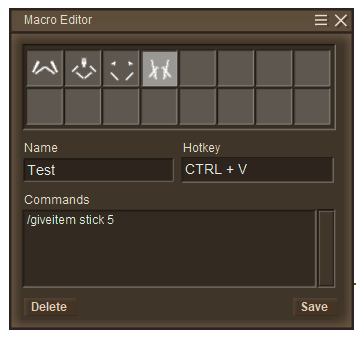Macro: Difference between revisions
From Vintage Story Wiki
No edit summary |
(Marked this version for translation) |
||
| (12 intermediate revisions by 2 users not shown) | |||
| Line 1: | Line 1: | ||
<languages /><br><translate> | |||
In Vintage Story, | <!--T:1--> | ||
In Vintage Story, '''macros''' are used to quickly execute some commands with a keyboard shortcut without the need to type them in the chat window. | |||
</translate> | |||
__TOC__ | |||
<translate> | |||
== Creation == <!--T:2--> | |||
<!--T:3--> | |||
[[File:Macro Editor.png|363x363px|thumb|The Macro Editor window.]] | |||
<!--T:4--> | |||
*Press {{Keypress|Ctrl}} + {{Keypress|M}} to open the Macro Editor window. | |||
*Select an icon for your macro. | |||
*Give a name to your Macro. | |||
* | *Write a keyboard shortcut combination for the execution of your macro. | ||
*Write one or several commands. It can be any {{ll|List_of_server_commands|server command}} or any {{ll|List_of_client_commands|client command}}. | |||
* | |||
* | |||
* | |||
== Recommendations == | == Recommendations == <!--T:5--> | ||
=== Name === | === Name === <!--T:6--> | ||
<!--T:7--> | |||
*Name all your macros with a unique name. | |||
=== Hotkeys === | === Hotkeys === <!--T:8--> | ||
If you modify the hotkey of | <!--T:9--> | ||
*Insert multiple hotkeys [Ctrl, Alt, Shift, etc.] + [Anything] because the game already has a lot of hotkeys that serve a purpose. | |||
*If you modify the hotkey of an already existing macro, it will not work unless you restart the game. | |||
</translate> | |||
{{Game navbox}} | |||
Latest revision as of 18:06, 20 August 2023
In Vintage Story, macros are used to quickly execute some commands with a keyboard shortcut without the need to type them in the chat window.
Creation
- Press Ctrl + M to open the Macro Editor window.
- Select an icon for your macro.
- Give a name to your Macro.
- Write a keyboard shortcut combination for the execution of your macro.
- Write one or several commands. It can be any server command or any client command.
Recommendations
Name
- Name all your macros with a unique name.
Hotkeys
- Insert multiple hotkeys [Ctrl, Alt, Shift, etc.] + [Anything] because the game already has a lot of hotkeys that serve a purpose.
- If you modify the hotkey of an already existing macro, it will not work unless you restart the game.
| Wiki Navigation | |
|---|---|
| Vintage Story | Guides • Frequently Asked Questions • Soundtrack • Versions • Controls |
| Game systems | Crafting • Knapping • Clay forming • Smithing • Cooking • Temperature • Hunger • Mining • Temporal stability • Mechanical power • Trading • Farming • Animal husbandry |
| World | World generation • Biomes • Weather • Temporal storms |
| Items | Tools • Weapons • Armor • Clothing • Bags • Materials • Food |
| Blocks | Terrain • Plants • Decorative • Lighting • Functional • Ore |
| Entities | Hostile entities • Animals • NPCs • Players |
| Miscellaneous | List of client commands • List of server commands • Creative Starter Guide • Bot System • WorldEdit • Cinematic Camera • Adjustable FPS Video Recording • ServerBlockTicking |