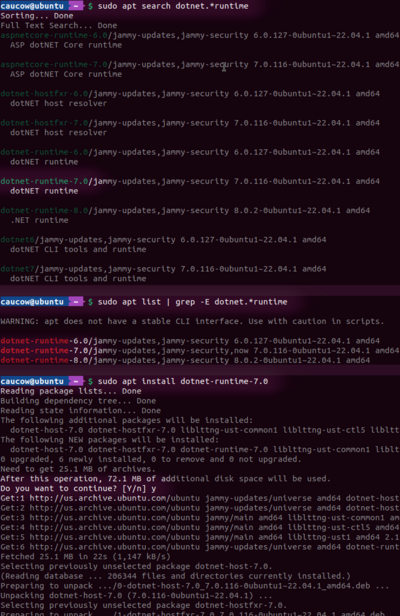Installing the game on Linux/ru: Difference between revisions
(Updating to match new version of source page) Tags: Mobile edit Mobile web edit |
(Created page with "* [https://pkgs.alpinelinux.org/packages?name=dotnet* Alpine Linux]: dotnet7-runtime * [https://archlinux.org/packages/?q=dotnet Arch Linux]: dotnet-runtime-7.0 * [https://packages.fedoraproject.org/search?query=dotnet Fedora]: dotnet-runtime-7.0 * [https://community.linuxmint.com/software/view/dotnet-runtime-7.0 Linux Mint]: dotnet-runtime-7.0 * [https://packages.ubuntu.com/search?keywords=dotnet Ubuntu]: dotnet-runtime-7.0") |
||
| (60 intermediate revisions by 5 users not shown) | |||
| Line 1: | Line 1: | ||
<languages/> | |||
Если вы не хотите устанавливать игру вручную, есть неофициальные, но простые и удобные способы установки: | |||
* [https://aur.archlinux.org/packages/vintagestory Пакет AUR] (для Arch Linux) | |||
* [https://flathub.org/apps/at.vintagestory.VintageStory Пакет Flatpak] (для Fedora, Linux Mint, Manjaro, PopOS!, Red Hat, CentOS, elementary OS, SteamOS и т.д.) Вы можете [https://flatpak.org/setup/ установить] сам Flatpack, если он не установлен. | |||
Если вы установили игру одним из этих способов, запустите её нажав на пункт <code>Vintage Story</code> меню приложений вашей DE. | |||
'''Предупреждение:''' Данные пакеты поддерживаются добровольцами open-source сообщество. Anego не несёт ответственности, если они работают неисправно, или не работают вообще. Кроме того, версия игры может не всегда соответствовать последней стабильной версии, выпущенной официально. | |||
=Установка вручную= | |||
Клиент Vintage Story имеет три основные зависимости: .NET, OpenAL и OpenGL. | |||
<div lang="en" dir="ltr" class="mw-content-ltr"> | |||
To perform a manual installation, you are expected to know ''how to open a terminal'', ''what package manager your Linux distribution uses'', and how to use ''your package manager's <code>search</code>, <code>list</code>, and <code>install</code> commands or command flags''. | |||
</div> | |||
== | <div lang="en" dir="ltr" class="mw-content-ltr"> | ||
Some common package managers (<code>apt</code>, <code>dnf</code>, <code>yum</code>, and <code>apk</code>) share a similar command format, so the following <code>apt</code> examples can be used by substituting <code>apt</code> with a near-equivalent command. Other package managers may stray slightly from the above four or use a completely different format, as is the case with <code>pacman</code> in Arch. | |||
</div> | |||
==Установка .NET== | |||
Самый простой способ установить .NET Runtime в вашей системе Linux - использовать пакет из официального репозитория дистрибутива (см. пример ниже). Ниже приведены названия пакетов для некоторых популярных дистрибутивов: | |||
<div lang="en" dir="ltr" class="mw-content-ltr"> | |||
[[File:InstallingDotnetApt.png|400px|thumb|floatright|alt=A screenshot of a terminal searching for and installing .NET 7.|A screenshot of the process of searching for and installing the .NET 7 Runtime in Ubuntu with <code>apt</code>. The commands used and desired search results are highlighted.]] | |||
</div> | |||
== | * [https://pkgs.alpinelinux.org/packages?name=dotnet* Alpine Linux]: dotnet7-runtime | ||
* [https://archlinux.org/packages/?q=dotnet Arch Linux]: dotnet-runtime-7.0 | |||
* [https://packages.fedoraproject.org/search?query=dotnet Fedora]: dotnet-runtime-7.0 | |||
* [https://community.linuxmint.com/software/view/dotnet-runtime-7.0 Linux Mint]: dotnet-runtime-7.0 | |||
* [https://packages.ubuntu.com/search?keywords=dotnet Ubuntu]: dotnet-runtime-7.0 | |||
If you | <div lang="en" dir="ltr" class="mw-content-ltr"> | ||
If your distribution isn't listed or if you want to check whether the package is installed, you can search for <code>dotnet.*runtime</code> or <code>dotnet runtime</code> in your package manager and copy the name for version 7 into an install command (see example below). | |||
</div> | |||
For | <div lang="en" dir="ltr" class="mw-content-ltr"> | ||
For advanced users, Microsoft also offers [https://packages.microsoft.com/ official package repositories] for several Linux distributions and [https://learn.microsoft.com/en-us/dotnet/core/install/linux guides for manual or scripted installations] as alternatives. An overview of these options is available [https://github.com/dotnet/core/blob/main/linux.md on dotnet's GitHub]. | |||
</div> | |||
<div lang="en" dir="ltr" class="mw-content-ltr"> | |||
As an example, these are two ways to search for the .NET Runtime with <code>apt</code> (in Ubuntu); the example using <code>grep</code> is slower but provides a cleaner output:<br> | |||
Search with Grep: <code>sudo apt list | grep -E dotnet.*runtime</code><br> | |||
Normal Search: <code>sudo apt search dotnet.*runtime</code> | |||
</div> | |||
<div lang="en" dir="ltr" class="mw-content-ltr"> | |||
Once the .NET Runtime's package name is found (in this case, <code>dotnet-runtime-7.0</code>), the package can be installed:<br> | |||
Install: <code>sudo apt install dotnet-runtime-7.0</code><br> | |||
</div> | |||
<div lang="en" dir="ltr" class="mw-content-ltr"> | |||
If it is already installed, the search list entry will have some text indicating so near the beginning or end of the line, usually '''<code>[Installed]</code>'''. | |||
</div> | |||
==Установка OpenAL== | |||
<div class="mw-translate-fuzzy"> | |||
OpenAL — это кроссплатформенная аудиобиблиотека, необходимая для игровых звуков в Vintage Story. Возможно, он уже установлен у вас в стандартной комплектации или для другой игры или приложения. | |||
</div> | |||
<div lang="en" dir="ltr" class="mw-content-ltr"> | |||
If you don't have it already, the OpenAL library should be present in your distribution's package repository. Search for <code>openal</code>, <code>libopenal</code>, <code>libopenal-dev</code> or anything that provides the required <code>libopenal.so</code> library. | |||
</div> | |||
<div lang="en" dir="ltr" class="mw-content-ltr"> | |||
As an example, searching for and installing OpenAL with <code>apt</code> might be done with these commands (in Ubuntu); prefer the <code>grep</code> variant here as there are many more extraneous results:<br> | |||
Search: <code>sudo apt list | grep openal</code> OR <code>sudo apt search openal</code><br> | |||
Install: <code>sudo apt install libopenal-dev</code> | |||
</div> | |||
==Установка OpenGL== | |||
<div lang="en" dir="ltr" class="mw-content-ltr"> | |||
OpenGL is the 3D graphics library the game uses, which needs to be supported by a graphics driver. If you have a graphics card (integrated or dedicated) but do not have drivers installed, you will need to search online for installation instructions for your specific hardware, Linux distribution, and package manager. The process will be similar to the installation of .NET above, but may include additional steps to add third-party repositories to your package manager. | |||
</div> | |||
<div lang="en" dir="ltr" class="mw-content-ltr"> | |||
NVIDIA graphics cards can make use of <code>nvidia</code> driver packages, while Intel and AMD graphics will need to use <code>mesa</code> driver packages. You can use the following command to check if parts of the mesa or nvidia packages are installed (in Ubuntu):<br> | |||
Search Installed: <code>sudo apt list --installed | grep -E "mesa|nvidia"</code> | |||
</div> | |||
==Запуск игры== | |||
После установки зависимостей, вы можете скачивать и запускать игру. | |||
<div lang="en" dir="ltr" class="mw-content-ltr"> | |||
Sign in and find the client download for Linux in the Vintage Story website's [https://account.vintagestory.at/downloads client area]. The Linux download is a tarball (.tar.gz archive) that will need to be extracted. Most desktop environments will allow you to right click the archive and extract it from the context menu, or double-click it to open an archive viewer with an "Extract" option. | |||
</div> | |||
<div lang="en" dir="ltr" class="mw-content-ltr"> | |||
If neither option is available, right click in empty space next to the archive to open a terminal in (or use the <code>cd</code> command to set the terminal's directory to) the directory containing the archive, then use the <code>tar</code> command to extract the contents of the archive:<br> | |||
Change Directory: <code>cd /home/myusername/Downloads</code><br> | |||
Extract Archive: <code>tar -xvf ./vintagestory_tarball.tar.gz</code><br> | |||
</div> | |||
<div lang="en" dir="ltr" class="mw-content-ltr"> | |||
Be aware that path and file names are case-sensitive, but you can press TAB while typing to auto-complete them. Make sure to substitute the directory in the <code>cd</code> command and archive name in the <code>tar</code> command with the location and filename of your download. | |||
</div> | |||
<div lang="en" dir="ltr" class="mw-content-ltr"> | |||
Once the <code>vintagestory</code> directory has been fully extracted, you can enter it and double-click to execute the <code>run.sh</code> or <code>Vintagestory</code> files, or open a terminal in that directory (using the same process as above) and run one of them from the command line:<br> | |||
Run the Game: <code>./run.sh</code> OR <code>./Vintagestory</code> | |||
</div> | |||
Файлы игры также содержат скрипт <code>install.sh</code>, предназначенный для установки игры в <code>~/.local/share/vintagestory/</code> (до 1.19.2 <code>~/ApplicationData/vintagestory/</code>) и создания ярлыка на рабочем столе, а также, добавления возможности установки модов в 1 клик и подключение по URL (<code>vintagestoryjoin://ip:port</code>). По-видимому, этот сценарий установки работает не для всех, поэтому вам может потребоваться выполнить эти шаги вручную или создать целевую папку установки перед запуском сценария (может быть проблема с правами доступа?). Для получения более подробной информации обратитесь к ветке форума, ссылка на которую приведена ниже. . | |||
==Обновление игры== | |||
<div lang="en" dir="ltr" class="mw-content-ltr"> | |||
To update the game you can run the <code>install.sh</code> from any location, it will move the old installation to a backup location and after that move the new files to the default installation directory and reinstall the desktop entries. At the end, it will ask you if you want to delete the old installation files. | |||
</div> | |||
Также вы можете обновить игру, распаковав бинарники игры из tar.gz, скачаного с vintagestory.at. Это должно работать нормально, за исключением того, что рекомендуется извлечь эти файлы в «пустую папку», где это возможно. Если это невозможно по какой-либо причине, мы '''настоятельно рекомендуем''' удалить папку <code>/assets/</code> из предыдущей установки Vintage Story. Если вы просто извлечете архив в существующую папку установки игры, не удаляя <code>/assets/</code>, некоторые предыдущие файлы активов останутся, что приведет к незначительным проблемам, например. непреднамеренные блоки или предметы в игре, дублированные руководства во вкладке справочника. | |||
(Что еще больше усложняет ситуацию, некоторые загружаемые файлы размером около 50 МБ содержат все файлы игры, кроме музыки. В этом случае вам не следует удалять всю папку <code>/assets/</code>, потому что вы вы потеряете музыку, которая у вас уже есть: вместо этого удалите все в <code>/assets/</code>, кроме подпапок <code>/assets/game/music</code> и <code>/assets/survival/music< /code> - сохранить эти подпапки.) | |||
Если вы используете менеджер пакетов, он может позаботиться об этом за вас. | |||
=Устранение неполадок= | |||
Если у вас есть какие-либо проблемы, вы можете обратиться к ветке форума [https://www.vintagestory.at/forums/topic/520-linux-distrosconfigurations-under-what-vs-is-known-to-run/working linux setups] где вам могут помочь. Пожалуйста, поделитесь собственным опытом там. Также вы можете использовать [https://www.vintagestory.at/forums/topic/10479-linux-beginner-guide-mesa_glthread-boost-your-performance-today/ оптимизацию mesa_glthread], которая подходит для некоторых игроков. | |||
==Проблемы с потоками OpenGL== | |||
<div lang="en" dir="ltr" class="mw-content-ltr"> | |||
However, many users have reported problems with the game with OpenGL threading enabled. | |||
</div> | |||
<div lang="en" dir="ltr" class="mw-content-ltr"> | |||
OpenGL threading optimization is enabled by default in some configurations and can lead to the following problems: | |||
* Mouse cursor not registering clicks properly | |||
* Inability to resize the game window | |||
* Hanging, freezing, etc. | |||
</div> | |||
<div lang="en" dir="ltr" class="mw-content-ltr"> | |||
To disable OpenGL threading, you will need to create a <code>mesa_glthread</code> environment variable and set it to <code>false</code>. You can easily test it, by launching the command line, navigating to the directory where Vintage Story resides and running the <code>mesa_glthread=false ./Vintagestory</code> command. If you don't want to use the command, look up how to make Linux environment variables permanent and restart the system. | |||
</div> | |||
<div lang="en" dir="ltr" class="mw-content-ltr"> | |||
If you installed the game using Flatpak instead, try launching it with the command: <code>flatpak run --env=mesa_glthread=false at.vintagestory.VintageStory vintagestory</code>. You can make it permanent by typing: <code>flatpak override --env=mesa_glthread=false at.vintagestory.VintageStory</code> | |||
</div> | |||
==sudo для первого запуска== | |||
Некоторые игроки сообщают, что им нужно было запустить <code>sudo ./Vintagestory</code>, чтобы запустить игру в первый раз: это может зависеть от того, как она была установлена. | |||
==Графические проблемы== | |||
Некоторые люди сообщают о незначительных графических проблемах, которые зависят от платформы и драйвера. Vintage Story использует большое количество шейдеров GLSL для визуализации эффектов, включая обычные элементы, такие как цвета травы и листьев в разных климатических условиях. Ошибки в реализации драйвера графического процессора GLSL могут вызывать артефакты с некоторыми из них. Есть шанс, что обновление драйвера улучшит ситуацию. Настройки графики в игре дают высокий уровень контроля над многими эффектами, вы можете попробовать разные настройки. | |||
<div lang="en" dir="ltr" class="mw-content-ltr"> | |||
=Video Walkthrough= | |||
</div> | |||
<div lang="en" dir="ltr" class="mw-content-ltr"> | |||
Manual installation walkthrough. | |||
</div> | |||
<div lang="en" dir="ltr" class="mw-content-ltr"> | |||
<youtube>xvkO913BKv8</youtube> | |||
</div> | |||
{{Game navbox}} | |||
Latest revision as of 11:37, 2 April 2024
Если вы не хотите устанавливать игру вручную, есть неофициальные, но простые и удобные способы установки:
- Пакет AUR (для Arch Linux)
- Пакет Flatpak (для Fedora, Linux Mint, Manjaro, PopOS!, Red Hat, CentOS, elementary OS, SteamOS и т.д.) Вы можете установить сам Flatpack, если он не установлен.
Если вы установили игру одним из этих способов, запустите её нажав на пункт Vintage Story меню приложений вашей DE.
Предупреждение: Данные пакеты поддерживаются добровольцами open-source сообщество. Anego не несёт ответственности, если они работают неисправно, или не работают вообще. Кроме того, версия игры может не всегда соответствовать последней стабильной версии, выпущенной официально.
Установка вручную
Клиент Vintage Story имеет три основные зависимости: .NET, OpenAL и OpenGL.
To perform a manual installation, you are expected to know how to open a terminal, what package manager your Linux distribution uses, and how to use your package manager's search, list, and install commands or command flags.
Some common package managers (apt, dnf, yum, and apk) share a similar command format, so the following apt examples can be used by substituting apt with a near-equivalent command. Other package managers may stray slightly from the above four or use a completely different format, as is the case with pacman in Arch.
Установка .NET
Самый простой способ установить .NET Runtime в вашей системе Linux - использовать пакет из официального репозитория дистрибутива (см. пример ниже). Ниже приведены названия пакетов для некоторых популярных дистрибутивов:
- Alpine Linux: dotnet7-runtime
- Arch Linux: dotnet-runtime-7.0
- Fedora: dotnet-runtime-7.0
- Linux Mint: dotnet-runtime-7.0
- Ubuntu: dotnet-runtime-7.0
If your distribution isn't listed or if you want to check whether the package is installed, you can search for dotnet.*runtime or dotnet runtime in your package manager and copy the name for version 7 into an install command (see example below).
For advanced users, Microsoft also offers official package repositories for several Linux distributions and guides for manual or scripted installations as alternatives. An overview of these options is available on dotnet's GitHub.
As an example, these are two ways to search for the .NET Runtime with apt (in Ubuntu); the example using grep is slower but provides a cleaner output:
Search with Grep: sudo apt list | grep -E dotnet.*runtime
Normal Search: sudo apt search dotnet.*runtime
Once the .NET Runtime's package name is found (in this case, dotnet-runtime-7.0), the package can be installed:
Install: sudo apt install dotnet-runtime-7.0
If it is already installed, the search list entry will have some text indicating so near the beginning or end of the line, usually [Installed].
Установка OpenAL
OpenAL — это кроссплатформенная аудиобиблиотека, необходимая для игровых звуков в Vintage Story. Возможно, он уже установлен у вас в стандартной комплектации или для другой игры или приложения.
If you don't have it already, the OpenAL library should be present in your distribution's package repository. Search for openal, libopenal, libopenal-dev or anything that provides the required libopenal.so library.
As an example, searching for and installing OpenAL with apt might be done with these commands (in Ubuntu); prefer the grep variant here as there are many more extraneous results:
Search: sudo apt list | grep openal OR sudo apt search openal
Install: sudo apt install libopenal-dev
Установка OpenGL
OpenGL is the 3D graphics library the game uses, which needs to be supported by a graphics driver. If you have a graphics card (integrated or dedicated) but do not have drivers installed, you will need to search online for installation instructions for your specific hardware, Linux distribution, and package manager. The process will be similar to the installation of .NET above, but may include additional steps to add third-party repositories to your package manager.
NVIDIA graphics cards can make use of nvidia driver packages, while Intel and AMD graphics will need to use mesa driver packages. You can use the following command to check if parts of the mesa or nvidia packages are installed (in Ubuntu):
Search Installed: sudo apt list --installed | grep -E "mesa|nvidia"
Запуск игры
После установки зависимостей, вы можете скачивать и запускать игру.
Sign in and find the client download for Linux in the Vintage Story website's client area. The Linux download is a tarball (.tar.gz archive) that will need to be extracted. Most desktop environments will allow you to right click the archive and extract it from the context menu, or double-click it to open an archive viewer with an "Extract" option.
If neither option is available, right click in empty space next to the archive to open a terminal in (or use the cd command to set the terminal's directory to) the directory containing the archive, then use the tar command to extract the contents of the archive:
Change Directory: cd /home/myusername/Downloads
Extract Archive: tar -xvf ./vintagestory_tarball.tar.gz
Be aware that path and file names are case-sensitive, but you can press TAB while typing to auto-complete them. Make sure to substitute the directory in the cd command and archive name in the tar command with the location and filename of your download.
Once the vintagestory directory has been fully extracted, you can enter it and double-click to execute the run.sh or Vintagestory files, or open a terminal in that directory (using the same process as above) and run one of them from the command line:
Run the Game: ./run.sh OR ./Vintagestory
Файлы игры также содержат скрипт install.sh, предназначенный для установки игры в ~/.local/share/vintagestory/ (до 1.19.2 ~/ApplicationData/vintagestory/) и создания ярлыка на рабочем столе, а также, добавления возможности установки модов в 1 клик и подключение по URL (vintagestoryjoin://ip:port). По-видимому, этот сценарий установки работает не для всех, поэтому вам может потребоваться выполнить эти шаги вручную или создать целевую папку установки перед запуском сценария (может быть проблема с правами доступа?). Для получения более подробной информации обратитесь к ветке форума, ссылка на которую приведена ниже. .
Обновление игры
To update the game you can run the install.sh from any location, it will move the old installation to a backup location and after that move the new files to the default installation directory and reinstall the desktop entries. At the end, it will ask you if you want to delete the old installation files.
Также вы можете обновить игру, распаковав бинарники игры из tar.gz, скачаного с vintagestory.at. Это должно работать нормально, за исключением того, что рекомендуется извлечь эти файлы в «пустую папку», где это возможно. Если это невозможно по какой-либо причине, мы настоятельно рекомендуем удалить папку /assets/ из предыдущей установки Vintage Story. Если вы просто извлечете архив в существующую папку установки игры, не удаляя /assets/, некоторые предыдущие файлы активов останутся, что приведет к незначительным проблемам, например. непреднамеренные блоки или предметы в игре, дублированные руководства во вкладке справочника.
(Что еще больше усложняет ситуацию, некоторые загружаемые файлы размером около 50 МБ содержат все файлы игры, кроме музыки. В этом случае вам не следует удалять всю папку /assets/, потому что вы вы потеряете музыку, которая у вас уже есть: вместо этого удалите все в /assets/, кроме подпапок /assets/game/music и /assets/survival/music< /code> - сохранить эти подпапки.)
Если вы используете менеджер пакетов, он может позаботиться об этом за вас.
Устранение неполадок
Если у вас есть какие-либо проблемы, вы можете обратиться к ветке форума linux setups где вам могут помочь. Пожалуйста, поделитесь собственным опытом там. Также вы можете использовать оптимизацию mesa_glthread, которая подходит для некоторых игроков.
Проблемы с потоками OpenGL
However, many users have reported problems with the game with OpenGL threading enabled.
OpenGL threading optimization is enabled by default in some configurations and can lead to the following problems:
- Mouse cursor not registering clicks properly
- Inability to resize the game window
- Hanging, freezing, etc.
To disable OpenGL threading, you will need to create a mesa_glthread environment variable and set it to false. You can easily test it, by launching the command line, navigating to the directory where Vintage Story resides and running the mesa_glthread=false ./Vintagestory command. If you don't want to use the command, look up how to make Linux environment variables permanent and restart the system.
If you installed the game using Flatpak instead, try launching it with the command: flatpak run --env=mesa_glthread=false at.vintagestory.VintageStory vintagestory. You can make it permanent by typing: flatpak override --env=mesa_glthread=false at.vintagestory.VintageStory
sudo для первого запуска
Некоторые игроки сообщают, что им нужно было запустить sudo ./Vintagestory, чтобы запустить игру в первый раз: это может зависеть от того, как она была установлена.
Графические проблемы
Некоторые люди сообщают о незначительных графических проблемах, которые зависят от платформы и драйвера. Vintage Story использует большое количество шейдеров GLSL для визуализации эффектов, включая обычные элементы, такие как цвета травы и листьев в разных климатических условиях. Ошибки в реализации драйвера графического процессора GLSL могут вызывать артефакты с некоторыми из них. Есть шанс, что обновление драйвера улучшит ситуацию. Настройки графики в игре дают высокий уровень контроля над многими эффектами, вы можете попробовать разные настройки.
Video Walkthrough
Manual installation walkthrough.
Вики-навигация
Vintage Story
Руководство • Частые вопросы (ЧАВО) • Саундтрек • Версии • Управление
Игровые системы
Крафт • Откалывание • Формование глины • Кузнечное Дело • Кулинария • Температура • Голод • Горное дело • Темпоральная стабильность • Механическая сила • Торговля • Растениеводство • Животноводство
Мир
Генерация мира • Биомы • Погода • Темпоральные штормы
Предметы
Инструменты • Орудия • Броня • Одежда • Сумки • Материалы • Еда
Блоки
Ландшафт • Растения • Декор • Источники света • Функциональные • Руда
Сущности
Враждебные существа • Животные • NPC • Игроки
Miscellaneous
Список клиентских команд • Список команд сервера • Руководство по творческому режиму для начинающих • Система ботов • Как использовать WorldEdit • Кинематографичная камера • Регулируемая частота кадров при записи видео • Система тиков