Land claiming
This page was last verified for Vintage Story version 1.19.4.
Vintage Story comes with a land claiming system that lets players protect their valuable resources and structures. It is currently only available through typing a sequence of commands as documented on the list of server commands.
It works by creating a new claim project, then adding one or more cuboidal areas to the claim, and saving it. The owner may also grant partial or full access to other players. There are limits on how much land you can claim. By default it is 4 chunks and up to 3 non-adjacent areas, but these values may vary greatly from server to server. You can use the command /mystats to see how much land you can claim. Server admins have their claiming contingents set to maximum by default.
Press T in-game to open the text window.
The command /land will list the possible subcommands.
For a full command reference please check out the reference list of land claiming commands, and for the most-up-to-date syntax check the in-game Command Handbook: .chb.
Another way of protecting your property is Block reinforcement.
Step by step
- Create a new claim with
/land claim new. - Stand in one corner of your desired area and set the start position with
/land claim start. Travel to the diagonally-opposite corner and set the end position with/land claim end. The start and end commands mark the corner points of a cuboid that will be claimed. After start and end points are defined, a white preview cuboid will appear, indicating the area that will be protected by the claim. If both start and end points were on level ground, the cuboid will be below ground and not visible; remedy this by extending the cuboid upward. Example:/land claim grow up 10.- You can fine-tune the selection area with the direction-specific commands
/land claim grow [north/east/south/west/up/down] [number]to lengthen the cuboid in a given direction, or/land claim shrink [north/east/south/west/up/down] [number]to shorten the cuboid. For example, if you want the claim to protect below your basement, use/land claim grow down 20; if you want it to extend not so far south,/land claim shrink south 2.
- You can fine-tune the selection area with the direction-specific commands
- Add your currently selected area to the claim via
/land claim add. The preview will turn green to indicate that it is now part of the claim-in-progress. Note the Default Limitations below for minimum size, etc./land claim addwill fail if the requirements are not met.- You can now add another area by defining start and end positions, but it must be adjacent to an already claimed area. If the new preview area does not have at least one white wall touching the green wall of an already-added area,
/land claim addwill fail for the new area.
- You can now add another area by defining start and end positions, but it must be adjacent to an already claimed area. If the new preview area does not have at least one white wall touching the green wall of an already-added area,
- When you are done adding areas, save your claim with
/land claim save [name]. If you forget to give it a name it will still save. But if you make multiple claims, a descriptive name is important to distinguish them from each other.
Granting access to other players
There are two levels of permission you can choose from when granting access to your claims.
- Use access allows opening doors and containers, and removing items from containers.
- All access provides Use access as well as the ability to place blocks and break blocks.
Let's say you want to give player Joe full access to one of your existing claims.
- Check your current claims via
/land list. The number in each line is the index number currently associated with that claim. Note: editing and saving a claim will change its index number. - Load your claim with that index:
/land claim load [index] - Grant access:
/land claim grant Joe all - Save your claim again:
/land claim save [name]. If you neglect to enter a name at this point, only the claim index will show the next time you look at your land list.
Granting access to groups of players
- Create a group (see list of of group commands)
- Check the claim index:
/land list - Load your claim:
/land claim load [index] - Grant access:
/land claim grantgroup [groupname] all - Save your claim again:
/land claim save [name]
Granting public use
Let's say you've built an inn and want to let everyone use it, but not add or remove blocks:
- Check the claim index:
/land list - Load your claim:
/land claim load [index] - Grant access:
/land claim allowuseeveryone true - Save your claim again:
/land claim save [name]
If you change your mind and want to remove that authorization:
- Check the claim index:
/land list - Load your claim:
/land claim load [index] - Revoke access:
/land claim allowuseeveryone false - Save claim again:
/land claim save [name]
Enlarging a claim
Once you've used the /land claim add command, you cannot use grow/shrink anymore on that cuboid/section. To increase your protected area under a single claim, you'll need to designate additional cuboids adjacent to the existing one, and add them.
- Check the claim index:
/land list - Load your claim:
/land claim load [index] - Without the
newstep, do/land claim startand/land claim endjust like before, to set opposite corners, and/land claim grow up 10to make the box visible. - Do
/land claim grow [direction] [number]and/land claim shrink [direction] [number]until you're satisfied with the new section. Make sure at least one wall of the new white area "kisses" a wall of the older green area, without overlapping. - Do
/land claim addto turn the currently-editing area green. - Repeat steps 3-5 for additional sections.
- Save claim again:
/land claim save [name]
Deleting a land claim
- Check the claim index:
/land list - To initiate, use
/land free [number]with the index of the claim you want to delete - The chat will prompt you to confirm your choice; do so with
/land free [number] confirm
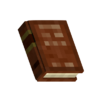
|
Protip:
If you have only one land claim, its index will be 0: /land free 0. But make a habit of checking first, with /land list |
Server administrators can remove the claim they are currently standing in with the command /land adminfreehere.
Server administrators can delete all claims of an individual, with the command /land adminfree [player name].
Default limitations
These are server-specific, but you can look up your limits with the command /mystats
- A selected area must be 5x5x5 blocks or larger for the "add" command to function.
- The total claim size may not be more than 3 whole 32x32x32 chunks
- A player may not create more than 3 separate claims
Notes
- If server admins grant the
exportclaimsprivilege, players can download their land claims to use in private worlds: "Can now download land claims using command/land claim download [index]"[1]
History
- Commands to expand an area were abbreviated "gu" for "grow up" etc.
Video Tutorials
| Basic land claim commands |
|---|
| Land claim permissions |
| WIP |
| Land claim commands in-depth |
| WIP |
| Explanation on land claim commands |
|---|
References
| Wiki Navigation | |
|---|---|
| Vintage Story | Guides • Frequently Asked Questions • Soundtrack • Versions • Controls |
| Game systems | Crafting • Knapping • Clay forming • Smithing • Cooking • Temperature • Hunger • Mining • Temporal stability • Mechanical power • Trading • Farming • Animal husbandry |
| World | World generation • Biomes • Weather • Temporal storms |
| Items | Tools • Weapons • Armor • Clothing • Bags • Materials • Food |
| Blocks | Terrain • Plants • Decorative • Lighting • Functional • Ore |
| Entities | Hostile entities • Animals • NPCs • Players |
| Miscellaneous | List of client commands • List of server commands • Creative Starter Guide • Bot System • WorldEdit • Cinematic Camera • Adjustable FPS Video Recording • ServerBlockTicking |

