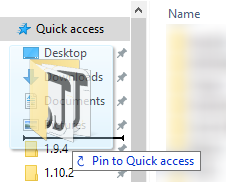VintagestoryData folder: Difference between revisions
m (Veerserif moved page Vintagestory folder to VintagestoryData folder without leaving a redirect: Part of translatable page "Vintagestory folder") |
(Overview of what's in the folder) |
||
| Line 52: | Line 52: | ||
<!--T:22--> | <!--T:22--> | ||
Screenshots are stored in <code>[XDG_PICTURES_DIR]/Vintagestory</code>, which by default is: <code>~/Pictures/Vintagestory</code>. | Screenshots are stored in <code>[XDG_PICTURES_DIR]/Vintagestory</code>, which by default is: <code>~/Pictures/Vintagestory</code>. | ||
== Folder Structure == | |||
; '''VintagestoryData''' | |||
:; Backups | |||
:: Backups created with the [[List_of_server_commands#/genbackup|/genbackup]] command. These files have the same format as the files in the '''Saves''' folder. So to restore backup, copy the file to the '''Saves''' folder. | |||
:; BackupSaves | |||
:: Backups created from the Modify World dialog, which is found by clicking the edit icon on a world in the Singeplayer tab of the launcher. These files have the same format as the files in the '''Saves''' folder. So to restore backup, copy the file to the '''Saves''' folder. | |||
:; Cache | |||
::; unpack | |||
::: Unzipped copies of mods. Each time the client or server needs to run a mod, it will check whether the corresponding subfolder under '''Cache''' exists. If not, it will create the folder and unzip the mod into it. | |||
:; Logs | |||
:; Macros | |||
:; [[Modding:ModConfig|ModConfig]] | |||
:: Each mod may optionally create a json file in this folder for configuration settings. These files are intended to be human edited, but only while the game is not running. | |||
:; Mods | |||
:: Alternate location to add mods. The primary mod location is the '''Mod''' folder under the program installation. | |||
:; Playerdata | |||
::; playerdata.json | |||
::: Privilege information for each player on the server. | |||
::; playergroups.json | |||
::; playersbanned.json | |||
::; playerswhitelisted.json | |||
:; Saves | |||
::; savename.vcdbs | |||
::: Main game save file, in sqlite3 format. | |||
::; [https://www.sqlite.org/tempfiles.html savename.vcdbs-shm] | |||
::: Shared memory used to communicate database changes between all processes that have the database open. Since only one process has the database open at any time, arguably VS should be using sqlite3 [https://www.sqlite.org/pragma.html#pragma_locking_mode exclusive locking] mode instead to avoid creating this file and make database operations slightly faster. | |||
::; [https://www.sqlite.org/tempfiles.html savename.vcdbs-wal] | |||
::: Journalled changes to the database that have not been compacted into checkpoint yet. | |||
:; [[Server_Config#serverconfig.json|serverconfig.json]] | |||
:: Server settings that can be edited in the file folder (while the game is shut down), or through the [[List_of_server_commands#/serverconfig|/serverconfig]] command while the game is running. | |||
:; [[Server_Config#servermagicnumbers.json|servermagicnumbers.json]] | |||
:: Risky performance tuning parameters that almost never need to be changed. | |||
:; WorldEdit | |||
<!--T:8--> | <!--T:8--> | ||
{{Navbox/modding}} | {{Navbox/modding}} | ||
</translate> | </translate> | ||
Revision as of 07:22, 14 July 2024
Windows
On Windows, Vintage Story user data is stored in:
%APPDATA%\VintagestoryData
which by default translates to
C:\Users\YourUserName\AppData\Roaming\VintagestoryData
Windows allows to navigate to this folder using %APPDATA%. You can type %APPDATA%\VintagestoryData in the navigation bar.
We also recommend to pin this folder to your 'Quick access':
In-game screenshots are stored in your Pictures folder, usually C:\Users\YourUserName\Pictures\Vintagestory.
Linux
On Linux, Vintage Story user data is stored in:
$XDG_CONFIG_HOME/VintagestoryData
By default it usually translates to
~/.config/VintagestoryData
Vintage Story Flatpak currently uses a different location:
~/.var/app/at.vintagestory.VintageStory/config/VintagestoryData
Screenshots are stored in [XDG_PICTURES_DIR]/Vintagestory, which by default is: ~/Pictures/Vintagestory.
Folder Structure
- VintagestoryData
-
- Backups
- Backups created with the /genbackup command. These files have the same format as the files in the Saves folder. So to restore backup, copy the file to the Saves folder.
- BackupSaves
- Backups created from the Modify World dialog, which is found by clicking the edit icon on a world in the Singeplayer tab of the launcher. These files have the same format as the files in the Saves folder. So to restore backup, copy the file to the Saves folder.
- Cache
-
- unpack
- Unzipped copies of mods. Each time the client or server needs to run a mod, it will check whether the corresponding subfolder under Cache exists. If not, it will create the folder and unzip the mod into it.
- Logs
- Macros
- ModConfig
- Each mod may optionally create a json file in this folder for configuration settings. These files are intended to be human edited, but only while the game is not running.
- Mods
- Alternate location to add mods. The primary mod location is the Mod folder under the program installation.
- Playerdata
-
- playerdata.json
- Privilege information for each player on the server.
- playergroups.json
- playersbanned.json
- playerswhitelisted.json
- Saves
-
- savename.vcdbs
- Main game save file, in sqlite3 format.
- savename.vcdbs-shm
- Shared memory used to communicate database changes between all processes that have the database open. Since only one process has the database open at any time, arguably VS should be using sqlite3 exclusive locking mode instead to avoid creating this file and make database operations slightly faster.
- savename.vcdbs-wal
- Journalled changes to the database that have not been compacted into checkpoint yet.
- serverconfig.json
- Server settings that can be edited in the file folder (while the game is shut down), or through the /serverconfig command while the game is running.
- servermagicnumbers.json
- Risky performance tuning parameters that almost never need to be changed.
- WorldEdit
Wondering where some links have gone?
The modding navbox is going through some changes! Check out Navigation Box Updates for more info and help finding specific pages.
| Modding | |
|---|---|
| Modding Introduction | Getting Started • Theme Pack |
| Content Modding | Content Mods • Developing a Content Mod • Basic Tutorials • Intermediate Tutorials • Advanced Tutorials • Content Mod Concepts |
| Code Modding | Code Mods • Setting up your Development Environment |
| Property Overview | Item • Entity • Entity Behaviors • Block • Block Behaviors • Block Classes • Block Entities • Block Entity Behaviors • Collectible Behaviors • World properties |
| Workflows & Infrastructure | Modding Efficiency Tips • Mod-engine compatibility • Mod Extensibility • VS Engine |
| Additional Resources | Community Resources • Modding API Updates • Programming Languages • List of server commands • List of client commands • Client startup parameters • Server startup parameters Example Mods • API Docs • GitHub Repository |