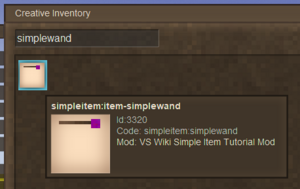Modding:Content Tutorial Simple Item: Difference between revisions
m (More going further...) |
(Unfinished but getting there...) |
||
| Line 23: | Line 23: | ||
This tutorial will assume you understand the following topics: | This tutorial will assume you understand the following topics: | ||
* [[Modding:Developing a Content Mod|Setting up a content mod.]] | * [[Modding:Developing a Content Mod|Setting up a content mod and using an IDE.]] | ||
* [[Modding:Content Tutorial Basics|The functions of shape, texture and lang files.]] | * [[Modding:Content Tutorial Basics|The functions of shape, texture and lang files.]] | ||
| Line 36: | Line 36: | ||
* ''assets/simpleitem/textures/item/simplewand.png'' - A texture file for the wand. | * ''assets/simpleitem/textures/item/simplewand.png'' - A texture file for the wand. | ||
== | == Creating the Item == | ||
In order to create an item, a file must be created inside the ''itemtypes'' folder. If using the provided workspace, there already exists an item file called simplewand. Open this file in your IDE. | |||
The most important property when creating an asset is the code, also known as an ID. To begin, copy and paste this into the opened simplewand file.<syntaxhighlight lang="json"> | |||
{ | |||
"code": "simplewand" | |||
} | |||
</syntaxhighlight>Remember that json files are a set of keys to values. The key, in this example, is "''code''", and the value is "''simplewand''". Note that the item file starts and ends in curly brackets ('''{ }'''), meaning it is a single object. | |||
Now that your itemtype file has a code, it will now be created and registered in game. However, you need a way of accessing the item. To do this, add a new property:<syntaxhighlight lang="json"> | |||
{ | |||
"code": "simplewand", | |||
"creativeinventory": { | |||
"general": [ "*" ] | |||
} | |||
} | |||
</syntaxhighlight>Notice that each property is seperated using a comma. The new property, ''"creativeinventory"'' tells the game what creative tab this item will be placed in. The syntax of this particular property is a little bit more complex, but don't worry about it for now. All this does is add the item into the "general" creative tab. | |||
If you were to launch Vintage Story and enable your mod, you will see the item in the creative menu! | |||
[[File:Content Tutorial Simple Item No Texture Or Shape.png|frameless]] | |||
Ideally, you do not want your item to be a large black box. | |||
== Adding the Shape & Texture == | |||
The shape and texture files exist in the assets, so why isn't the item being [[wikipedia:Software_rendering|rendered]] correctly? | |||
If an asset wishes to use a certain shape or texture, then it must specify this within its json file. Replace your current itemtype json with the following:<syntaxhighlight lang="json"> | |||
{ | |||
"code": "simplewand", | |||
"creativeinventory": { | |||
"general": [ "*" ] | |||
}, | |||
"texture": { | |||
"base": "item/simplewand" | |||
}, | |||
"shape": { | |||
"base": "item/simplewand" | |||
} | |||
} | |||
</syntaxhighlight>Two new properties have been added - ''texture'' and ''shape.'' Remember that the shape is a 3D representation of our item, and the texture is a 2D image that is mapped onto our shape, and we should include both to ensure our item is rendered correctly. It may seem confusing that both the texture and shape values appear to be the same, but the game looks for these in different places. To find shapes, the game automatically looks in the mod's ''shapes'' folder, whereas for textures it looks in the mod's ''textures'' folder. | |||
If you run the game again, you'll notice some changes. | |||
[[File:SimpleItemTutorialWandNoPositioning.png|frameless]] | |||
Now, that certainly looks closer to what we wanted. | |||
== Going Further == | |||
Want to make some additional changes to this mod? Try and achieve the following things! | Want to make some additional changes to this mod? Try and achieve the following things! | ||
| Line 54: | Line 100: | ||
==== Rename your 'Simple Wand' ==== | ==== Rename your 'Simple Wand' ==== | ||
{| | {| class="wikitable mw-collapsible mw-collapsed" | ||
!To achieve this... | !To achieve this... | ||
|- | |- | ||
| Line 60: | Line 106: | ||
|} | |} | ||
==== Create another wand | ==== Create another wand with a different color ==== | ||
{| | {| class="wikitable mw-collapsible mw-collapsed" | ||
!To achieve this... | !To achieve this... | ||
|- | |- | ||
Revision as of 17:21, 21 March 2024
This page was last verified for Vintage Story version 1.19.4.
Introduction
Objective
In this tutorial, you will create an item - A simple wand! Although this item will have no real functionality, it will demonstrate how to create assets in json, as well as how to use shapes, textures, and lang files.
Assets
Before starting, it is recommended you download the workspace and assets for this tutorial. The completed files can also be found here.
This tutorial starts with the following assets:
- Mod Setup & Folder Structure
- Empty item file
- Template lang file
- Item shape file
- Item texture file
Prerequisites
This tutorial will assume you understand the following topics:
Using the downloaded workspace, have a look at the files that currently exist.
- modinfo.json - The mod info file, which registers your mod with the ID 'simpleitem'.
- modicon.png - The mod icon file, which will be displayed on the mod manager menu.
- assets/simpleitem/itemtypes/simplewand.json - An empty file, this is where you shall put the code for your item.
- assets/simpleitem/lang/en.json - A sample language file, which is where you will add your translation values.
- assets/simpleitem/shapes/item/simplewand.json - A shape file for the wand.
- assets/simpleitem/textures/item/simplewand.png - A texture file for the wand.
Creating the Item
In order to create an item, a file must be created inside the itemtypes folder. If using the provided workspace, there already exists an item file called simplewand. Open this file in your IDE.
The most important property when creating an asset is the code, also known as an ID. To begin, copy and paste this into the opened simplewand file.
{
"code": "simplewand"
}
Remember that json files are a set of keys to values. The key, in this example, is "code", and the value is "simplewand". Note that the item file starts and ends in curly brackets ({ }), meaning it is a single object. Now that your itemtype file has a code, it will now be created and registered in game. However, you need a way of accessing the item. To do this, add a new property:
{
"code": "simplewand",
"creativeinventory": {
"general": [ "*" ]
}
}
Notice that each property is seperated using a comma. The new property, "creativeinventory" tells the game what creative tab this item will be placed in. The syntax of this particular property is a little bit more complex, but don't worry about it for now. All this does is add the item into the "general" creative tab.
If you were to launch Vintage Story and enable your mod, you will see the item in the creative menu!
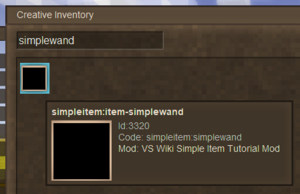 Ideally, you do not want your item to be a large black box.
Ideally, you do not want your item to be a large black box.
Adding the Shape & Texture
The shape and texture files exist in the assets, so why isn't the item being rendered correctly?
If an asset wishes to use a certain shape or texture, then it must specify this within its json file. Replace your current itemtype json with the following:
{
"code": "simplewand",
"creativeinventory": {
"general": [ "*" ]
},
"texture": {
"base": "item/simplewand"
},
"shape": {
"base": "item/simplewand"
}
}
Two new properties have been added - texture and shape. Remember that the shape is a 3D representation of our item, and the texture is a 2D image that is mapped onto our shape, and we should include both to ensure our item is rendered correctly. It may seem confusing that both the texture and shape values appear to be the same, but the game looks for these in different places. To find shapes, the game automatically looks in the mod's shapes folder, whereas for textures it looks in the mod's textures folder.
If you run the game again, you'll notice some changes.
Now, that certainly looks closer to what we wanted.
Going Further
Want to make some additional changes to this mod? Try and achieve the following things!
Change the color of the wand
| To achieve this... |
|---|
| Modify the simplewand.png texture to a different color. |
Change your modid and domain to something else
| To achieve this... |
|---|
| Modify both the modid entry in modinfo.json, and change the name of the 'simpleitem' folder in 'assets'. |
Rename your 'Simple Wand'
| To achieve this... |
|---|
| Change the entry for simplewand in your en.json lang file. |
Create another wand with a different color
| To achieve this... |
|---|
| Create a copy of the texture with a different name and color, and a duplicate itemtype file. In the new itemtype file, change the item code and change the texture property to your new texture path. Don't forget to add new lang translation entries! |
Conclusion
Congratulations, you have now (created your first item...)! This tutorial should have given you some understanding of (blah blah blah).
Next Steps...
Try out the next tutorial, (link). This will show you how to create a (...)!
| Content Modding | |||||||||
|---|---|---|---|---|---|---|---|---|---|
| Basics | Content Mods • Developing a Content Mod | ||||||||
| Tutorials |
|
||||||||
| Concepts | Modding Concepts • Variants • Domains • Patching • Remapping • World Properties | ||||||||
| Uncategorized |
|
||||||||
Wondering where some links have gone?
The modding navbox is going through some changes! Check out Navigation Box Updates for more info and help finding specific pages.
| Modding | |
|---|---|
| Modding Introduction | Getting Started • Theme Pack |
| Content Modding | Content Mods • Developing a Content Mod • Basic Tutorials • Intermediate Tutorials • Advanced Tutorials • Content Mod Concepts |
| Code Modding | Code Mods • Setting up your Development Environment |
| Property Overview | Item • Entity • Block • Block Behaviors • Block Classes • Block Entities • Block Entity Behaviors • World properties |
| Workflows & Infrastructure | Modding Efficiency Tips • Mod-engine compatibility • Mod Extensibility • VS Engine |
| Additional Resources | Community Resources • Modding API Updates • Programming Languages • List of server commands • List of client commands • Client startup parameters • Server startup parameters Example Mods • API Docs • GitHub Repository |