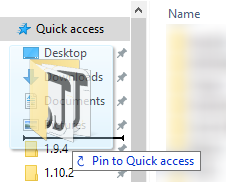VintagestoryData folder: Difference between revisions
From Vintage Story Wiki
Mirotworez (talk | contribs) (Marked this version for translation) |
No edit summary Tags: Mobile edit Mobile web edit |
||
| Line 21: | Line 21: | ||
<!--T:7--> | <!--T:7--> | ||
[[File:Basic1QuickAccess.png]] | [[File:Basic1QuickAccess.png]] | ||
{{Navbox/modding}} | |||
</translate> | </translate> | ||
Revision as of 01:25, 23 February 2022
Sometimes it can be difficult to find the folder where Vintage Story is installed. The default destination of your installation is your AppData folder. In Windows 10, this is located at C:\Users\YourUserName\AppData\Roaming\VintagestoryData
Windows allows to navigate to this folder using %APPDATA%. You can type %APPDATA%\VintagestoryData in the navigation bar.
We also recommend to pin this folder to your 'Quick access':
Wondering where some links have gone?
The modding navbox is going through some changes! Check out Navigation Box Updates for more info and help finding specific pages.
| Modding | |
|---|---|
| Modding Introduction | Getting Started • Theme Pack |
| Content Modding | Content Mods • Developing a Content Mod • Basic Tutorials • Intermediate Tutorials • Advanced Tutorials • Content Mod Concepts |
| Code Modding | Code Mods • Setting up your Development Environment |
| Property Overview | Item • Entity • Entity Behaviors • Block • Block Behaviors • Block Classes • Block Entities • Block Entity Behaviors • Collectible Behaviors • World properties |
| Workflows & Infrastructure | Modding Efficiency Tips • Mod-engine compatibility • Mod Extensibility • VS Engine |
| Additional Resources | Community Resources • Modding API Updates • Programming Languages • List of server commands • List of client commands • Client startup parameters • Server startup parameters Example Mods • API Docs • GitHub Repository |