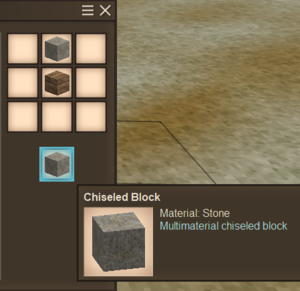Долото
| Chisel | |
[[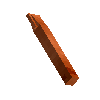 |100px]] |100px]]
| |
| Прочность | Copper: 600 Tin Bronze: 1000 Bismuth Bronze: 1200 Black Bronze: 1400 Iron: 2000 |
| Штабелируемый | 1 |
| Инструменты | |
«Долото» — это основной инструмент, используемый для вырезания или полировки каменных и деревянных блоков.
Создание
- Кузнечное дело (1 слиток): изготавливается из металлов, указанных в таблице (ниже)
Таблица: Уровни инструментов
| Материал | Прочность |
|---|---|
 Медь Медь
|
600 |
 Оловяная бронза Оловяная бронза
|
1000 |
 Висмутовая бронза Висмутовая бронза
|
1200 |
 Чёрная бронза Чёрная бронза
|
1400 |
 Железо Железо
|
2000 |
 Метеоритное железо Метеоритное железо
|
2800 |
 Сталь Сталь
|
5000 |
Использование
Этот инструмент используется в сочетании с молотком и/или пилой для изготовления каменных и деревянных материалов в сетке крафта.
Harvesting
The chisel is not used to harvest resources. When "microblock chiseling" is enabled, the chisel can be used to create chiseled blocks in place before mining rock with a pickaxe.
- Note: The chisel has no mining speed variant. The metal used to create the item affects durability.
Combat
Attacking a mob (melee combat): place the tool in an active hotbar slot and press or hold left mouse button to strike the target.
- Note: Though all tools may be used as weapons, the chisel has no known attack power or HP value per hit. Inquiring players who decided to test this item have determined that that a player using the chisel as a weapon can kill a surface drifter. This combat requires at least 20 attacks and the player testing the chisel clearly stated "I can indeed kill a drifter with an iron chisel... but that is just asking to be killed." Also, using a chisel as a weapon does not impact the item durability.
Crafting
Place the required tools in the grid crafting slot above the material to be carved. (Generally the hammer is placed above the chisel, and the material to be processed is placed below the chisel.) Removing the product from the output slot of the grid uses the tool. When complete, remove the tool from the grid, or close the interface by pressing 'E' to replace the tool into an available space in the inventory or hotbar. (If a slot is not available, pressing 'E' will discard the item(s) on the ground.)
- The chisel is used with the hammer to craft polished rock, polished slabs and stone bricks in the crafting grid. See the stone block page for more information.
- The chisel is used with the hammer and saw to craft gears, axles and rotors in the crafting grid. See the Mechanical Power page for more information.
Microblock Chiselling
When this option is activated in a game (server configuration), players may remove voxels from full blocks to create unique shapes. Tool modes can be accessed by pressing 'F', which allows the player to select how many voxels are removed/replaced from blocks, or to rotate a chiselled block.
- Left mouse button removes voxels.
- Right mouse button replaces voxels.
To activate it after the world was created, use the following command:
/worldconfig microblockChiseling [off|stonewood|all]
This determines whether to allow microblock chiseling or not. The 'stonewood' parameter means all stone and wood materials are allowed. The 'all' parameter means most cubic blocks are allowed (default: stonewood).
Multiblock Chiselling
This is an upgrade to the aforementioned microblock chiselling, which allows to combine up to 4 different kind of blocks to use together in one. After creating a multi-material chiselled block, the procedure to work with it actually stays the same as above, enabling the player to remove or add individual pixels. However, if different types of blocks have been combined, using the 'F' key mode on that block with a chisel in hand will allow the player to choose which of these blocks they want to use to add pixels.
To craft a multi-material chiselled block, the player first needs chiselled variants of all of the blocks they want to combine. These can then be combined in the crafting grid, by placing one beneath the other. The block on the top will become the base material, the one placed below will be accessible by pressing 'F'. The resulting block will have an indicator showing that it is a combination of multiple materials. To add more then two different materials together, the multi-material block has to be placed on top again, and the next chiselled block added beneath. Continue until all wanted materials are combined.
Warning: It is technically possible to combine more than four different blocks, but highly recommended to stick to this limit.
To be able to use multiblock chiselling in creative mode, the player will have to switch to survival mode at least once to combine the blocks as described above. Because the normal inventory and crafting grid are not available in creative, there is no other way then to use commands to switch to survival mode temporarily. To switch to survival, use /gamemode 1 and to go back to creative mode, use /gamemode 2 in the chat box.
Chiselling is by default only enabled for wood, stone and brick type blocks. However, this can be changed on world creation through the advanced settings.
Storage
Tools are items commonly used by players and are generally equipped in the hotbar. Up to four tools can be placed on the tool rack, a specialized wall-mounted storage container. Chisels do not stack in inventory or when placed in containers.