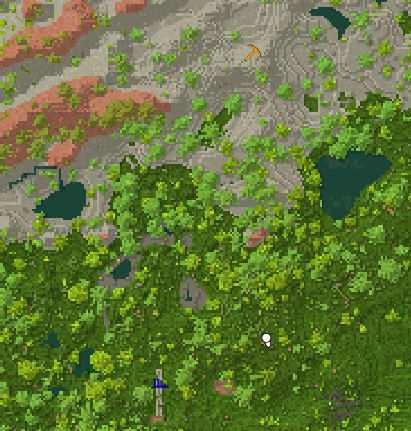Carte du monde
Cette carte ne présente pas toutes les fonctionnalités que l'on pourrait attendre d'une carte de jeu, mais elle reste fort pratique.
- Appuyez sur F6 pour afficher ou cacher le HUD de la mini-carte en haut à droite de l'écran
- Appuyez sur M pour afficher ou cacher la carte dans une grande fenêtre et pouvoir y naviguer, cependant cela empêche toute interaction avec l'environnement
Coordinates
You can enable an overlay that shows you your current position (relative to the center of the world, for more info see coordinates).
This option is under Settings -> Interface -> Show coordinate overlay
Waypoints
Use the mouse button on the map, type the name of the waypoint and choose an icon.
These commands add, list, or edit the players waypoints:
/waypoint listShows a list of all player waypoints/waypoint remove [num]Removes a waypoint num as shown in /waypoint list/waypoint addcan be combined with different information, depending on how you want to add your waypoint./waypoint add [color] [title]
Adds a waypoint with given color and text at your current position./waypoint addat [coords] [pinned] [color] [title]
Add a waypoint at the given coordinates./waypoint addati [icon] ~0 ~0 ~0 [pinned] [colour] [title]
Add a waypoint at your current location, including colour and icon info.
The color may be any named .NET Color or a Hex Code.
Possible Waypoints icons are: circle, bee, cave, home, ladder, pick, rocks, ruins, spiral, star1, star2, trader, vessel.
The [pinned] field requires a "true" or false", and it decides if the waypoint will appear even if it's outside of your currently viewed map, or not.
Video Tutorials
| {{{title}}} | |
|---|---|