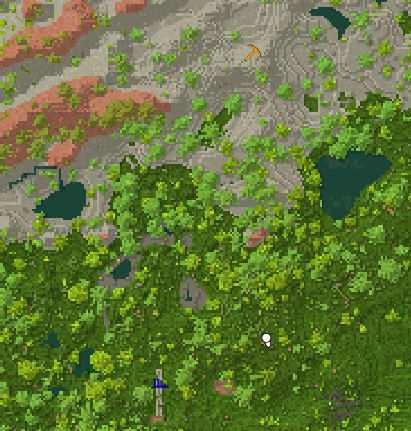Worldmap: Difference between revisions
m (added link to VTML for icon variants) |
(Prepared the page for translation) |
||
| Line 1: | Line 1: | ||
<languages/> | |||
<translate> | |||
[[File:Map.PNG|right]] | [[File:Map.PNG|right]] | ||
The World map does not yet support all the features one would be used to from other in-game mapping tools. However, it is still very handy | The World map does not yet support all the features one would be used to from other in-game mapping tools. However, it is still very handy | ||
| Line 4: | Line 6: | ||
* Use the F6 key to toggle the HUD Version - minimap small version on the top right corner of the player's screen. | * Use the F6 key to toggle the HUD Version - minimap small version on the top right corner of the player's screen. | ||
* Use the M key to toggle large version - while enabled, prevents players from interacting with the world. | * Use the M key to toggle large version - while enabled, prevents players from interacting with the world. | ||
== Coordinates == | == Coordinates == | ||
You can enable an overlay that shows you your current position (relative to the center of the world, for more info see [[coordinates]]). | |||
You can enable an overlay that shows you your current position (relative to the center of the world, for more info see [[Special:MyLanguage/coordinates|coordinates]]). | |||
This option is under Settings -> Interface -> Show coordinate overlay | This option is under Settings -> Interface -> Show coordinate overlay | ||
== Waypoints == | == Waypoints == | ||
Use the mouse button on the map, type the name of the waypoint and choose an icon. | Use the mouse button on the map, type the name of the waypoint and choose an icon. | ||
These [[List of server commands|command]]s add, list, or edit the players waypoints: | These [[Special:MyLanguage/List of server commands|command]]s add, list, or edit the players waypoints: | ||
* <code>/waypoint list</code> Shows a list of all player waypoints | * <code>/waypoint list</code> Shows a list of all player waypoints | ||
| Line 17: | Line 23: | ||
* <code>/waypoint add</code> can be combined with different information, depending on how you want to add your waypoint. | * <code>/waypoint add</code> can be combined with different information, depending on how you want to add your waypoint. | ||
** <code>/waypoint add [color] [title]</code><br />Adds a waypoint with given color and text at your current position. | ** <code>/waypoint add [color] [title]</code><br />Adds a waypoint with given color and text at your current position. | ||
** <code>/waypoint addat [coords] [pinned] [color] [title]</code><br />Add a waypoint at the given [[coordinates]]. | ** <code>/waypoint addat [coords] [pinned] [color] [title]</code><br />Add a waypoint at the given [[Special:MyLanguage/coordinates|coordinates]]. | ||
** <code>/waypoint addati [icon] ~0 ~0 ~0 [pinned] [colour] [title]</code><br />Add a waypoint at your current location, including colour and [[VTML|icon]] info. | ** <code>/waypoint addati [icon] ~0 ~0 ~0 [pinned] [colour] [title]</code><br />Add a waypoint at your current location, including colour and [[Special:MyLanguage/VTML|icon]] info. | ||
The color may be any named [http://www.99colors.net/dot-net-colors .NET Color or a Hex Code].<br> | The color may be any named [http://www.99colors.net/dot-net-colors .NET Color or a Hex Code].<br> | ||
Possible Waypoints icons are: circle, bee, cave, home, ladder, pick, rocks, ruins, spiral, star1, star2, trader, vessel.<br> | Possible Waypoints icons are: circle, bee, cave, home, ladder, pick, rocks, ruins, spiral, star1, star2, trader, vessel.<br> | ||
The [pinned] field requires a "true" or false", and it decides if the waypoint will appear even if it's outside of your currently viewed map, or not. | The [pinned] field requires a "true" or false", and it decides if the waypoint will appear even if it's outside of your currently viewed map, or not. | ||
== Video Tutorials == | == Video Tutorials == | ||
{| class="wikitable" | {| class="wikitable" | ||
|- | |- | ||
| Line 30: | Line 38: | ||
|} | |} | ||
</translate> | |||
{{Navbox|Vintage Story}} | {{Navbox|Vintage Story}} | ||
<translate> | |||
</translate> | |||
Revision as of 17:34, 13 February 2021
The World map does not yet support all the features one would be used to from other in-game mapping tools. However, it is still very handy
- Use the F6 key to toggle the HUD Version - minimap small version on the top right corner of the player's screen.
- Use the M key to toggle large version - while enabled, prevents players from interacting with the world.
Coordinates
You can enable an overlay that shows you your current position (relative to the center of the world, for more info see coordinates).
This option is under Settings -> Interface -> Show coordinate overlay
Waypoints
Use the mouse button on the map, type the name of the waypoint and choose an icon.
These commands add, list, or edit the players waypoints:
/waypoint listShows a list of all player waypoints/waypoint remove [num]Removes a waypoint num as shown in /waypoint list/waypoint addcan be combined with different information, depending on how you want to add your waypoint./waypoint add [color] [title]
Adds a waypoint with given color and text at your current position./waypoint addat [coords] [pinned] [color] [title]
Add a waypoint at the given coordinates./waypoint addati [icon] ~0 ~0 ~0 [pinned] [colour] [title]
Add a waypoint at your current location, including colour and icon info.
The color may be any named .NET Color or a Hex Code.
Possible Waypoints icons are: circle, bee, cave, home, ladder, pick, rocks, ruins, spiral, star1, star2, trader, vessel.
The [pinned] field requires a "true" or false", and it decides if the waypoint will appear even if it's outside of your currently viewed map, or not.
Video Tutorials
| {{{title}}} | |
|---|---|