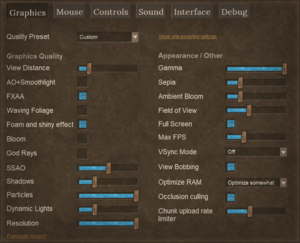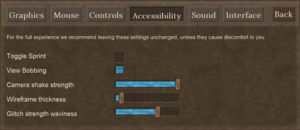Accessibility
This page was last verified for Vintage Story version 1.19.0-pre1.
Graphics tab
- Resolution: If the game looks blurry, increasing the percentage on the Resolution slider might help.
- Gamma: Increasing the gamma value might improve visibility in darkness.
- View bobbing: Uncheck this box if you tend to experience motion sickness. With view bobbing enabled, your character's field of view would bounce up and down while (s)he runs.
The Settings page should cover all the features in the Graphics tab in detail.
Mouse tab
Controls tab
Accessibility tab
"For the full experience we recommend leaving these settings unchanged, unless they cause discomfort to you." Options:
- Toggle Sprint
- View Bobbing
- Camera shake strength
- Wireframe thickness
- Glitch strength waviness
Sound tab
- Bees are an important resource that can be difficult to find. The most-recommended technique is to turn up the Ambient Sound slider and turn down the Weather Sound and Music sliders while hunting for beehives.
- Wolves are a dangerous enemy that can often be avoided due to their periodic howls announcing their location.
- Bears growl but usually the player is within attack range when that happens.
- Low Temporal Stability triggers ominous music. The player should take action to reduce the stability drain and restore stability soon.
Interface tab
Debug tab
Using Mods
The modding community for Vintage Story has produced several mods that might help with one or more of your issues.
- It's generally safe to add/remove mods after playing a world for awhile. But best practice includes creating a backup.
- A mod that hasn't been updated for your game version is still likely to work. Again, back up your world before installing.
- Several mods are client-side, meaning that you can use them even on multiplayer servers. Other mods require the server admins to install them.
- When you join a server, the required mods are automatically downloaded to a folder for that server, separate from your singleplayer mod folder. To also use your singleplayer mods, copy-paste them into the server's mod folder on your PC.
Motion
Some mods give greater control over visual effects such as the screen warping during Temporal Storms or drunkenness.
- Accessibility Tweaks https://mods.vintagestory.at/show/mod/665
- "Lots of customisable tweaks for sounds effects, visual effects, text, weather, colours, and gamma."
Visibility
Some mods give greater control over the lighting levels.
- Accessibility Tweaks https://mods.vintagestory.at/show/mod/665
- "Lots of customisable tweaks for sounds effects, visual effects, text, weather, colours, and gamma."
Some mods make key resources easier to distinguish from their surroundings.
- Juicy Ores https://mods.vintagestory.at/show/mod/2602
- "Replaces ore block's model with more noticeable one."
- Visible Ore https://mods.vintagestory.at/show/mod/1526
- "A small mod that makes the ore in the rock more visible in some combinations."
- Obvious Resin https://mods.vintagestory.at/show/mod/5138
- "Gives resin producing leaking blocks a bright blue overlay to be more visible."
Dexterity
Key mapping
See [tab].
Mods
Several mods modify one or more aspects of the game to reduce repetitive motions.
Movement
- Auto Walk / Auto Run https://mods.vintagestory.at/show/mod/6541
- "Adds a key for auto walk, including auto running."
- StepUp https://mods.vintagestory.at/show/mod/85
- "Doubles step height of players (0.6 to 1.2 blocks) to allow stepping up whole blocks by just walking forward."
- Auto Close https://mods.vintagestory.at/show/mod/4020
- "Auto closes doors, gates, trapdoors etc. that were opened a few moments ago."
- Autoloot https://mods.vintagestory.at/show/mod/6966
- "Automatically loots corpses" when harvested.
Map
- Auto Map Markers https://mods.vintagestory.at/show/mod/797
- "Automatically adds map markers to your map when you interact with certain objects."
- ProspectorInfo https://mods.vintagestory.at/show/mod/1235
- "A clientside only mod to save trees by not having to write down the values of your prospecting."
Resources
- StickEmUp! https://mods.vintagestory.at/show/mod/7500
- "Trees will drop sticks (and saplings) when chopped!"
- Sticks From Firewood https://mods.vintagestory.at/show/mod/2920
- "This mod will allow you to craft sticks from firewood."
- Scythe More https://mods.vintagestory.at/show/mod/5824
- "Expands the list of blocks that can be harvested with a scythe" in a 3x3 area.
- Autoloot https://mods.vintagestory.at/show/mod/6966
- "Automatically loots corpses" when harvested.
- One-shot Prospecting Pick https://mods.vintagestory.at/show/mod/1561
- "They allow you to prospect by breaking only one block" instead of 3 blocks per reading in Density Mode.
- Auto Panning https://mods.vintagestory.at/show/mod/6968
- "Set your character up to pan for you."
- Auto-Sifter https://mods.vintagestory.at/show/mod/3831
- "Automatic Panning Machine" for the iron age.
Crafting
- Knapster https://mods.vintagestory.at/show/mod/4046
- "Easier knapping, clayforming, and smithing, for those with low manual dexterity."
- Simple Pottery Wheel https://mods.vintagestory.at/show/mod/4980
- "Adds a pottery wheel to make clay forming slightly easier."
Auditory
Some mods give greater control over the volume levels of sounds that may be disturbing.
- Accessibility Tweaks https://mods.vintagestory.at/show/mod/665
- "Lots of customisable tweaks for sounds effects, visual effects, text, weather, colours, and gamma."
Some mods give visual alternatives to auditory cues.
- Buzzwords https://mods.vintagestory.at/show/mod/3303
- "If you're 12 or so blocks away from a wild beehive of some sort, you'll get a 'BzZzZzZ...' text alert to notify you that bees are nearby."
Other accessibility issues
One of the dev team members created tutorial videos that might be of help to people with dyslexia, low literacy, or dislike of reading. Vintage Story Bit-By-Bit - How to Handbook on YouTube
History
- A few Accessibility features were added in version 1.19.0-pre.1: "Added Accessibility tab. Moved View Bobbing and Toggle Sprint settings there. Added 2 new accessibility settings: Camera shake strength and Wireframe thickness.
- Tweak: Added ability to adjust temporal instability waviness in the new Accessibility tab
- Tweak: Added experimental minbrightness client config, potential use for YouTubers/streamers to prevent pitch-black areas." Official Devlog
Notes
Gallery