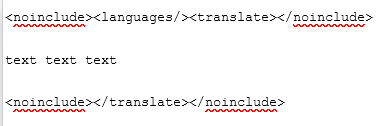Vintage Story Wiki:How to translate the wiki: Difference between revisions
(Marked this version for translation) |
(Updated info on how to translate templates.) |
||
| Line 12: | Line 12: | ||
# Go to the [[Special:Translate|translation center]] and start thunder typing ;-) | # Go to the [[Special:Translate|translation center]] and start thunder typing ;-) | ||
# Once translated, edit the page again, and to the very top, add <code><languages<nowiki/>/></code> - this will make the language bar appear | # Once translated, edit the page again, and to the very top, add <code><languages<nowiki/>/></code> - this will make the language bar appear | ||
For tackling specific formatting issues in wikitext and how they interact with the translate tags, see [https://www.mediawiki.org/wiki/Help:Extension:Translate/Page_translation_administration#Markup_examples this guide on MediaWiki]. When translating a page that uses translatable templates, do not include them within the <code><nowiki><translate></nowiki></code> tags. | |||
=== How to update translations === <!--T:4--> | === How to update translations === <!--T:4--> | ||
| Line 50: | Line 52: | ||
<!--T:13--> | <!--T:13--> | ||
[[File:Template-translate.PNG|thumb|500px|right]] | [[File:Template-translate.PNG|thumb|500px|right|Veerserif's note: now outdated due to the new tnt template.]] | ||
<!--T:14--> | <!--T:14--> | ||
Templates should only be tagged and mark for translation when they are ''complete''. Make sure the <code><nowiki><languages /></nowiki></code> tag is '''outside''' of the part of the template marked for transclusion, i.e. the <code><nowiki><onlyinclude> ... </onlyinclude></nowiki></code> or <code><nowiki><includeonly> ... </includeonly></nowiki></code> part. | |||
When you use a translated or translatable (i.e. tagged and marked for translation) template on any page, you '''must''' use the [[Template:Translatable template|Translatable template]] template instead! For example, if you wanted to use the <code><nowiki>{{Metals navbox}}</nowiki></code> template on a page, instead write it as <code><nowiki>{{Translatable template|Metals navbox}}</nowiki></code>. You can also use <code><nowiki>{{tnt|Metals navbox}}</nowiki></code> as a shorter version. | |||
When translating a page that uses translatable templates, do not include them within the <code><nowiki><translate></nowiki></code> tags. (I'm repeating this because it's important.) | |||
</translate> | </translate> | ||
[[Category:Wiki Editing]] | [[Category:Wiki Editing]] | ||
Revision as of 16:49, 4 June 2022
How to mark for translation
- Go to the page you want to translate and click edit
- To the very top add
<translate>, to the very bottom add</translate> - Click save, then at the top of the page a small link will appear, titled "Mark this page for translation". Click on it, scroll to the bottom and hit the button "Mark this version for translation"
- Go to the translation center and start thunder typing ;-)
- Once translated, edit the page again, and to the very top, add
<languages/>- this will make the language bar appear
For tackling specific formatting issues in wikitext and how they interact with the translate tags, see this guide on MediaWiki. When translating a page that uses translatable templates, do not include them within the <translate> tags.
How to update translations
- Go to the page you want to translate and switch to the language you want to translate to
- If the page does not offer the option for that language yet, no translation has been started
- If there was a translation attempt previously, the page will show the current progress of translation at the top, adding information if the translation is up to date or not
- Click on "translated version" to continue working on the translation.
How to actually translate
- Click on the "translate" or "translated version" page after the page was marked for translation
- This will open up the translation page, with the original English text showing up on the left side of the screen
- If necessary, you can choose into which language you wish to translate in the upper right corner of the screen using the "Translate to ..." drop down menu
- After being marked for translation, every page is automatically segmented into sections for translation. These can be translated and saved individually, meaning there is no need to do a whole page at a time.
- Clicking on a section to the left will open a text box below, in which the translation can be typed.
- Clicking on "Save Translation" will save the text, and it will then show up to the right as the current translated version
Important notes on what to translate and what not
Everything that looks like "code" probably doesn't need translation. This includes:
__TOC__- To create a Table Of Contents at the beginning of a page.{| class="wikitable sortable"- Or any other "wikitable" lines, used together with plenty of|-and other such symbols to build a nice looking table. Only the actual content text within the table needs translation - if in doubt, open the original page on the side to check the content of the table.[[File:MeatInFirepit.png|200px|thumb|right|text]]- To include a picture into the page. Only the "text" part here needs translating, as it is the description that shows up under the picture - the rest should not be translated![[quern|text]]- To link to a different page in the wiki, while not directly using the linked-to page name. Only translate the "text" part, this will change the word in which the link is embedded, without changing the link destination itself.
If in doubt, don't hesitate to ask in the discords wiki-and-translation channel for help!
How to translate templates
Templates should only be tagged and mark for translation when they are complete. Make sure the <languages /> tag is outside of the part of the template marked for transclusion, i.e. the <onlyinclude> ... </onlyinclude> or <includeonly> ... </includeonly> part.
When you use a translated or translatable (i.e. tagged and marked for translation) template on any page, you must use the Translatable template template instead! For example, if you wanted to use the {{Metals navbox}} template on a page, instead write it as {{Translatable template|Metals navbox}}. You can also use {{tnt|Metals navbox}} as a shorter version.
When translating a page that uses translatable templates, do not include them within the <translate> tags. (I'm repeating this because it's important.)