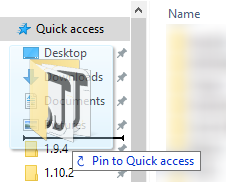VintagestoryData folder: Difference between revisions
From Vintage Story Wiki
No edit summary |
Mirotworez (talk | contribs) (add translate tag) |
||
| Line 1: | Line 1: | ||
<languages/><translate> | |||
Sometimes it can be difficult to find the folder where Vintage Story is installed. The default destination of your installation is your AppData folder. In Windows 10, this is located at <code>C:\Users\YourUserName\AppData\Roaming\VintagestoryData</code> | Sometimes it can be difficult to find the folder where Vintage Story is installed. The default destination of your installation is your AppData folder. In Windows 10, this is located at <code>C:\Users\YourUserName\AppData\Roaming\VintagestoryData</code> | ||
| Line 13: | Line 14: | ||
[[File:Basic1QuickAccess.png]] | [[File:Basic1QuickAccess.png]] | ||
</translate> | |||
Revision as of 11:58, 21 February 2022
Sometimes it can be difficult to find the folder where Vintage Story is installed. The default destination of your installation is your AppData folder. In Windows 10, this is located at C:\Users\YourUserName\AppData\Roaming\VintagestoryData
Windows allows to navigate to this folder using %APPDATA%. You can type %APPDATA%\VintagestoryData in the navigation bar.
We also recommend to pin this folder to your 'Quick access':