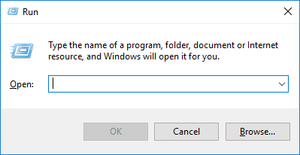Adding mods: Difference between revisions
No edit summary |
No edit summary |
||
| Line 8: | Line 8: | ||
You're now in the mods folder, paste in the mod you copied/cut earlier. Close and reopen your game and the mod should be loaded and listed in the mod manager. Congratulations on your very first modded Vintage Story Experience! | You're now in the mods folder, paste in the mod you copied/cut earlier. Close and reopen your game and the mod should be loaded and listed in the mod manager. Congratulations on your very first modded Vintage Story Experience! | ||
In the following video you can see how to install mods. <youtube>U6WxARQP-f8</youtube> | |||
Revision as of 16:32, 13 October 2020
With Vintage Story you can have your cake and eat it too.
If you desire to expand your gaming experience with mods made by other players, the best place to look for them is on the official forums. Once you download them you have to locate them - but they usually end up in the 'Downloads' folder. On windows you can get there by opening your file explorer ![]() . Next open in the following order Local Disk(C:) > Users > Your username > Downloads
. Next open in the following order Local Disk(C:) > Users > Your username > Downloads
Once you got a hold of the mod file in question, copy or cut the mod you downloaded. Next, you need to go to your game files. If you didn't not change the installation directory, the game installed to your application data folder. On windows you can get there by
- Hitting key combination Winkey+R. That should open a text field dialog
- Type in
%appdata%/Vintagestory/Modsand hit enter
You're now in the mods folder, paste in the mod you copied/cut earlier. Close and reopen your game and the mod should be loaded and listed in the mod manager. Congratulations on your very first modded Vintage Story Experience!
In the following video you can see how to install mods.