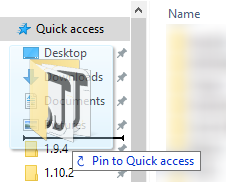VintagestoryData folder: Difference between revisions
From Vintage Story Wiki
CreativeMD (talk | contribs) (Created page with "Sometimes it can be difficult to find the folder where Vintagestory is installed. The default destiny of your installation is your AppData folder, which is located at <code>C:...") |
CreativeMD (talk | contribs) No edit summary |
||
| Line 1: | Line 1: | ||
Sometimes it can be difficult to find the folder where Vintagestory is installed. The default destiny of your installation is your AppData folder, which is located at <code>C:\Users\YourUserName\AppData\Roaming</code> | Sometimes it can be difficult to find the folder where Vintagestory is installed. The default destiny of your installation is your AppData folder, which is located at <code>C:\Users\YourUserName\AppData\Roaming</code> | ||
---- | |||
Windows allows to navigate to this folder using '''%APPDATA%''' which you can type in the navigation bar. | Windows allows to navigate to this folder using '''%APPDATA%''' which you can type in the navigation bar. | ||
| Line 5: | Line 8: | ||
[[File:Basic1APPDATA.png]] | [[File:Basic1APPDATA.png]] | ||
We also recommend to pin this folder to your 'Quick access' | ---- | ||
We also recommend to pin this folder to your 'Quick access': | |||
[[File:Basic1QuickAccess.png]] | [[File:Basic1QuickAccess.png]] | ||
Revision as of 20:00, 8 December 2016
Sometimes it can be difficult to find the folder where Vintagestory is installed. The default destiny of your installation is your AppData folder, which is located at C:\Users\YourUserName\AppData\Roaming
Windows allows to navigate to this folder using %APPDATA% which you can type in the navigation bar.
We also recommend to pin this folder to your 'Quick access':