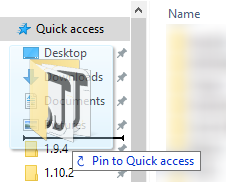VintagestoryData folder: Difference between revisions
CreativeMD (talk | contribs) No edit summary |
m (Veerserif moved page Vintagestory folder to VintagestoryData folder without leaving a redirect: Part of translatable page "Vintagestory folder") |
||
| (11 intermediate revisions by 6 users not shown) | |||
| Line 1: | Line 1: | ||
<languages/><translate> | |||
---- | == Windows == <!--T:9--> | ||
<!--T:10--> | |||
On Windows, Vintage Story user data is stored in: | |||
<!--T:11--> | |||
<code>%APPDATA%\VintagestoryData</code> | |||
<!--T:12--> | |||
which by default translates to | |||
<!--T:13--> | |||
<code>C:\Users\YourUserName\AppData\Roaming\VintagestoryData</code> | |||
---- | <!--T:3--> | ||
Windows allows to navigate to this folder using '''%APPDATA%'''. You can type <code>%APPDATA%\VintagestoryData</code> in the navigation bar. | |||
<!--T:4--> | |||
[[File:Basic1APPDATA.png]] | |||
<!--T:6--> | |||
We also recommend to pin this folder to your 'Quick access': | We also recommend to pin this folder to your 'Quick access': | ||
<!--T:7--> | |||
[[File:Basic1QuickAccess.png]] | [[File:Basic1QuickAccess.png]] | ||
<!--T:14--> | |||
In-game screenshots are stored in your Pictures folder, usually <code>C:\Users\YourUserName\Pictures\Vintagestory</code>. | |||
== Linux == <!--T:15--> | |||
<!--T:16--> | |||
On Linux, Vintage Story user data is stored in: | |||
<!--T:17--> | |||
<code>$XDG_CONFIG_HOME/VintagestoryData</code> | |||
<!--T:18--> | |||
By default it usually translates to | |||
<!--T:19--> | |||
<code>~/.config/VintagestoryData</code> | |||
<!--T:20--> | |||
[https://flathub.org/apps/at.vintagestory.VintageStory Vintage Story Flatpak] currently uses a different location: | |||
<!--T:21--> | |||
<code>~/.var/app/at.vintagestory.VintageStory/config/VintagestoryData</code> | |||
<!--T:22--> | |||
Screenshots are stored in <code>[XDG_PICTURES_DIR]/Vintagestory</code>, which by default is: <code>~/Pictures/Vintagestory</code>. | |||
<!--T:8--> | |||
{{Navbox/modding}} | |||
</translate> | |||
Latest revision as of 03:15, 24 September 2023
Windows
On Windows, Vintage Story user data is stored in:
%APPDATA%\VintagestoryData
which by default translates to
C:\Users\YourUserName\AppData\Roaming\VintagestoryData
Windows allows to navigate to this folder using %APPDATA%. You can type %APPDATA%\VintagestoryData in the navigation bar.
We also recommend to pin this folder to your 'Quick access':
In-game screenshots are stored in your Pictures folder, usually C:\Users\YourUserName\Pictures\Vintagestory.
Linux
On Linux, Vintage Story user data is stored in:
$XDG_CONFIG_HOME/VintagestoryData
By default it usually translates to
~/.config/VintagestoryData
Vintage Story Flatpak currently uses a different location:
~/.var/app/at.vintagestory.VintageStory/config/VintagestoryData
Screenshots are stored in [XDG_PICTURES_DIR]/Vintagestory, which by default is: ~/Pictures/Vintagestory.
Wondering where some links have gone?
The modding navbox is going through some changes! Check out Navigation Box Updates for more info and help finding specific pages.
| Modding | |
|---|---|
| Modding Introduction | Getting Started • Theme Pack |
| Content Modding | Content Mods • Developing a Content Mod • Basic Tutorials • Intermediate Tutorials • Advanced Tutorials • Content Mod Concepts |
| Code Modding | Code Mods • Setting up your Development Environment |
| Property Overview | Item • Entity • Block • Block Behaviors • Block Classes • Block Entities • Block Entity Behaviors • World properties |
| Workflows & Infrastructure | Modding Efficiency Tips • Mod-engine compatibility • Mod Extensibility • VS Engine |
| Additional Resources | Community Resources • Modding API Updates • Programming Languages • List of server commands • List of client commands • Client startup parameters • Server startup parameters Example Mods • API Docs • GitHub Repository |