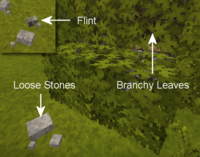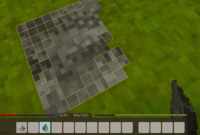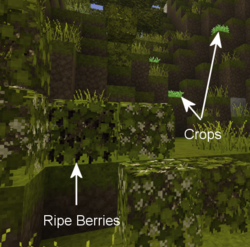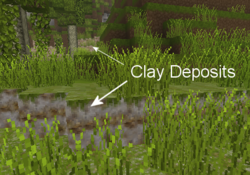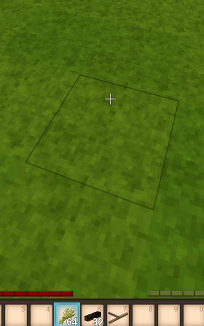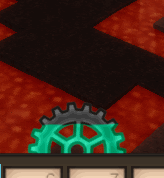Survival Guide - Your first day: Difference between revisions
ZulfBracket (talk | contribs) m (Re adding T:12) |
m (Added information on trucks.) |
||
| (41 intermediate revisions by 13 users not shown) | |||
| Line 1: | Line 1: | ||
<languages /> | <languages /> | ||
{{Outdated|<translate><!--T:55--> Not updated for the 1.18 worldgen presets</translate>}} | |||
<translate> | <translate> | ||
<!--T:56--> | |||
This guide is a collaboration between many individuals and may have issues. A wonderful member of the community, copygirl, who is a contributor to the Vintage Story code, has compiled a more concise and potentially more user friendly [https://copy.mcft.net/vs/guide/ survival guide on her own page]. As with the wiki, there is no guarantee on the accuracy of the content and is correct to the best of the author's knowledge. | This guide is a collaboration between many individuals and may have issues. A wonderful member of the community, copygirl, who is a contributor to the Vintage Story code, has compiled a more concise and potentially more user friendly [https://copy.mcft.net/vs/guide/ survival guide on her own page]. As with the wiki, there is no guarantee on the accuracy of the content and is correct to the best of the author's knowledge. | ||
</translate> | |||
__TOC__ | __TOC__ | ||
<translate> | |||
<div style="float:left; margin-right:20px; | == Controls == <!--T:40--> | ||
<!--T:85--> | |||
This is the default key bind, please keep in mind that when changing, for instance, the {{Keypress|Shift}} key for sneaking to a different one, all combinations previously using the shift key will change to your new key choice as well.</translate> | |||
<div style="float:left; margin-right:20px; padding-bottom:1em;"> | |||
{| | {| | ||
|+ '''<translate><!--T:57--> Character controls</translate>''' | |||
|- | |- | ||
| | | style="padding-right:0.5em" | <translate><!--T:58--> {{Keypress|W}} {{Keypress|A}} {{Keypress|S}} {{Keypress|D}} || To move around </translate> | ||
|- | |- | ||
| | | style="padding-right:0.5em" | <translate><!--T:59--> {{Keypress|Space}} || Jump </translate> | ||
|- | |- | ||
| | | style="padding-right:0.5em" | <translate><!--T:60--> {{Keypress|E}} || Backpack Inventory (Access Crafting Grid) </translate> | ||
|- | |- | ||
| | | style="padding-right:0.5em" | <translate><!--T:61--> {{Keypress|C}} || Character Inventory (Clothes and other Gear) </translate> | ||
|- | |- | ||
| | | style="padding-right:0.5em" | <translate><!--T:62--> {{Keypress|Shift}} || Sneak (used to place active items on blocks) </translate> | ||
|- | |- | ||
| | | style="padding-right:0.5em" | <translate><!--T:63--> {{Keypress|Ctrl}} + {{Keypress|W}} || Run </translate> | ||
|- | |- | ||
| | | style="padding-right:0.5em" | <translate><!--T:64--> {{Keypress|G}} || Sit down </translate> | ||
|- | |- | ||
| | | style="padding-right:0.5em" | <translate><!--T:65--> {{Keypress|Q}} || Drop currently held item </translate> | ||
|- | |- | ||
| | | style="padding-right:0.5em" | <translate><!--T:66--> {{Keypress|F5}} || Cycle through camera modes (first person, third person, overhead) </translate> | ||
|} | |} | ||
</div> | </div><div style="float:left;"> | ||
<div style="float:left;" | |||
{| | {| | ||
|+ '''<translate><!--T:67--> User interface controls</translate>''' | |||
|- | |||
| style="padding-right:0.5em" | <translate><!--T:68--> {{Keypress|Tab}} || Show/Hide chat overlay</translate> | |||
|- | |- | ||
| | | style="padding-right:0.5em" | <translate><!--T:69--> {{Keypress|T}} || Begin typing in the chat overlay</translate> | ||
|- | |- | ||
| | | style="padding-right:0.5em" | <translate><!--T:70--> {{Keypress|F4}} || Show/Hide user interfaces</translate> | ||
|- | |- | ||
| | | style="padding-right:0.5em" | <translate><!--T:71--> {{Keypress|F6}} || Show/Hide user minimap</translate> | ||
|- | |- | ||
| | | style="padding-right:0.5em" | <translate><!--T:72--> {{Keypress|Ctrl}} + {{Keypress|B}} || Show/Hide block info</translate> | ||
|- | |- | ||
| | | style="padding-right:0.5em" | <translate><!--T:73--> {{Keypress|H}} || Survival Handbook - can also be used while hovering over an item in the inventory</translate> | ||
|- | |- | ||
| | | style="padding-right:0.5em" | <translate><!--T:74--> {{Keypress|Shift}} + {{Keypress|H}} || Survival Handbook while looking at a block or item in the world</translate> | ||
|- | |- | ||
| | | style="padding-right:0.5em" | <translate><!--T:75--> {{Keypress|M}} || Show/Hide {{ll|worldmap|worldmap}}</translate> | ||
|- | |- | ||
| | | style="padding-right:0.5em" | <translate><!--T:76--> {{Keypress|Ctrl}} + {{Keypress|N}} || Show/Hide block interaction help</translate> | ||
|- | |- | ||
| | | style="padding-right:0.5em" | <translate><!--T:77--> {{Keypress|Ctrl}} + {{Keypress|V}} || Show/Hide coordinates</translate> | ||
|- | |- | ||
| | | style="padding-right:0.5em" | <translate><!--T:78--> {{Keypress|F12}} || Take a screenshot</translate> | ||
|- | |- | ||
| < | | style="padding-right:0.5em" | <translate><!--T:79--> {{Keypress|Esc}} || Exit/close any interface</translate> | ||
|}</div></div> | |||
{{-}} | |||
<translate> | |||
== World Creation == <!--T:52--> | |||
<!--T:86--> | |||
When creating a new world, the player can decide between different presets or customize them individually. It is recommended for new players to check the customization options for their first world or start with the Exploration template, as some of the difficulty settings of the Standard experience can be highly frustrating. | |||
<!--T:80--> | |||
The main difficulty points that can be especially challenging for new players are as follows: | |||
* Death punishment (Keep or drop inventory on death) | |||
* Temporal Stability (Temporal Storms, Surface Stability and Rifts) | |||
* Climate Distribution (the distance between different "biomes" and whether these are distributed realistically around an equator, or randomly in patches) | |||
* Surface deposit frequency (both copper & tin, as they are both important starting metals) | |||
<!--T:81--> | |||
The below table shows the available world presets, it is advised to use the Customize button below the preset selection to further customize your world, as almost all aspects of the world generation and player experience can be changed. An in depth list of all customization options can be found on the {{ll|World Configuration|World Configuration}} page. | |||
</translate> | |||
{| class="wikitable sortable" | |||
|- | |||
! <translate><!--T:87--> Preset</translate> !! <translate><!--T:88--> Important Aspects</translate> | |||
|- | |||
| <translate><!--T:89--> Standard</translate> || <translate><!--T:90--> Despite it's name, this is not necessarily the best starting point for any new players. It comes with the full assortment of difficulty options, meaning temporal stability, hunger, temperatures etc. are all enabled. Without customization, monsters will spawn from the first night on and inventory will be dropped on death.</translate> | |||
|- | |||
| <translate><!--T:91--> Exploration</translate> || <translate><!--T:92--> Most direct threats like creature hostility & temporal stability are turned off, natural difficulties like hunger and temperatures are reduced. The player will keep their inventory on death.</translate> | |||
|- | |||
| <translate><!--T:93--> Wilderness Survival</translate> || <translate><!--T:94--> Hard Mode - '''not''' recommended for new players. Standard Mode with additional challenges - inventory is dropped on death and the player will respawn in a random location in a 5k block radius. Player health points are reduced and creature strength is raised.</translate> | |||
|- | |||
| <translate> Homo Sapiens</translate> || <translate> Turns off all lore features, use to play as the "first human".</translate> | |||
|- | |||
| <translate><!--T:95--> Creative Building</translate> || <translate><!--T:96--> As the name implies, this is your typical flat building world with Creative Mode enabled from the start. If you'd rather like to build in a normal map, customize a different preset to start in Creative Mode instead of Survival Mode.</translate> | |||
|} | |} | ||
< | <translate> | ||
== Your first day == <!--T:5--> | == Your first day == <!--T:5--> | ||
=== Player Spawn === | |||
=== Player Spawn === <!--T:97--> | |||
<!--T:6--> | <!--T:6--> | ||
Players appear in the world | Players appear in the world around the "spawn location". If a player dies in the game, the player will reappear (respawn) near the initial spawn location until the player spawn point is reset (a way to reset player's spawn location can be found later in the game.) It's a good idea to set a marker for this spawn point when a player first appears in the world. Either use {{RMB}} on the world map or through the command <code>/waypoint add [waypointcolor] [title]</code>. This command adds a waypoint with given color (any .NET Color or a Hex Code) and text. | ||
=== Stone tools ===<!--T:7--> | === Stone tools === <!--T:7--> | ||
[[File:Stonesbranches.png|thumb|Branches and | <!--T:34--> | ||
[[File:Knapping.png|right|thumb|Knapping process|200px]] | [[File:Stonesbranches.png|thumb|Branches and stones|200px]] | ||
[[File:Knapping.png|right|thumb|Knapping process|200px]] | |||
<!--T:44--> | |||
In order to start the '''Stone Age''', you will need '''Stone Tools''', the process usually involves the following: | In order to start the '''Stone Age''', you will need '''Stone Tools''', the process usually involves the following: | ||
<!--T:8--> | <!--T:8--> | ||
# Find '''Flint''' or ''' | # Find '''Flint''' or '''loose knappable stones''' (basalt, chert, granite, andesite, obsidian or peridotite). | ||
# | # With the flint or stone in your active hotbar slot, {{SneakClick|place}} it ({{Keypress|Shift}} + {{RMB}}) on solid ground to create a {{ll|knapping|knapping}} surface. Only flint will immediately create a knapping surface. In order to use the other loose stones, you need to place it once, then {{SneakClick|target}} it ({{Keypress|Shift}} + {{RMB}}) again with another loose stone. | ||
# Choose the tool to create from the menu. | # Choose the tool to create from the menu. An {{ll|axe|axe}} and a {{ll|knife|knife}} are highly recommended as first tools. | ||
# Using a stone in the active hand, | # Using a stone in the active hand, {{LMB}} on the orange boxes to remove them from the stone and shape the finished blade or tool head. When the last orange box is removed, the completed tool head will transfer to the player's hotbar. If an orange box (or group of them) becomes completely separated from the main tool, they will disappear as well. | ||
# Press E to open the inventory GUI and access the crafting grid. In the grid, combine the stone tool blade with a stick (handle) to create the finished tool. | # Press {{Keypress|E}} to open the inventory GUI and access the crafting grid. In the grid, combine the stone tool blade with a {{ll|stick|stick}} (handle) to create the finished tool. | ||
<!--T:45--> | |||
:'''''Note''': Sticks can be collected from the ground or by breaking leafy branches using {{LMB}}.'' | |||
</translate> | |||
{{-}} | {{-}} | ||
<translate> | |||
=== Player Inventory === <!--T:9--> | === Player Inventory === <!--T:9--> | ||
| Line 91: | Line 133: | ||
Players have access to 3 types of inventory slots. | Players have access to 3 types of inventory slots. | ||
< | </translate> | ||
{|class="wikitable" | {|class="wikitable" | ||
|- | |- | ||
|[[File:Inventory.png|650px|center]] | |[[File:Inventory.png|650px|center]] | ||
|- | |- | ||
| | |<translate> | ||
<!--T:82--> | |||
# Off-hand slot that can hold passive items such as torchers or lanterns. | # Off-hand slot that can hold passive items such as torchers or lanterns. | ||
# Main inventory that holds 10 slots and every slot is linked to a shortcut for quick access (default: keys 1 to 0). | # Main inventory that holds 10 slots and every slot is linked to a shortcut for quick access (default: keys {{keypress|1}} to {{keypress|0}}). | ||
# Portable containers. Up to 4 containers can be added to expand the inventory even further, the slots are shown in the inventory/crafting window (default: E | # Portable containers. Up to 4 containers can be added to expand the inventory even further, the slots are shown in the inventory/crafting window (default: {{Keypress|E}}). | ||
<!--T:12--> | <!--T:12--> | ||
:'''Tip''': | :'''Tip''': {{ll|Reed chest|Reed chests}} are the best first options to expand your inventory. Harvest {{ll|Reed|Reeds}}, which can usually be found near lakes. The crafting grid can be found {{ll|Reed chest|here}} or by pressing {{keypress|H}} and searching for ''chest'' to see its grid crafting recipe.</translate> | ||
|} | |} | ||
{{-}} | {{-}} | ||
<translate> | |||
=== Food === <!--T:13--> | === Food === <!--T:13--> | ||
| Line 115: | Line 159: | ||
<!--T:15--> | <!--T:15--> | ||
Here are some of the first day options for food: | Here are some of the first day options for food: | ||
* | * {{ll|Mushroom|Mushrooms}} can be harvested with a {{ll|knife|knife}} or empty hands. They will regrow at the exact spot, so marking mushroom clusters on the map can be advantageous. Make sure to check the mushroom with the Handbook to check for poisonous variants, as some mushrooms can drain your {{ll|health|health}} or even kill you when consumed raw or cooked. They can be found on the ground or on trees, and are (mostly) found in forests. | ||
* Ripe | * Ripe {{ll|Berry|Berry Bushes}} can be harvested without tools, and then broken and replanted anywhere else. After a while they will start to bloom again. | ||
* | * {{ll|Cattail|Cattail}} roots can be harvested using a knife and cooked over a fire as a source of early game forage. However, eating the roots gets rid of the plant, so it is best to try to avoid until you make all reed chests and baskets you plan to make. | ||
* Most animals can be killed and harvested with a knife for nutritious meat and fat. | * Most animals can be killed and harvested with a knife for nutritious meat and fat, as well as items useful later in the game like bones and hide. Bones can be gathered after exiting the menu by destroying the skeleton left behind. Sneak and hold the {{RMB}} with a knife in hand to harvest animals. Meat must be cooked in a fire pit.</translate> | ||
{{-}} | {{-}} | ||
<translate> | |||
=== Clay === <!--T:35--> | === Clay === <!--T:35--> | ||
<!--T:98--> | |||
[[File:Claydeposits.png|250px|thumb|Find clay and take it with you or mark it on the map.]] | [[File:Claydeposits.png|250px|thumb|Find clay and take it with you or mark it on the map.]] | ||
<!--T:36--> | <!--T:36--> | ||
Clay is a required resource to progress through the ages, and in early game it can be used to build comparatively cheap stationary storage options and your first means to preserve food for a bit longer. It is also required to craft a cooking pot, which is necessary for | Clay is a required resource to progress through the ages, and in early game it can be used to build comparatively cheap stationary storage options and your first means to preserve food for a bit longer. It is also required to craft a cooking pot, which is necessary for advanced cooking. Clay items must be fired in a {{ll|Pit kiln|Pit kiln}} before they become useable. | ||
Detailed information can be found in the | <!--T:48--> | ||
Detailed information can be found in the {{ll|Clay Forming|Clay Forming}} page. | |||
</translate> | |||
{{-}} | {{-}} | ||
<translate> | |||
=== Light / Cooking === <!--T:16--> | === Light / Cooking === <!--T:16--> | ||
[[File:Firestarter.gif|Crafting a firepit.|right|frame]] | <!--T:20--> | ||
[[File:Firestarter.gif|Crafting a firepit.|right|frame]] | |||
<!--T:17--> | <!--T:17--> | ||
Once the sun sets, a player might want to create a | Once the sun sets, a player might want to create a {{ll|Firepit|firepit}} as a source of light and for cooking. Be aware though, {{ll|weather|rain}} will extinguish any uncovered fires or torches, so be sure to build a simple roof over any firepits. | ||
<!--T:83--> | |||
To make a firepit, gather the following resources: | |||
<!--T:18--> | <!--T:18--> | ||
* Dry grass: | * {{ll|Dry grass|Dry grass}}: {{LMB}} with a {{ll|Knife|Knife}} in hand to gather Tall Grass. | ||
* Firewood: | * {{ll|Firewood|Firewood}}: {{LMB}} with an {{ll|Axe|Axe}} in hand to cut {{ll|tree|Trees}} and harvest '''logs'''. Place the '''axe''' and '''logs''' in the crafting grid to create firewood. | ||
<!--T:19--> | <!--T:19--> | ||
{{SneakClick|Sneak and right click}} on solid ground with the dry grass in hand to place a fire pit. Next, {{SneakClick|sneak and right click}} with 4 firewood in hand to complete the fire pit. Then, light the fire using a {{ll|Firestarter|firestarter}} (or a torch), hold {{RMB}} with either item in hand and aim at the base of the firepit. (Optionally check the handbook {{keypress|H}}, to find out how to make a {{ll|Firestarter|firestarter}}.) | |||
<!--T:21--> | <!--T:21--> | ||
''Congratulations, meat can be cooked and new torches created by heating sticks! Be careful though, a torch in your off hand will cause you to take an increased hunger penalty, and torches held while taking a dip in water will get extinguished.'' | ''Congratulations, meat can be cooked and new torches created by heating sticks! Be careful though, a torch in your off hand will cause you to take an increased hunger penalty, and torches held while taking a dip in water will get extinguished.'' | ||
</translate> | |||
{{-}} | |||
<translate> | |||
=== Combat === <!--T:22--> | === Combat === <!--T:22--> | ||
<!--T:23--> | <!--T:23--> | ||
[[File:Woodenclub-normal.png|60px|link=Club|left|text-top]] To defend against hostile creatures, craft stone age weapons by knapping or carving a club from a log. Different weapons have different ranges. | [[File:Woodenclub-normal.png|60px|link=Club|left|text-top]] To defend against hostile creatures, craft stone age weapons by knapping or carving a club from a log. Different weapons have different ranges. {{ll|Spear|Spears}} are the strongest long range weapon in the stone age, but break quickly. Create a stone spearhead by knapping, and combine with a stick (shaft) in the crafting grid to finish the spear. Wooden clubs are durable but have less damage and less range. Knives, axes, or just plain sticks can all be used as weapons, but these have shorter ranges than the spear. In an emergency, small stones can be thrown at mobs. For more information, see the main article on {{ll|Combat|Combat}}. | ||
<!--T:24--> | <!--T:24--> | ||
[[File:Armor-body-improvised-wood.png|60px|left|text-top]] Improvised armor can be crafted from dry | [[File:Armor-body-improvised-wood.png|60px|left|text-top]] {{ll|Improvised body armor|Improvised body armor}} can be crafted from dry {{ll|grass|grass}} and {{ll|firewood|firewood}} for some very basic protection. It will not protect your head or legs, but is better than nothing. Once more established in the world of Vintage Story, more advanced types of {{ll|armor|armor}} can be crafted. | ||
=== Shelter === <!--T:33--> | === Shelter === <!--T:33--> | ||
<!--T:99--> | |||
As the sun sets, {{ll|Drifter|Drifters}} will start to spawn. Drifters are hostile, and can be dangerous to players (especially if they have no armor or weapons), but can be easily avoided if players prepare a shelter beforehand. | |||
There are different blocks that you can use to make a shelter using the early resources you have available. {{ll|Dry Grass|Dry grass}} can be used to make a {{ll|Bed|bed}} early on, or form hay blocks/cob for early building blocks. {{ll|Soil Blocks|Soil}} is also a good building material, and can be used to form Mud Bricks. | |||
===Stationary Storage=== <!--T:37--> | ===Stationary Storage=== <!--T:37--> | ||
:''See | |||
[[File:Ex Stationary Containers.png|thumb|250px|In picture: a chest, a vessel and a basket.]] | <!--T:100--> | ||
For more storage, the player can craft two early game | :''See {{ll|Containers|Container's main article}} for detailed information''. | ||
<!--T:84--> | |||
[[File:Ex Stationary Containers.png|thumb|250px|In picture: a chest, a labeled chest, a vessel and a basket.]] | |||
For more storage, the player can craft two early game {{ll|containers|containers}}. | |||
<!--T:38--> | <!--T:38--> | ||
* | * {{ll|Reed chest|Reed chests}} have 8 slots for items, however they require a total of 24 cattails and shouldn't be used to store food if possible. | ||
* | * {{ll|Containers#Food Storage Containers|Storage Vessels}} have 12 slots. They require clay to craft and have the best spoilage rates in the game, which make them suitable for food storage. As with all clay items, they must be fired before they become useable. | ||
* | * {{ll|Chest|Chests}} have 16 slots, but require {{ll|boards|boards}} and {{ll|Nails and strips|Nails and strips}} , which also require access to {{ll|smithing|smithing}}. You can also combine two chests into one trunk in the crafting grid, which takes up 2 blocks of space and has 36 slots, making it slightly more effective, but more bulky. | ||
</translate> | |||
{{-}} | {{-}} | ||
<translate> | |||
== Temperature == <!--T:39--> | == Temperature == <!--T:39--> | ||
The player's body temperature needs to be kept around 37°C. Prolonged times with body temperature under this mark will result in | <!--T:101--> | ||
:''See {{ll|Temperature|Temperature}} for detailed information''. | |||
<!--T:51--> | |||
The player's body temperature needs to be kept around 37°C. Prolonged times with body temperature under this mark will result in shivering animations and even damage taken. Beware that dipping in water or being out in the rain will make your temperature drop faster. | |||
Standing near a lit campfire can warm the player up and the body temperature will stay up a while even after stepping away. | Standing near a lit campfire can warm the player up and the body temperature will stay up a while even after stepping away. | ||
== Temporal Stability == <!--T:25--> | == Temporal Stability == <!--T:25--> | ||
:''See | |||
<!--T:102--> | |||
:''See {{ll|Temporal Stability|Temporal Stability}} for detailed information''. | |||
<!--T:26--> | <!--T:26--> | ||
| Line 193: | Line 262: | ||
* Some surface areas are temporally unstable | * Some surface areas are temporally unstable | ||
* Caves, underground caverns, and places below surface level are generally more unstable than the surface of the world | * Caves, underground caverns, and places below surface level are generally more unstable than the surface of the world | ||
* Temporal storms (occur at regular intervals) | * {{ll|Temporal storm|Temporal storms}} (occur at regular intervals) | ||
* Being near a {{ll|Temporal rift|Temporal rift}} will rapidly drain temporal stability | |||
<!--T:29--> | <!--T:29--> | ||
'''Recovering temporal stability''': | '''Recovering temporal stability''': | ||
* Move to a location of high stability on the surface or at higher elevations in the world | * Move to a location of high stability on the surface or at higher elevations in the world | ||
* Transfer the temporal stability from a temporal gear: | * Transfer the temporal stability from a {{ll|Temporal gear|temporal gear}}: equip the gear in the left hand, a knife in the off hand, and hold {{RMB}} to provide a 30% boost at the cost of some HP | ||
* Killing drifters recovers small amounts of your own temporal stability | * Killing drifters recovers small amounts of your own temporal stability | ||
== Advanced Game Mechanics == <!--T:30--> | == Advanced Game Mechanics == <!--T:30--> | ||
Once the basics are mastered, players can develop advanced technology: | |||
<!--T:103--> | |||
Once the basics are mastered, players can develop advanced technology: {{ll|Survival Guide - Advanced tech|Survival Guide - Advanced tech}} | |||
== Tutorial Video: First Day== <!--T:31--> | == Tutorial Video: First Day== <!--T:31--> | ||
<!--T:104--> | |||
Thanks to Ashantin for creating and sharing with the VS community. | Thanks to Ashantin for creating and sharing with the VS community. | ||
<br><youtube>BXIo8w8YAa8</youtube> | <br><youtube>BXIo8w8YAa8</youtube> | ||
</translate> | </translate> | ||
{{Game navbox}} | |||
[[Category:Guides{{#translation:}}]] | |||
Latest revision as of 16:54, 3 April 2024
This guide is a collaboration between many individuals and may have issues. A wonderful member of the community, copygirl, who is a contributor to the Vintage Story code, has compiled a more concise and potentially more user friendly survival guide on her own page. As with the wiki, there is no guarantee on the accuracy of the content and is correct to the best of the author's knowledge.
Controls
This is the default key bind, please keep in mind that when changing, for instance, the Shift key for sneaking to a different one, all combinations previously using the shift key will change to your new key choice as well.
| W A S D | To move around |
| Space | Jump |
| E | Backpack Inventory (Access Crafting Grid) |
| C | Character Inventory (Clothes and other Gear) |
| Shift | Sneak (used to place active items on blocks) |
| Ctrl + W | Run |
| G | Sit down |
| Q | Drop currently held item |
| F5 | Cycle through camera modes (first person, third person, overhead) |
| Tab | Show/Hide chat overlay |
| T | Begin typing in the chat overlay |
| F4 | Show/Hide user interfaces |
| F6 | Show/Hide user minimap |
| Ctrl + B | Show/Hide block info |
| H | Survival Handbook - can also be used while hovering over an item in the inventory |
| Shift + H | Survival Handbook while looking at a block or item in the world |
| M | Show/Hide worldmap |
| Ctrl + N | Show/Hide block interaction help |
| Ctrl + V | Show/Hide coordinates |
| F12 | Take a screenshot |
| Esc | Exit/close any interface |
World Creation
When creating a new world, the player can decide between different presets or customize them individually. It is recommended for new players to check the customization options for their first world or start with the Exploration template, as some of the difficulty settings of the Standard experience can be highly frustrating.
The main difficulty points that can be especially challenging for new players are as follows:
- Death punishment (Keep or drop inventory on death)
- Temporal Stability (Temporal Storms, Surface Stability and Rifts)
- Climate Distribution (the distance between different "biomes" and whether these are distributed realistically around an equator, or randomly in patches)
- Surface deposit frequency (both copper & tin, as they are both important starting metals)
The below table shows the available world presets, it is advised to use the Customize button below the preset selection to further customize your world, as almost all aspects of the world generation and player experience can be changed. An in depth list of all customization options can be found on the World Configuration page.
| Preset | Important Aspects |
|---|---|
| Standard | Despite it's name, this is not necessarily the best starting point for any new players. It comes with the full assortment of difficulty options, meaning temporal stability, hunger, temperatures etc. are all enabled. Without customization, monsters will spawn from the first night on and inventory will be dropped on death. |
| Exploration | Most direct threats like creature hostility & temporal stability are turned off, natural difficulties like hunger and temperatures are reduced. The player will keep their inventory on death. |
| Wilderness Survival | Hard Mode - not recommended for new players. Standard Mode with additional challenges - inventory is dropped on death and the player will respawn in a random location in a 5k block radius. Player health points are reduced and creature strength is raised. |
| Homo Sapiens | Turns off all lore features, use to play as the "first human". |
| Creative Building | As the name implies, this is your typical flat building world with Creative Mode enabled from the start. If you'd rather like to build in a normal map, customize a different preset to start in Creative Mode instead of Survival Mode. |
Your first day
Player Spawn
Players appear in the world around the "spawn location". If a player dies in the game, the player will reappear (respawn) near the initial spawn location until the player spawn point is reset (a way to reset player's spawn location can be found later in the game.) It's a good idea to set a marker for this spawn point when a player first appears in the world. Either use ![]() on the world map or through the command
on the world map or through the command /waypoint add [waypointcolor] [title]. This command adds a waypoint with given color (any .NET Color or a Hex Code) and text.
Stone tools
In order to start the Stone Age, you will need Stone Tools, the process usually involves the following:
- Find Flint or loose knappable stones (basalt, chert, granite, andesite, obsidian or peridotite).
- With the flint or stone in your active hotbar slot, place it (Shift +
 ) on solid ground to create a knapping surface. Only flint will immediately create a knapping surface. In order to use the other loose stones, you need to place it once, then target it (Shift +
) on solid ground to create a knapping surface. Only flint will immediately create a knapping surface. In order to use the other loose stones, you need to place it once, then target it (Shift +  ) again with another loose stone.
) again with another loose stone. - Choose the tool to create from the menu. An axe and a knife are highly recommended as first tools.
- Using a stone in the active hand,
 on the orange boxes to remove them from the stone and shape the finished blade or tool head. When the last orange box is removed, the completed tool head will transfer to the player's hotbar. If an orange box (or group of them) becomes completely separated from the main tool, they will disappear as well.
on the orange boxes to remove them from the stone and shape the finished blade or tool head. When the last orange box is removed, the completed tool head will transfer to the player's hotbar. If an orange box (or group of them) becomes completely separated from the main tool, they will disappear as well. - Press E to open the inventory GUI and access the crafting grid. In the grid, combine the stone tool blade with a stick (handle) to create the finished tool.
- Note: Sticks can be collected from the ground or by breaking leafy branches using
 .
.
Player Inventory
Players have access to 3 types of inventory slots.
|
Food
Here are some of the first day options for food:
- Mushrooms can be harvested with a knife or empty hands. They will regrow at the exact spot, so marking mushroom clusters on the map can be advantageous. Make sure to check the mushroom with the Handbook to check for poisonous variants, as some mushrooms can drain your health or even kill you when consumed raw or cooked. They can be found on the ground or on trees, and are (mostly) found in forests.
- Ripe Berry Bushes can be harvested without tools, and then broken and replanted anywhere else. After a while they will start to bloom again.
- Cattail roots can be harvested using a knife and cooked over a fire as a source of early game forage. However, eating the roots gets rid of the plant, so it is best to try to avoid until you make all reed chests and baskets you plan to make.
- Most animals can be killed and harvested with a knife for nutritious meat and fat, as well as items useful later in the game like bones and hide. Bones can be gathered after exiting the menu by destroying the skeleton left behind. Sneak and hold the
 with a knife in hand to harvest animals. Meat must be cooked in a fire pit.
with a knife in hand to harvest animals. Meat must be cooked in a fire pit.
Clay
Clay is a required resource to progress through the ages, and in early game it can be used to build comparatively cheap stationary storage options and your first means to preserve food for a bit longer. It is also required to craft a cooking pot, which is necessary for advanced cooking. Clay items must be fired in a Pit kiln before they become useable.
Detailed information can be found in the Clay Forming page.
Light / Cooking
Once the sun sets, a player might want to create a firepit as a source of light and for cooking. Be aware though, rain will extinguish any uncovered fires or torches, so be sure to build a simple roof over any firepits.
To make a firepit, gather the following resources:
- Dry grass:
 with a Knife in hand to gather Tall Grass.
with a Knife in hand to gather Tall Grass. - Firewood:
 with an Axe in hand to cut Trees and harvest logs. Place the axe and logs in the crafting grid to create firewood.
with an Axe in hand to cut Trees and harvest logs. Place the axe and logs in the crafting grid to create firewood.
Sneak and right click on solid ground with the dry grass in hand to place a fire pit. Next, sneak and right click with 4 firewood in hand to complete the fire pit. Then, light the fire using a firestarter (or a torch), hold ![]() with either item in hand and aim at the base of the firepit. (Optionally check the handbook H, to find out how to make a firestarter.)
with either item in hand and aim at the base of the firepit. (Optionally check the handbook H, to find out how to make a firestarter.)
Congratulations, meat can be cooked and new torches created by heating sticks! Be careful though, a torch in your off hand will cause you to take an increased hunger penalty, and torches held while taking a dip in water will get extinguished.
Combat
To defend against hostile creatures, craft stone age weapons by knapping or carving a club from a log. Different weapons have different ranges. Spears are the strongest long range weapon in the stone age, but break quickly. Create a stone spearhead by knapping, and combine with a stick (shaft) in the crafting grid to finish the spear. Wooden clubs are durable but have less damage and less range. Knives, axes, or just plain sticks can all be used as weapons, but these have shorter ranges than the spear. In an emergency, small stones can be thrown at mobs. For more information, see the main article on Combat.
Improvised body armor can be crafted from dry grass and firewood for some very basic protection. It will not protect your head or legs, but is better than nothing. Once more established in the world of Vintage Story, more advanced types of armor can be crafted.
Shelter
As the sun sets, Drifters will start to spawn. Drifters are hostile, and can be dangerous to players (especially if they have no armor or weapons), but can be easily avoided if players prepare a shelter beforehand. There are different blocks that you can use to make a shelter using the early resources you have available. Dry grass can be used to make a bed early on, or form hay blocks/cob for early building blocks. Soil is also a good building material, and can be used to form Mud Bricks.
Stationary Storage
- See Container's main article for detailed information.
For more storage, the player can craft two early game containers.
- Reed chests have 8 slots for items, however they require a total of 24 cattails and shouldn't be used to store food if possible.
- Storage Vessels have 12 slots. They require clay to craft and have the best spoilage rates in the game, which make them suitable for food storage. As with all clay items, they must be fired before they become useable.
- Chests have 16 slots, but require boards and Nails and strips , which also require access to smithing. You can also combine two chests into one trunk in the crafting grid, which takes up 2 blocks of space and has 36 slots, making it slightly more effective, but more bulky.
Temperature
- See Temperature for detailed information.
The player's body temperature needs to be kept around 37°C. Prolonged times with body temperature under this mark will result in shivering animations and even damage taken. Beware that dipping in water or being out in the rain will make your temperature drop faster. Standing near a lit campfire can warm the player up and the body temperature will stay up a while even after stepping away.
Temporal Stability
- See Temporal Stability for detailed information.
By now a player might be wondering about the cyan gear between the health and satiety bar. This is the temporal stability meter, the level of color in the gear indicates the player's current temporal stability. As a player's temporal stability reduces, the gear turns counter clockwise and the blue color in the gear decreases. When increasing, the gear's color returns as it turns clockwise. If temporal stability reaches zero, the player's vision will change drastically, and bad things tend to happen.
Draining temporal stability:
- Some surface areas are temporally unstable
- Caves, underground caverns, and places below surface level are generally more unstable than the surface of the world
- Temporal storms (occur at regular intervals)
- Being near a Temporal rift will rapidly drain temporal stability
Recovering temporal stability:
- Move to a location of high stability on the surface or at higher elevations in the world
- Transfer the temporal stability from a temporal gear: equip the gear in the left hand, a knife in the off hand, and hold
 to provide a 30% boost at the cost of some HP
to provide a 30% boost at the cost of some HP - Killing drifters recovers small amounts of your own temporal stability
Advanced Game Mechanics
Once the basics are mastered, players can develop advanced technology: Survival Guide - Advanced tech
Tutorial Video: First Day
Thanks to Ashantin for creating and sharing with the VS community.
| Wiki Navigation | |
|---|---|
| Vintage Story | Guides • Frequently Asked Questions • Soundtrack • Versions • Controls |
| Game systems | Crafting • Knapping • Clay forming • Smithing • Cooking • Temperature • Hunger • Mining • Temporal stability • Mechanical power • Trading • Farming • Animal husbandry |
| World | World generation • Biomes • Weather • Temporal storms |
| Items | Tools • Weapons • Armor • Clothing • Bags • Materials • Food |
| Blocks | Terrain • Plants • Decorative • Lighting • Functional • Ore |
| Entities | Hostile entities • Animals • NPCs • Players |
| Miscellaneous | List of client commands • List of server commands • Creative Starter Guide • Bot System • WorldEdit • Cinematic Camera • Adjustable FPS Video Recording • ServerBlockTicking |