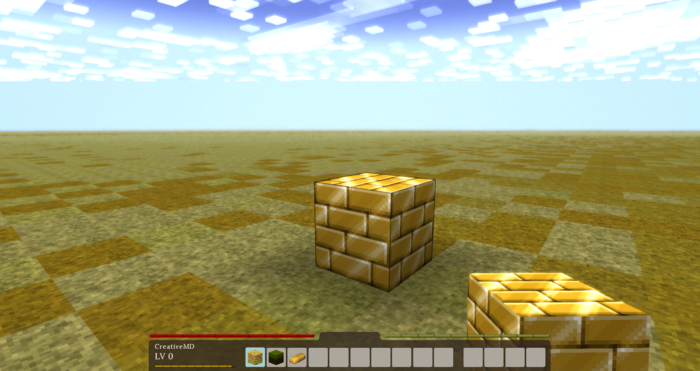Modding:Basic Block: Difference between revisions
CreativeMD (talk | contribs) |
|||
| Line 53: | Line 53: | ||
A better way of handling naming and translation will come once there is a need for it. | A better way of handling naming and translation will come once there is a need for it. | ||
== | == Distributing a mod == | ||
The current modding system does not yet support mod-specific asset folders. The current way of doing it is to create a zip file a user can extract into his game folder that will extract the files into the right folders. | |||
A proper mod manager will be added once there is a few serious mods out there. | |||
[http://wiki.vintagestory.at/images/4/4c/MyGoldBlockMod.zip MyGoldBlockMod.zip] | [http://wiki.vintagestory.at/images/4/4c/MyGoldBlockMod.zip MyGoldBlockMod.zip] | ||
Revision as of 12:46, 10 January 2017
This tutorial should introduce you into the basic of adding a block to the game using JSON files. Down below you can find a complete list of all existing properties. If your block requires more than just a JSON file there is a tutorial for Advanced Blocks. There is a full list of all properties which can be defined inside the json file Block Json Properties.
A Simple Block
To get started let's start with something simple. In our example we will add an ordinary gold block (will be for decorative use only) to the game.
The Texture
First of all we need a texture. We will add a gold block to the game using this texture: ![]() .
.
Now we need to copy the texture to the game assets. Therefore navigate to the Vintagestory folder and place it in assets\textures\blocks\wood\planks\. Eventually rename it to mygoldtexture.png
The JSON file
Now we need a json file which will determine the properties this block has. For now we keep it simple and only cover simple properties, but there are a lot of other things you can do with. Here is a full list of all Block Json Properties. So create a new json file in your editor (we highly recommend to use Notepad++ or Visual Studio) named mygoldblock.json.
{
code: "mygoldblock",
creativeinventory: { "default": ["*"] },
shape: { base: "basic/cube" },
blockmaterial: "Stone",
drawtype: "cube",
textures: {
all: { base: "metal/mygoldtexture" }
},
resistance: 3.5,
sounds: {
"place": "block/anvil",
"walk": "walk/stone"
}
}
Now navigate to the Vintagestory folder again and place the json file inside it in assets\assets\blocktypes\metal\.
Testing
Finally we got everything ready to run our first test. Therefore start Vintagestory as usual, you should be able to find your block inside the creative inventory.
Naming the Block
To give the block a proper name, you currently have to manually add a line like this in the file assets/lang/en.json
"block-mygoldblock": "Block of Gold",
A better way of handling naming and translation will come once there is a need for it.
Distributing a mod
The current modding system does not yet support mod-specific asset folders. The current way of doing it is to create a zip file a user can extract into his game folder that will extract the files into the right folders.
A proper mod manager will be added once there is a few serious mods out there.
Advanced Properties
Now we do some more advanced stuff with our lovely gold block. Will add different variants and custom shapes. So let's get started.