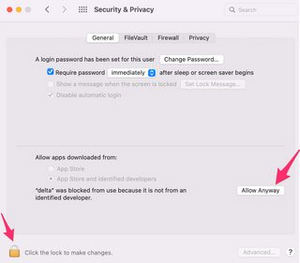Installing the game on MacOS: Difference between revisions
| Line 3: | Line 3: | ||
Since game version 1.18.8, Vintage Story is generally compatible with most types of hardware running MacOS, subject to certain issues experienced on some setups. See separate section below for MacOS with Apple silicon, such as recent (late 2023) M1 Mac. | Since game version 1.18.8, Vintage Story is generally compatible with most types of hardware running MacOS, subject to certain issues experienced on some setups. See separate section below for MacOS with Apple silicon, such as recent (late 2023) M1 Mac. | ||
It is necessary first to install .NET 7 runtime, any recent version, for example 7.0. | It is necessary first to install .NET 7 runtime, any recent version, for example 7.0.15. Download this from https://dotnet.microsoft.com/en-us/download/dotnet/7.0 You do not need the SDK. You need the runtime, for example '''.NET Runtime 7.0.15''', MacOS version, x64 version. With you Mac password give it permission to install and it should automatically install. | ||
Then to install Vintage Story, in the [https://account.vintagestory.at/ Client Area] select the '''Mac OS App'''. Download that and make sure you can access its folder <code>~/Downloads/vintagestory.app/</code>, you may want to create a shortcut to the folder. If you run into difficulty, ask for help on Discord or on a [https://www.vintagestory.at/forums/topic/11017-mac-users-does-the-net7-build-work-for-you/ suitable Forum thread]. | |||
Which game version to download? To see all versions click on [https://account.vintagestory.at/#otherversions (Show all available downloads and mirrors of Vintage Story)] and you can choose between Stable and Unstable tabs. At the time of writing (January 2024) we recommend the latest 1.19 version (1.19.0-rc.6) under the Unstable tab. Although that one is tagged Unstable meaning that it may have some minor new issues with newly added features, generally it fixes numerous things since 1.18.15, including the sky color issue mentioned below. However, if you want to play multiplayer on a server which is still running game version 1.18.15 (for example) then you would need to install Vintage Story version 1.18.15 of course. | Which game version to download? To see all versions click on [https://account.vintagestory.at/#otherversions (Show all available downloads and mirrors of Vintage Story)] and you can choose between Stable and Unstable tabs. At the time of writing (January 2024) we recommend the latest 1.19 version (1.19.0-rc.6) under the Unstable tab. Although that one is tagged Unstable meaning that it may have some minor new issues with newly added features, generally it fixes numerous things since 1.18.15, including the sky color issue mentioned below. However, if you want to play multiplayer on a server which is still running game version 1.18.15 (for example) then you would need to install Vintage Story version 1.18.15 of course. | ||
Revision as of 13:32, 13 January 2024
Installation on MacOS with Intel silicon
Since game version 1.18.8, Vintage Story is generally compatible with most types of hardware running MacOS, subject to certain issues experienced on some setups. See separate section below for MacOS with Apple silicon, such as recent (late 2023) M1 Mac.
It is necessary first to install .NET 7 runtime, any recent version, for example 7.0.15. Download this from https://dotnet.microsoft.com/en-us/download/dotnet/7.0 You do not need the SDK. You need the runtime, for example .NET Runtime 7.0.15, MacOS version, x64 version. With you Mac password give it permission to install and it should automatically install.
Then to install Vintage Story, in the Client Area select the Mac OS App. Download that and make sure you can access its folder ~/Downloads/vintagestory.app/, you may want to create a shortcut to the folder. If you run into difficulty, ask for help on Discord or on a suitable Forum thread.
Which game version to download? To see all versions click on (Show all available downloads and mirrors of Vintage Story) and you can choose between Stable and Unstable tabs. At the time of writing (January 2024) we recommend the latest 1.19 version (1.19.0-rc.6) under the Unstable tab. Although that one is tagged Unstable meaning that it may have some minor new issues with newly added features, generally it fixes numerous things since 1.18.15, including the sky color issue mentioned below. However, if you want to play multiplayer on a server which is still running game version 1.18.15 (for example) then you would need to install Vintage Story version 1.18.15 of course.
To run the game the first time, you'll need to tell your Mac that it's OK to run this app from an 'Unidentified developer'. Holding the Option key, right-click on the app, and select Open. A box will appear asking 'Are you sure you want to open it?' Click the Open button (coloured white), and this security check will be satisfied.
Known issues generally:
- rarely on some MacOS setups, the sky was colored red not its correct blue color, in 1.18 game versions. This has been fixed in all 1.19 releases \o/
- if an external monitor with high resolution is used with a MacBook, the game window resolution may not fill the full screen on the monitor; a solution is to manually edit both info.plist files found in the vintagestory.app folder, to add the following text:
<key>NSHighResolutionCapable</key><false/> - if an external trackpad or external mouse is used alongside the primary system mouse, there were past reports that the external controller was not effective; there have been no recent reports and it is possible this has been resolved by game version 1.18.8.
Installation on MacOS with Apple silicon
Apple's recently released Mac M1, M2 or M3 computers - all new Macs since June 2023 - use "Apple silicon" (based on ARM) for better performance, better graphics and lower power consumption.
Currently as of game version 1.19.0, Vintage Story does not run "natively" on ARM64 hardware, but the x64 build of the game (the same as for MacOS with Intel silicon) can be run successfully and with decent performance, using arch in Terminal to run some commands as detailed below. The Vintage Story developers intend in future to release a native ARM64 version of the game, but this is dependent on some third-party libraries releasing ARM64 versions, which are not yet available.
The following step-by-step guide is offered by user Finn on Discord, originally based on a forum post by Bohdan Vasylyshyn, reproduced here with thanks. Essentially, some of the steps described are necessary to install the .NET7 Runtime and to make Cairo work with Apple silicon, and you should only need to do this once. Cairo is a third-party code library which is used by Vintage Story for displaying all the in-game text and fonts, and it has to be present for the game to work. We are unable to create Cairo but each player can create it themselves using Homebrew by following the steps below.
- First of all: Make sure you have the latest Command Line Tools for Xcode installed (they come with the OS but you may not have used them before now), otherwise Cairo won't install correctly!
- As described above, download an installer for x64 .NET Runtime from Microsoft. As above, make sure to get the x64 Version - not the Arm64 version (for now)! .NET Runtime 7.0.15 is recommended. Direct Download Link
- Install .NET Runtime by typing the following in Terminal:
arch -x86_64 sudo installer -pkg dotnet-runtime-7.0.15-osx-x64.pkg -target /
- (You might need to tweak the filename here based on the version you've downloaded at step 2.)
- 4. (If you don't have Homebrew set up already:) Install Homebrew for x64 using these five commands in Terminal:
cd ~/Downloads
mkdir homebrew
curl -L https://github.com/Homebrew/brew/tarball/master | tar xz --strip 1 -C homebrew
sudo mv homebrew /usr/local/homebrew
export PATH=$HOME/bin:/usr/local/bin:$PATH
- 5. Install Cairo by typing the following in Terminal:
arch -x86_64 /usr/local/homebrew/bin/brew install cairo
- 6. Now download the game itself from Vintage Story Client Area as described above, choosing the Mac OS App.
- 7. In Terminal, cd into the game folder
cd ~/Downloads/vintagestory.app/
- 8. Copy (symlink) the Cairo library into the game folder, basically inside 'vintagestory.app'
ln -s /usr/local/homebrew/lib/libcairo.2.dylib libcairo.2.dylib
- 9. On first run, you'll need to tell System Preferences / Security & Privacy that it's OK to allow this app by an unidentified developer
- 10. Run the game (you'll need to do this every time you want to play)
arch -x86_64 ./Vintagestory
Optionally, you can also place the Game file into your applications folder and start it from there. HowToGeek made a great guide to this - follow the instructions for a RAR archive file.