Cinematic Camera: Difference between revisions
From Vintage Story Wiki
No edit summary |
No edit summary |
||
| Line 1: | Line 1: | ||
[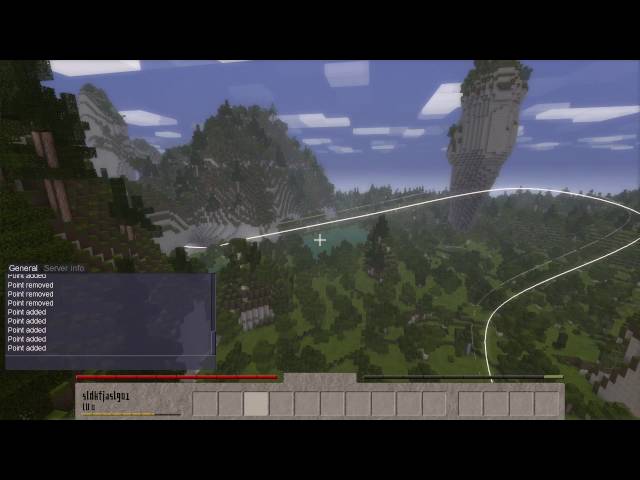](http://www.youtube.com/watch?v=XLT8VAAbnvA "Vintage Story: Cinematic Camera") | |||
This tool allows you to make smooth flyovers of your builds. Currently only available through chat commands. | This tool allows you to make smooth flyovers of your builds. Currently only available through chat commands. | ||
Revision as of 11:05, 15 January 2021
[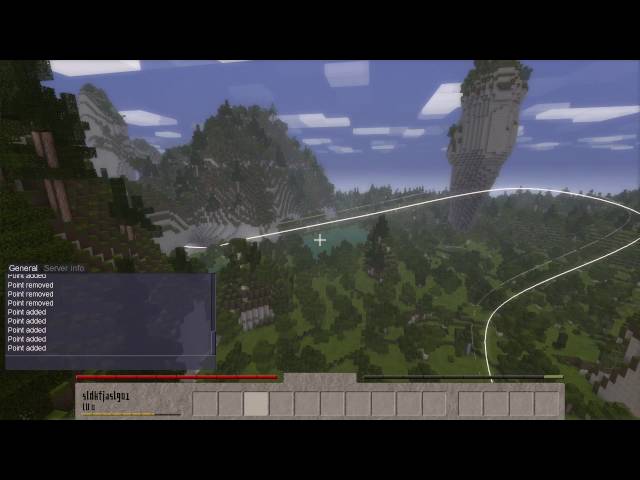](http://www.youtube.com/watch?v=XLT8VAAbnvA "Vintage Story: Cinematic Camera")
This tool allows you to make smooth flyovers of your builds. Currently only available through chat commands.
.cam [p|rp|cp|up|goto|start|loop|stop|clear|load|save|alpha|tp] The cinematic camera tool system.
- .cam p: Adds the current position to the list of places to visit
- .cam rp: Removes the last added point
- .cam cp: "Close path". Connects the path to the first position in the list. Useful in combination with
.cam loopto create a looping camera path. - .cam up [num]: Update the position and viewing angle of the nth point
- .cam goto [num]: teleport to nth point
- .cam clear: Remove all points
- .cam start [duration]: Starts the cinematic camera, i.e. it will smoothly traverse all points. The supplied duration is the amount of seconds it should take to traverse all points
- .cam loop [amount]: Tells the cinematic camera repeat the camera path
amounttimes - .cam stop: Stops the cinematic camera
- .cam save: Exports the current list of points into your Clipboard (which you then can paste into any text editor)
- .cam load [data]: Import supplied list of points
- .cam tp [0 or 1]: Toggles whether to teleport you back to your previous position after the camera path has been completed
- .cam alpha [0..1]: Modifies how the points are traversed by the camera (more rounded or more straight)