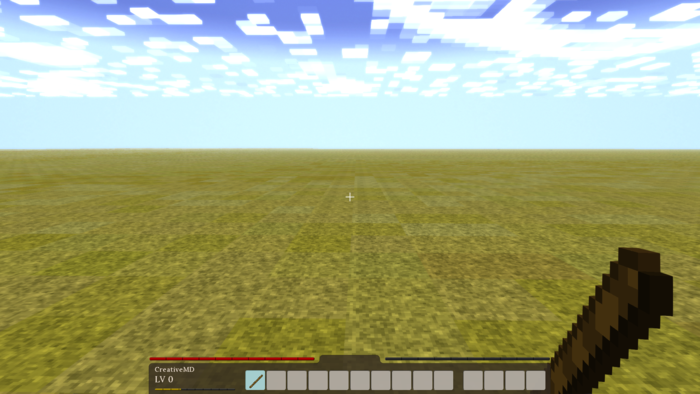Modding:Basic Item: Difference between revisions
CreativeMD (talk | contribs) No edit summary |
CreativeMD (talk | contribs) No edit summary |
||
| Line 1: | Line 1: | ||
__FORCETOC__ | __FORCETOC__ | ||
This tutorial should introduce you into the basic of adding an item to the game using JSON files. If you want to add a | This tutorial should introduce you into the basic of adding an item to the game using JSON files. If you want to add a item with functionality you should check out the tutorial for [[Advanced Items]]. There is a full list of all properties which can be defined inside the json file [[Item Json Properties]]. Adding a block to the game is rather similar, so if you have done that already most of the following steps should already be known to you. | ||
= A Simple Item = | = A Simple Item = | ||
| Line 14: | Line 14: | ||
Now we need to let the game know if its existence. We can accomplish that by creating a json file and placing it inside <code>assets/itemtypes/tool/wand.json</code>. | Now we need to let the game know if its existence. We can accomplish that by creating a json file and placing it inside <code>assets/itemtypes/tool/wand.json</code>. | ||
The content of this json file should look as it follows: | |||
<syntaxhighlight lang="json"> | |||
{ | |||
code: "wand", | |||
creativeinventory: { "default": ["*"] }, | |||
texture: { base: "tool/wand/wand" } | |||
} | |||
</syntaxhighlight> | |||
* '''code''': A unique identifier for your item. If you plan a larger mod, it is suggested to prefix your modname to the identifier. | |||
* '''creativeinventory''': The creative inventory tabs the itemshould be shown in (currently only 1 tab available) | |||
* '''textures''': What textures to apply. | |||
== Testing == | == Testing == | ||
Now we got everything ready to run our first test. You should be able to find the added item in the creative inventory. | |||
[[File:2017-01-30 13-59-27.png|700px]] | |||
== Naming the Item == | == Naming the Item == | ||
To give the item a proper name, you currently have to manually add a line like this in the file <code>assets/lang/en.json</code> | |||
<syntaxhighlight lang="json"> | |||
"item-wand": "Wand", | |||
</syntaxhighlight> | |||
A better way of handling naming and translation will be added once its desired. | |||
== Distributing a mod == | == Distributing a mod == | ||
The current modding system does not yet support mod-specific asset folders. The current way of doing it is to create a zip file a user can extract into his game folder that will extract the files into the right folders. Example: | |||
[[File:MyWandMod.zip]] | |||
A proper mod manager will be added to the game once there is a few serious mods out there (go bug tyron about it ;-) ). | |||
= Advanced Properties = | = Advanced Properties = | ||
Revision as of 13:05, 30 January 2017
This tutorial should introduce you into the basic of adding an item to the game using JSON files. If you want to add a item with functionality you should check out the tutorial for Advanced Items. There is a full list of all properties which can be defined inside the json file Item Json Properties. Adding a block to the game is rather similar, so if you have done that already most of the following steps should already be known to you.
A Simple Item
So, the first thing we going to need is an idea. What does this game need. Wait i got it ... the game needs an overpowered wand.
The Texture
This is the texture we gonna use: ![]() . In order to use it we need to place it inside the assets folder inside the Vintagestory folder. Therefore the path should look like this:
. In order to use it we need to place it inside the assets folder inside the Vintagestory folder. Therefore the path should look like this: assets/textures/items/tool/wand/wand.png.
The Json File
Now we need to let the game know if its existence. We can accomplish that by creating a json file and placing it inside assets/itemtypes/tool/wand.json.
The content of this json file should look as it follows:
{
code: "wand",
creativeinventory: { "default": ["*"] },
texture: { base: "tool/wand/wand" }
}
- code: A unique identifier for your item. If you plan a larger mod, it is suggested to prefix your modname to the identifier.
- creativeinventory: The creative inventory tabs the itemshould be shown in (currently only 1 tab available)
- textures: What textures to apply.
Testing
Now we got everything ready to run our first test. You should be able to find the added item in the creative inventory.
Naming the Item
To give the item a proper name, you currently have to manually add a line like this in the file assets/lang/en.json
"item-wand": "Wand",
A better way of handling naming and translation will be added once its desired.
Distributing a mod
The current modding system does not yet support mod-specific asset folders. The current way of doing it is to create a zip file a user can extract into his game folder that will extract the files into the right folders. Example:
A proper mod manager will be added to the game once there is a few serious mods out there (go bug tyron about it ;-) ).